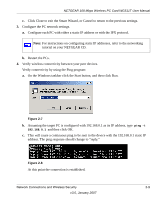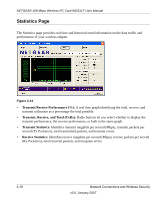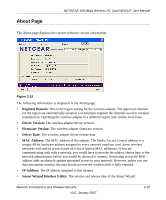Netgear WG511T WG511T User Manual - Page 34
Setting up WPA2-PSK Security
 |
UPC - 606449030051
View all Netgear WG511T manuals
Add to My Manuals
Save this manual to your list of manuals |
Page 34 highlights
NETGEAR 108 Mbps Wireless PC Card WG511T User Manual • 128-bit WEP data encryption Note: Larger encryption keys require more processing and may slow the communications response times. 4. Select Create with Passphrase and enter the passphrase. The configuration utility will automatically generate the WEP keys. Note: The characters are case sensitive. Be sure to use the same passphrase for all the wireless devices in the network. If the passphrase method is not available in the other devices, you must manually enter the keys to match exactly what is in the access point and other 802.11b wireless devices. 5. Save your settings in a Profile. a. Click the Save Profile button. All the configuration settings are saved in this profile. b. Click Apply. c. Click Close to exit the configuration utility. Setting up WPA2-PSK Security Follow the steps below to configure WPA2-PSK Security. 1. Run the WG511T Smart Wizard. a. Make sure the WG511T software is installed and the WG511T is fully inserted in an available CardBus slot in your laptop computer. 2-14 Network Connections and Wireless Security v3.0, January 2007