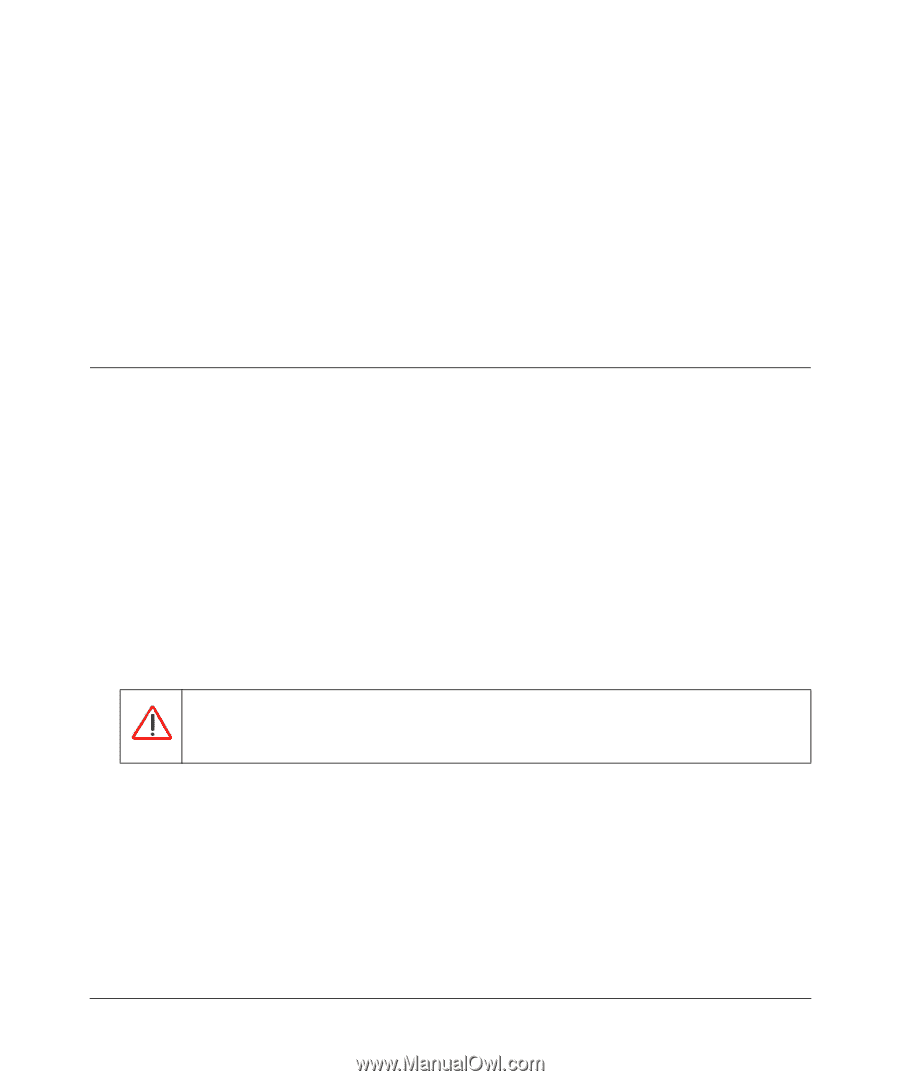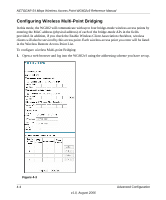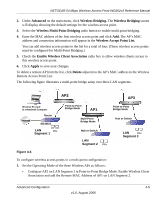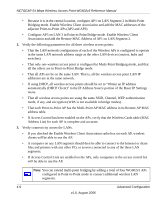Netgear WG602v3 WG602v3 User Manual - Page 49
Advanced Configuration, Configuring Access Point Modes
 |
View all Netgear WG602v3 manuals
Add to My Manuals
Save this manual to your list of manuals |
Page 49 highlights
Chapter 4 Advanced Configuration This chapter describes how to configure the advanced features of your WG602v3 to one of four Access Point Modes or in Client Mode.These features can be found under the Advanced heading in the main menu on the Wireless Settings Wireless Bridging screens. Configuring Access Point Modes The NETGEAR WG602v3 54 Mbps Wireless Access Point lets you build large wireless networks. Examples of wireless bridging configurations are: • Access Point. Standard Access Point mode (default mode). Operates as a standard 802.11g or 802.11b Access Point. In this mode, the WG602 will communicate only with wireless clients • Point-to-point bridging. Communicates with single bridge-mode wireless access point. • Multi-point bridging. Communicates with up to four bridge-mode wireless access points. • Repeater with Wireless Client Association. Acts as a "repeater" and forwards all traffic to a remote AP. • Client Mode. Operates as a client bridge only and sends traffic to either a remote AP (Infrastructure) or a peer device (Ad-Hoc). Warning: If Client Mode is selected, the wireless access point will reboot and all settings will be lost. You must then reconfigure the device. Configuring a WG602v3 as a Point-to-Point Bridge In this mode, the WG602 will communicate with a single bridge-mode wireless access point when you enter the MAC address (physical address) of the other Bridge Mode Wireless Station. In addition, if you check the Enable Wireless Client Association radio box, wireless clients will also be serviced by this wireless access point. The WG602 must validate that the SSID, channel, and WEP configuration of the remote access point and match the settings of this WG602. WEP can (and should) be used to protect this communication. 4-1 v1.0, August 2006