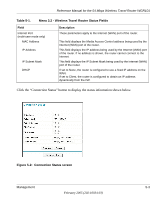Netgear WGR101 WGR101 Reference Manual - Page 42
How to Restrict Wireless Access by MAC Address, Apply, admin, password, Wireless Settings
 |
UPC - 606449036497
View all Netgear WGR101 manuals
Add to My Manuals
Save this manual to your list of manuals |
Page 42 highlights
Reference Manual for the 54 Mbps Wireless Travel Router WGR101 5. You can manually or automatically program the four data encryption keys. These values must be identical on all computers and Access Points in your network. • Automatic - Enter a word or group of printable characters in the Passphrase box and click the Generate button. The passphrase is case sensitive; NETGEAR-TRAVEL is not the same as nETgear. The four key boxes will be automatically populated with key values. • Manual - Enter ten hexadecimal digits (any combination of 0-9, a-f, or A-F). These entries are not case sensitive; AA is the same as aa. Select which of the four keys will be active. Wireless client must also select the key number. Please refer to "WEP Wireless Security" on page D-4 for a full explanation of each of these options, as defined by the IEEE 802.11 wireless communication standard. 6. Click Apply to save your settings. How to Restrict Wireless Access by MAC Address To restrict access based on MAC Addresses, follow these steps: 1. Log in to the WGR101 at its default LAN address of http://192.168.0.1 with its default user name of admin and default password of password, or using whatever LAN address and password you have set up. Note: When configuring the WGR101 from a wireless computer whose MAC address is not in the Trusted PC list, if you select Turn Access Control On, you will lose your wireless connection when you click on Apply. You must then access the wireless travel router from a wired computer or from a wireless computer which is on the access control list to make any further changes. 2. Open the Wireless Settings menu of the WGR101. 3. Click Wireless Station Access List to display the Wireless Card Access menu shown below. 4-10 February 2005 (202-10034-03) Wireless Configuration