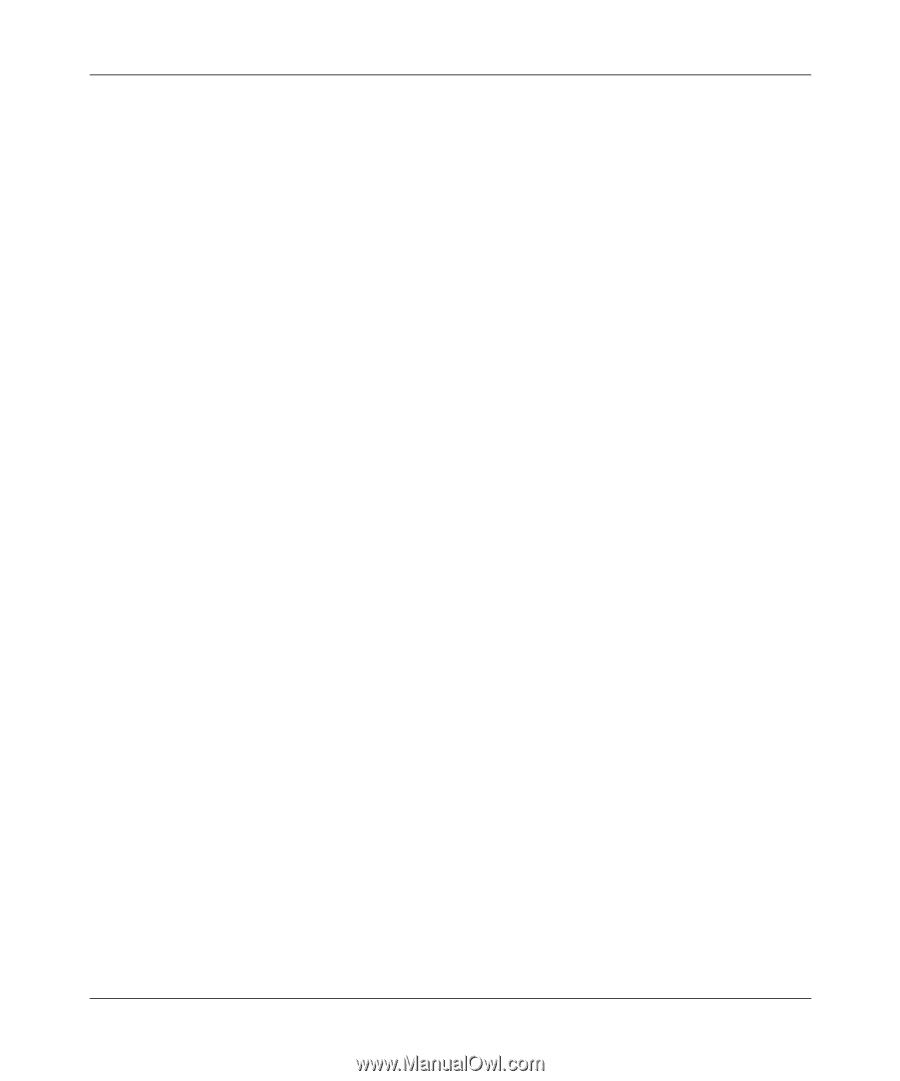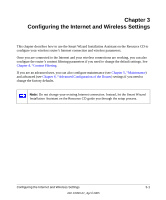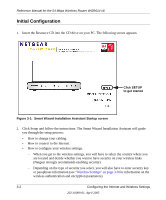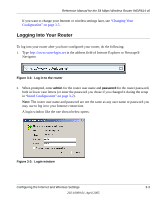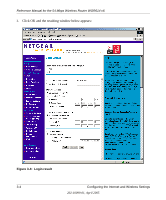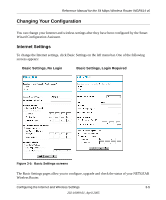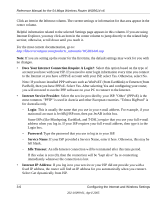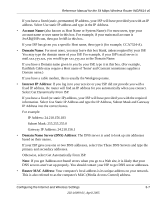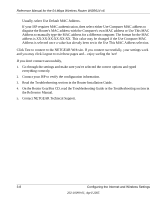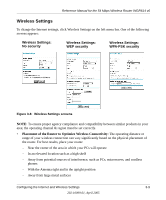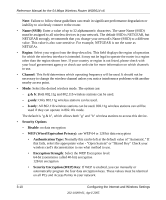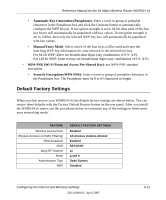Netgear WGR614v6 WGR614v6 Reference Manual - Page 28
Does Your Internet Connection Require A Login?, Internet Service Provider, Login, Password - wgr614 default login
 |
View all Netgear WGR614v6 manuals
Add to My Manuals
Save this manual to your list of manuals |
Page 28 highlights
Reference Manual for the 54 Mbps Wireless Router WGR614 v6 Click an item in the leftmost column. The current settings or information for that area appear in the center column. Helpful information related to the selected Settings page appears in this column. If you are using Internet Explorer, you may click an item in the center column to jump directly to the related help section; otherwise, scroll down until you reach it. For the most current documentation, go to: http://kbserver.netgear.com/products_automatic/WGR614v6.asp Note: If you are setting up the router for the first time, the default settings may work for you with no changes. • Does Your Internet Connection Require A Login?: Select this option based on the type of account you have with your ISP. If you need to enter login information every time you connect to the Internet or you have a PPPoE account with your ISP, select Yes. Otherwise, select No. Note: If you have installed PPP software such as WinPoET (from Earthlink) or Enternet (from PacBell), then you have PPPoE. Select Yes. After selecting Yes and configuring your router, you will not need to run the PPP software on your PC to connect to the Internet. • Internet Service Provider: Select the service provided by your ISP. "Other" (PPPoE) is the most common. "PPTP" is used in Austria and other European countries. "Telstra BigPond" is for Australia only. - Login: This is usually the name that you use in your e-mail address. For example, if your main mail account is [email protected], then put JerAB in this box. Some ISPs (like Mindspring, Earthlink, and T-DSL) require that you use your full e-mail address when you log in. If your ISP requires your full e-mail address, then type it in the Login box. - Password: Type the password that you use to log in to your ISP. - Service Name: If your ISP provided a Service Name, enter it here. Otherwise, this may be left blank. - Idle Timeout: An idle Internet connection will be terminated after this time period. If this value is zero (0), then the connection will be "kept alive" by re-connecting immediately whenever the connection is lost. • Internet IP Address: If you log in to your service or your ISP did not provide you with a fixed IP address, the router will find an IP address for you automatically when you connect. Select Get dynamically from ISP. 3-6 Configuring the Internet and Wireless Settings 202-10099-01, April 2005