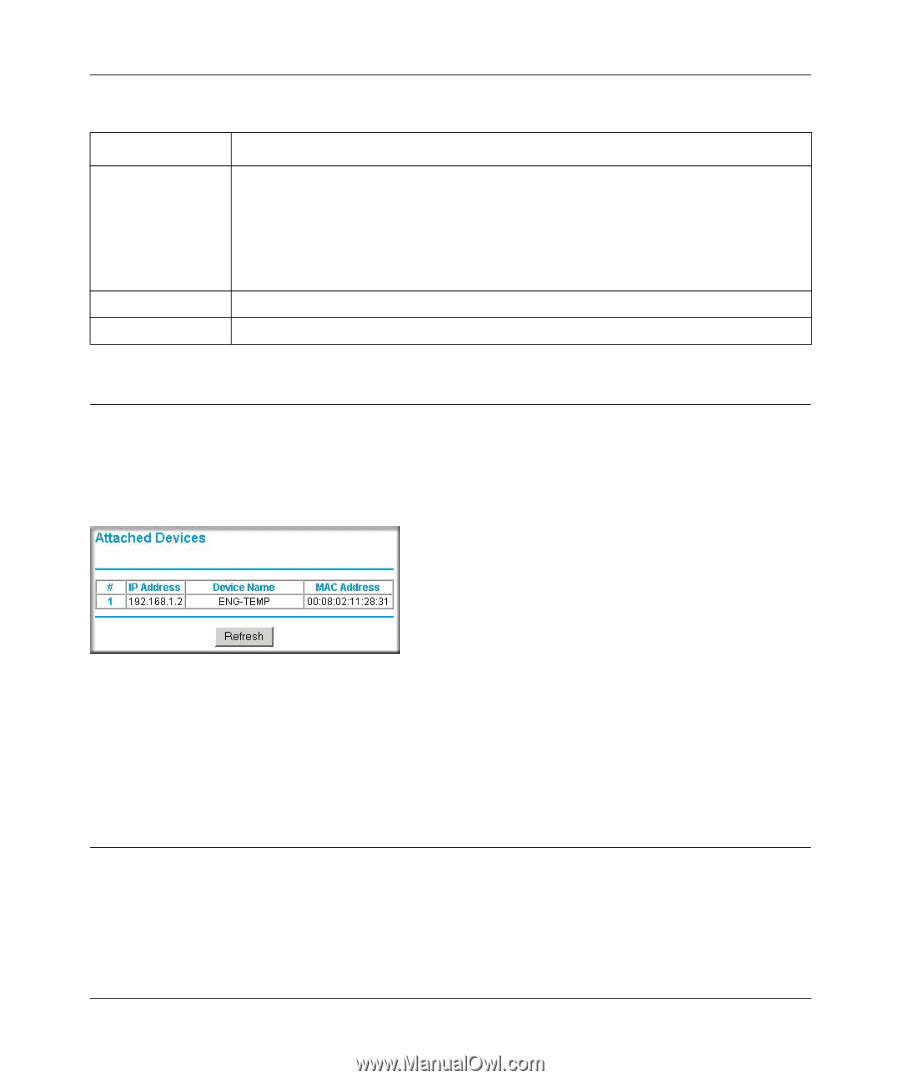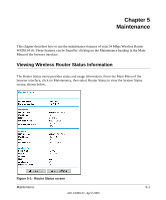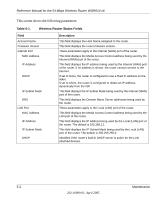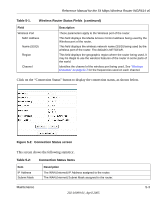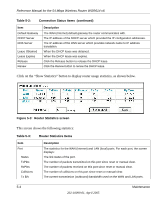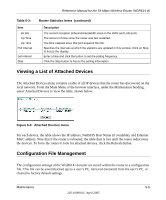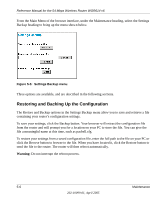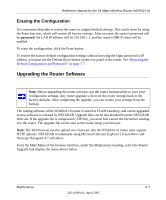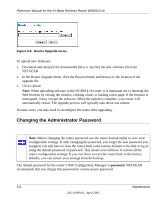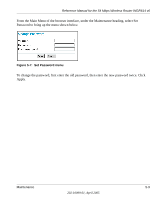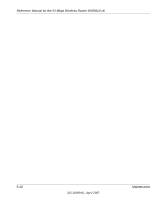Netgear WGR614v6 WGR614v6 Reference Manual - Page 47
Viewing a List of Attached Devices, Configuration File Management, Attached Devices menu - windows 8
 |
View all Netgear WGR614v6 manuals
Add to My Manuals
Save this manual to your list of manuals |
Page 47 highlights
Reference Manual for the 54 Mbps Wireless Router WGR614 v6 Table 5-3: Item Rx B/s Up Time Up Time Poll Interval Set Interval Stop Router Statistics Items (continued) Description The current reception (inbound) bandwidth used on the WAN and LAN ports. The amount of time since the router was last restarted. The time elapsed since this port acquired the link. Specifies the intervals at which the statistics are updated in this window. Click on Stop to freeze the display. Enter a time and click the button to set the polling frequency. Click the Stop button to freeze the polling information. Viewing a List of Attached Devices The Attached Devices menu contains a table of all IP devices that the router has discovered on the local network. From the Main Menu of the browser interface, under the Maintenance heading, select Attached Devices to view the table, shown below. Figure 5-4: Attached Devices menu For each device, the table shows the IP address, NetBIOS Host Name (if available), and Ethernet MAC address. Note that if the router is rebooted, the table data is lost until the router rediscovers the devices. To force the router to look for attached devices, click the Refresh button. Configuration File Management The configuration settings of the WGR614 v6 router are stored within the router in a configuration file. This file can be saved (backed up) to a user's PC, retrieved (restored) from the user's PC, or cleared to factory default settings. Maintenance 5-5 202-10099-01, April 2005