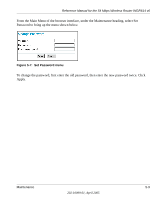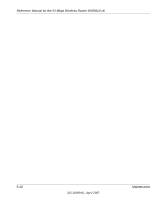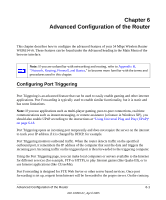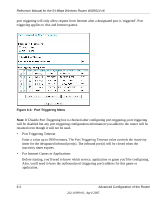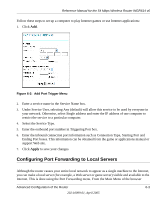Netgear WGR614v6 WGR614v6 Reference Manual - Page 56
Configuring the WAN Setup Options on, Adding a Custom, Service - wgr614 v6 router setup
 |
View all Netgear WGR614v6 manuals
Add to My Manuals
Save this manual to your list of manuals |
Page 56 highlights
Reference Manual for the 54 Mbps Wireless Router WGR614 v6 interface, under Advanced, click on Port Forwarding to view the port forwarding menu, shown below. Figure 6-3: Port Forwarding Menu Use the Port Forwarding menu to configure the router to forward incoming protocols to computers on your local network. In addition to servers for specific applications, you can also specify a Default DMZ Server to which all other incoming protocols are forwarded. The DMZ Server is configured in the WAN Setup menu as discussed in "Configuring the WAN Setup Options" on page 6-7. Before starting, you'll need to determine which type of service, application or game you'll provide and the IP address of the computer that will provide each service. Be sure the computer's IP address never changes. To configure port forwarding to a local server: Note: To assure that the same computer always has the same IP address, use the reserved IP address feature of your WGR614 v6 router. See "Using Address Reservation" on page 6-12 for instructions on how to use reserved IP addresses. 1. From the Service & Game box, select the service or game that you will host on your network. If the service does not appear in the list, refer to the following section, "Adding a Custom Service". 2. Enter the IP address of the local server in the corresponding Server IP Address box. 3. Click the Add button. 6-4 Advanced Configuration of the Router 202-10099-01, April 2005