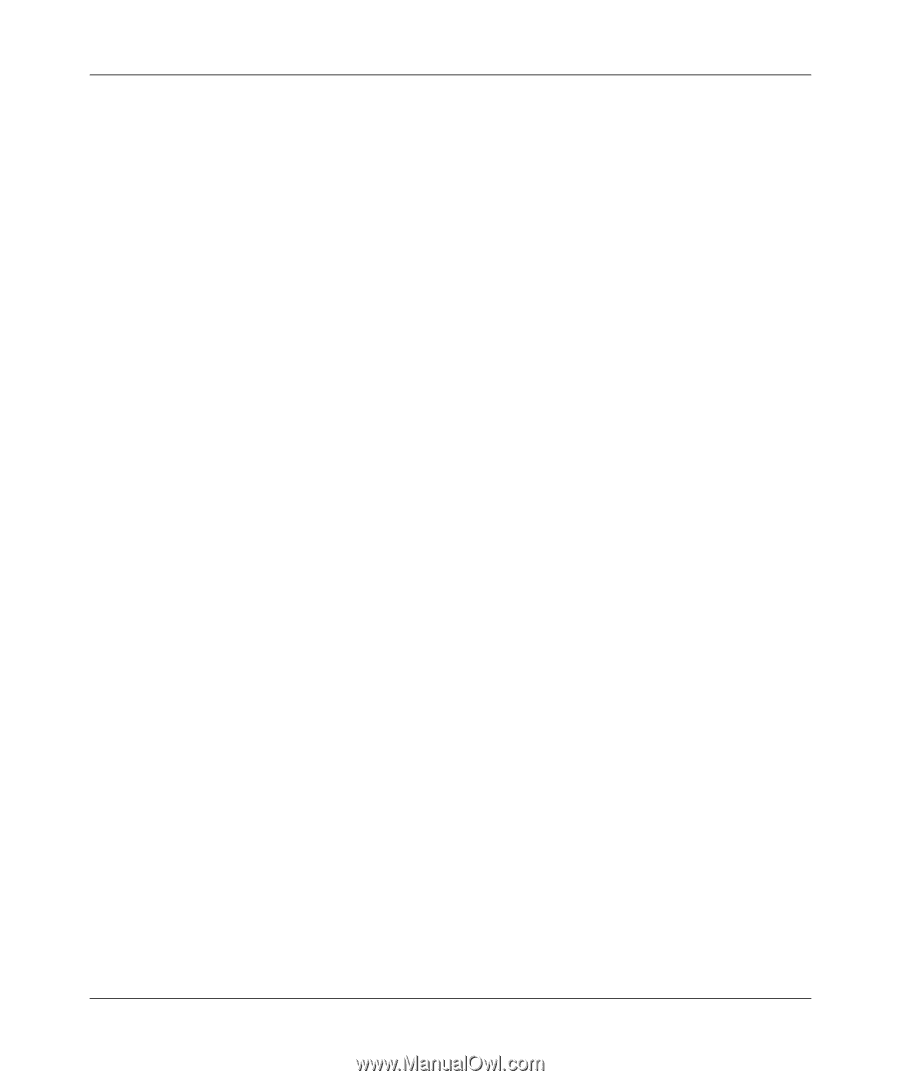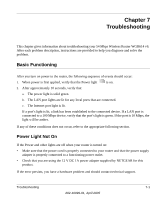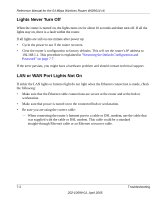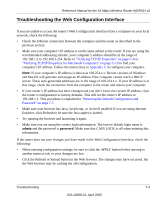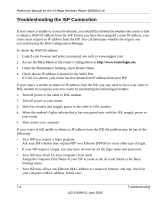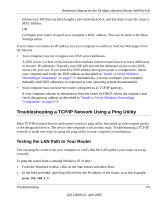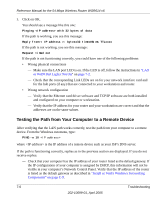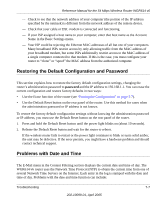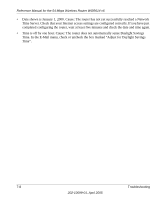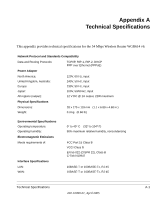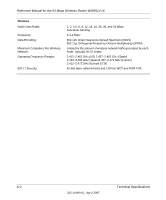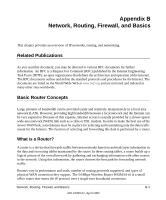Netgear WGR614v6 WGR614v6 Reference Manual - Page 78
Testing the Path from Your Computer to a Remote Device, or WAN Port Lights Not On, - driver
 |
View all Netgear WGR614v6 manuals
Add to My Manuals
Save this manual to your list of manuals |
Page 78 highlights
Reference Manual for the 54 Mbps Wireless Router WGR614 v6 3. Click on OK. You should see a message like this one: Pinging with 32 bytes of data If the path is working, you see this message: Reply from < IP address >: bytes=32 time=NN ms TTL=xxx If the path is not working, you see this message: Request timed out If the path is not functioning correctly, you could have one of the following problems: • Wrong physical connections - Make sure the LAN port LED is on. If the LED is off, follow the instructions in "LAN or WAN Port Lights Not On" on page 7-2. - Check that the corresponding Link LEDs are on for your network interface card and for the hub ports (if any) that are connected to your workstation and router. • Wrong network configuration - Verify that the Ethernet card driver software and TCP/IP software are both installed and configured on your computer or workstation. - Verify that the IP address for your router and your workstation are correct and that the addresses are on the same subnet. Testing the Path from Your Computer to a Remote Device After verifying that the LAN path works correctly, test the path from your computer to a remote device. From the Windows run menu, type: PING -n 10 where is the IP address of a remote device such as your ISP's DNS server. If the path is functioning correctly, replies as in the previous section are displayed. If you do not receive replies: - Check that your computer has the IP address of your router listed as the default gateway. If the IP configuration of your computer is assigned by DHCP, this information will not be visible in your computer's Network Control Panel. Verify that the IP address of the router is listed as the default gateway as described in "Install or Verify Windows Networking Components" on page C-9. 7-6 Troubleshooting 202-10099-01, April 2005