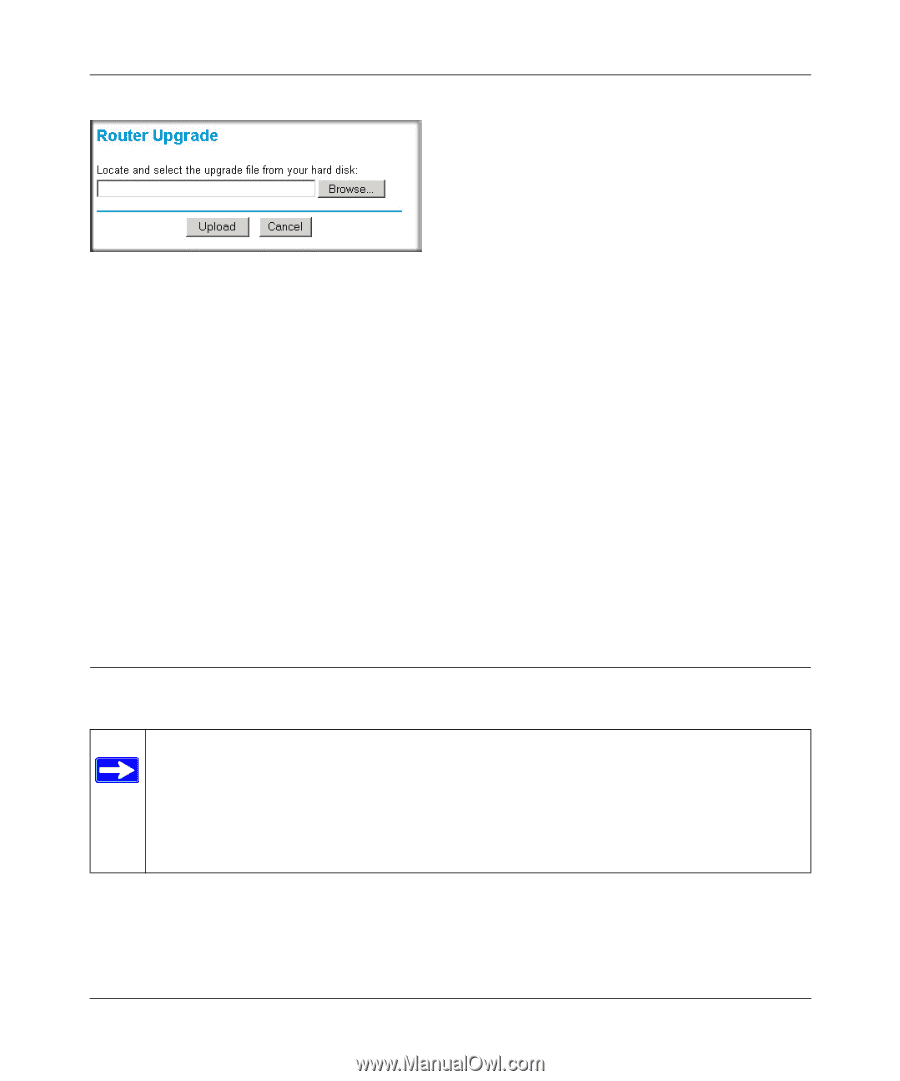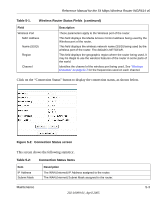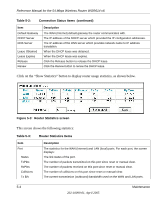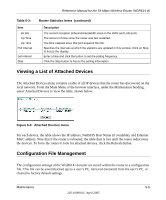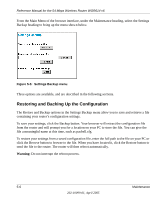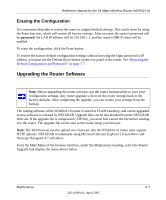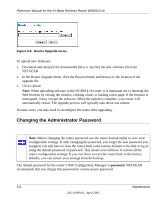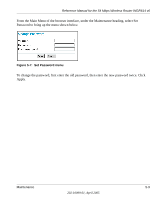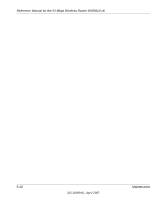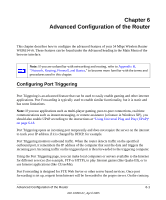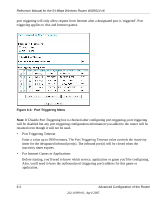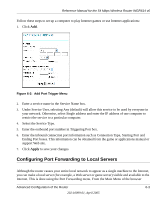Netgear WGR614v6 WGR614v6 Reference Manual - Page 50
Changing the Administrator Password, Click Upload. - download
 |
View all Netgear WGR614v6 manuals
Add to My Manuals
Save this manual to your list of manuals |
Page 50 highlights
Reference Manual for the 54 Mbps Wireless Router WGR614 v6 Figure 5-6: Router Upgrade menu To upload new firmware: 1. Download and unzip (if the downloaded file is a .zip file) the new software file from NETGEAR. 2. In the Router Upgrade menu, click the Browse button and browse to the location of the upgrade file 3. Click Upload. Note: When uploading software to the WGR614 v6 router, it is important not to interrupt the Web browser by closing the window, clicking a link, or loading a new page. If the browser is interrupted, it may corrupt the software. When the upload is complete, your router will automatically restart. The upgrade process will typically take about one minute. In some cases, you may need to reconfigure the router after upgrading. Changing the Administrator Password Note: Before changing the router password, use the router backup utility to save your configuration settings. If after changing the password, you forget the new password you assigned, you will have to reset the router back to the factory defaults to be able to log in using the default password of password. This means you will have to restore all the router configuration settings. If you ever have to reset the router back to the factory defaults, you can restore your settings from the backup. The default password for the router's Web Configuration Manager is password. NETGEAR recommends that you change this password to a more secure password. 5-8 Maintenance 202-10099-01, April 2005