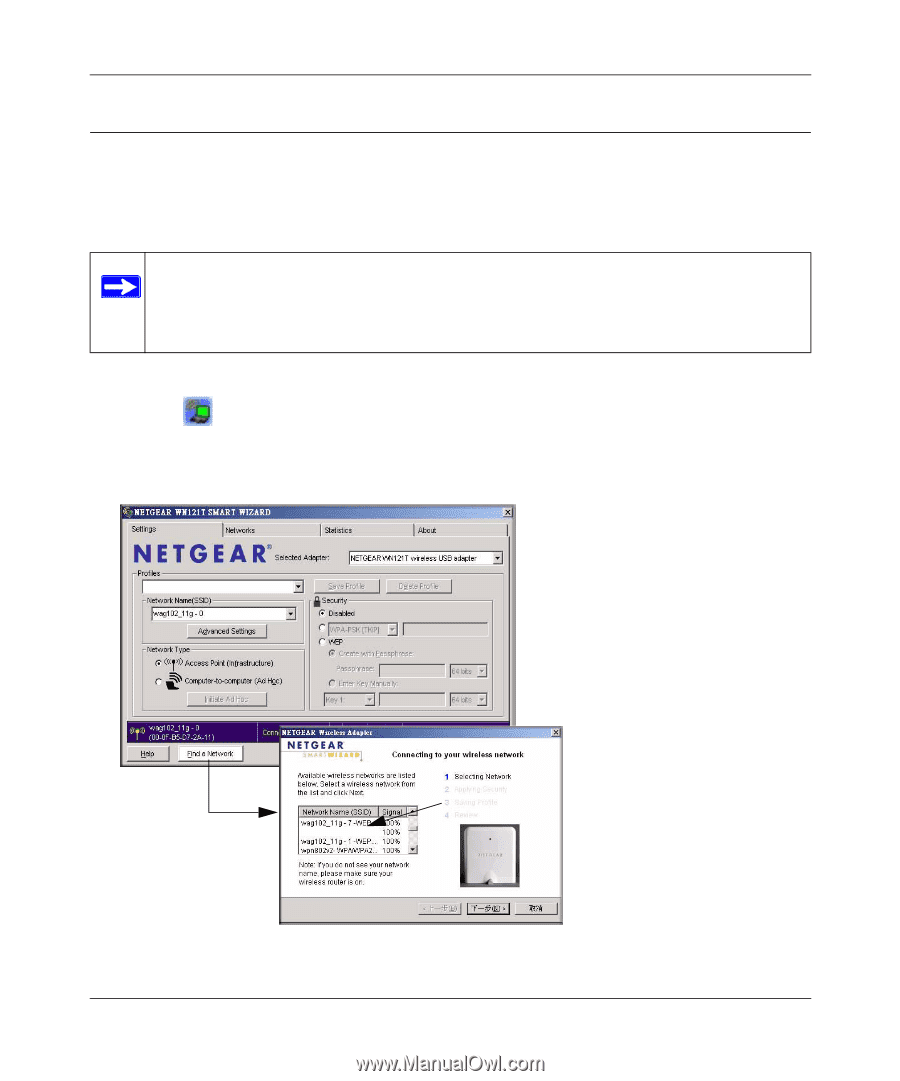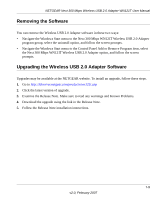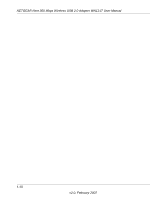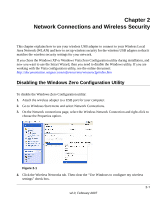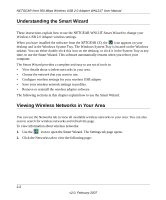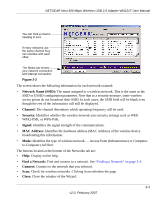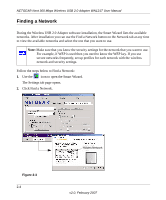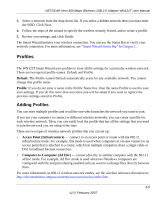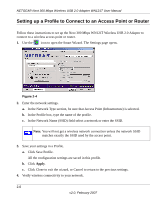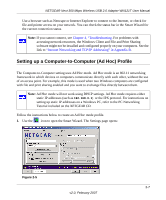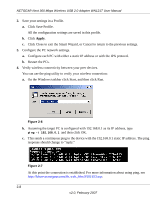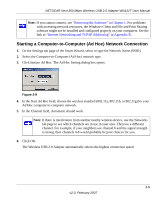Netgear WN121T WN121T User Manual - Page 26
Finding a Network, Click Find a Network.
 |
UPC - 606449049350
View all Netgear WN121T manuals
Add to My Manuals
Save this manual to your list of manuals |
Page 26 highlights
NETGEAR Next 300 Mbps Wireless USB 2.0 Adapter WN121T User Manual Finding a Network During the Wireless USB 2.0 Adapter software installation, the Smart Wizard lists the available networks. After installation you can use the Find a Network button on the Network tab at any time to view the available networks and select the one that you want to use. Note: Make sure that you know the security settings for the network that you want to use. For example, if WEP is used then you need to know the WEP key. If you use secure networks frequently, set up profiles for each network with the wireless network and security settings. Follow the steps below to Find a Network: 1. Use the icon to open the Smart Wizard. The Settings tab page opens. 2. Click Find a Network. Figure 2-3 2-4 Hidden Network v2.0, February 2007