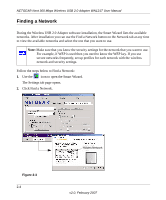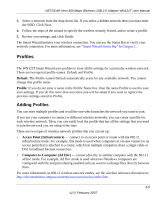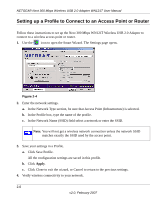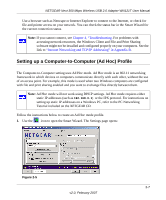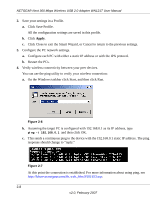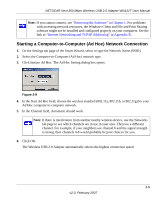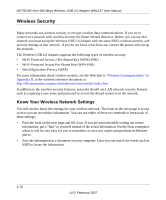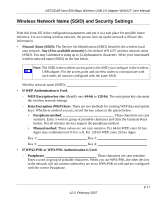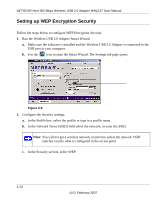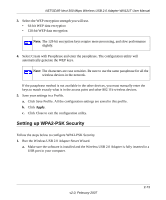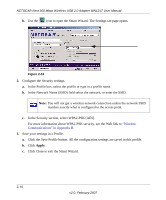Netgear WN121T WN121T User Manual - Page 31
Starting a Computer-to-Computer (Ad Hoc) Network Connection
 |
UPC - 606449049350
View all Netgear WN121T manuals
Add to My Manuals
Save this manual to your list of manuals |
Page 31 highlights
NETGEAR Next 300 Mbps Wireless USB 2.0 Adapter WN121T User Manual Note: If you cannot connect, see "Removing the Software" in Chapter 1. For problems with accessing network resources, the Windows Client and File and Print Sharing software might not be installed and configured properly on your computers. See the link to "Internet Networking and TCP/IP Addressing" in Appendix B. Starting a Computer-to-Computer (Ad Hoc) Network Connection 1. On the Settings tab page of the Smart Wizard, select or type the Network Name (SSID). 2. Select the Computer-to-Computer (Ad Hoc) network type. 3. Click Initiate Ad Hoc. The Ad Hoc Setting dialog box opens: Figure 2-8 4. In the Start Ad Hoc field, choose the wireless standard (802.11a, 802.11b, or 802.11g) for your Ad Hoc computer-to-computer network. 5. In the Channel field, Automatic should work. Note: If there is interference from another nearby wireless device, use the Networks tab page to see which channels are in use in your area. Then use a different channel. For example, if your neighbors use channel 6 and the signal strength is strong, then channels 4-8 would probably be poor choices for you. 6. Click OK. The Wireless USB 2.0 Adapter automatically selects the highest connection speed. 2-9 v2.0, February 2007