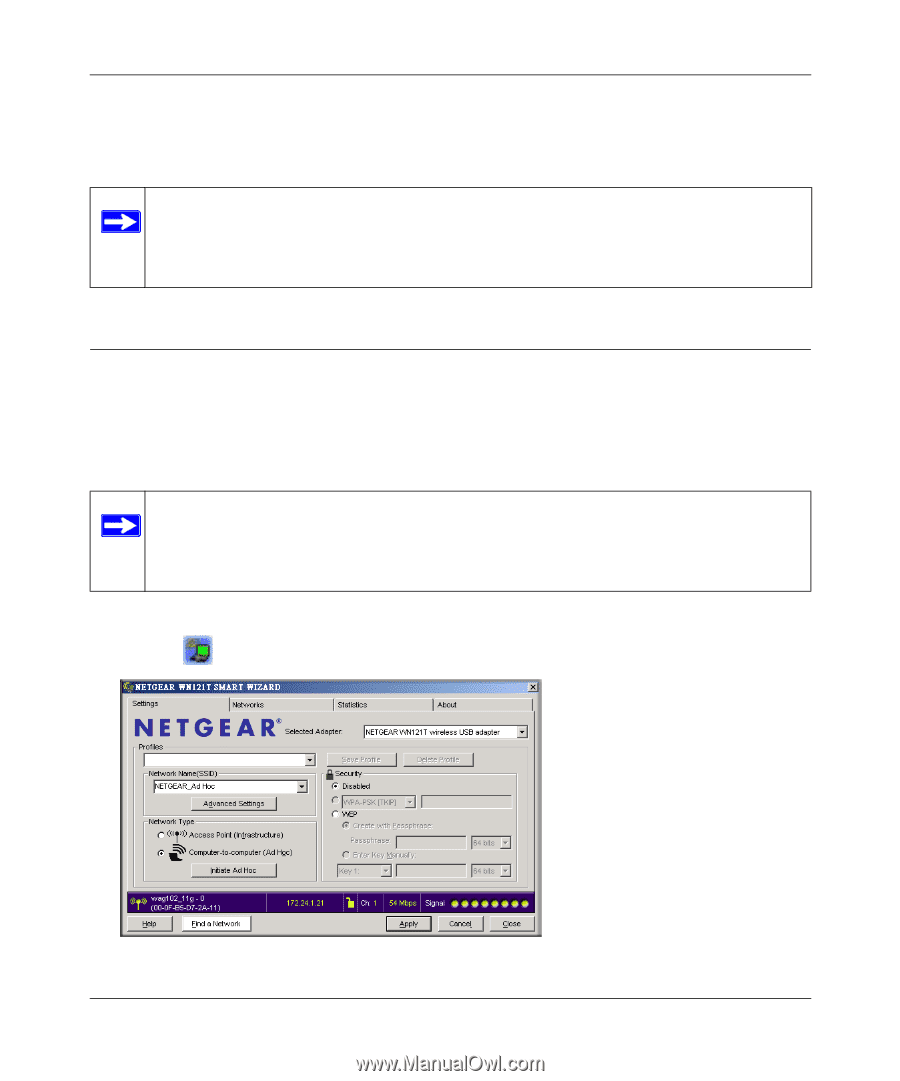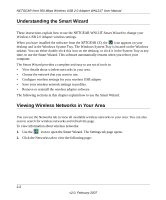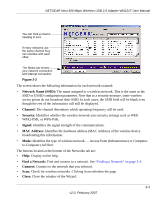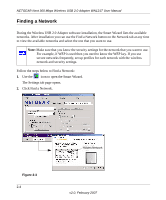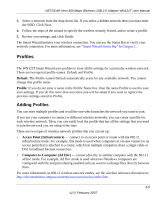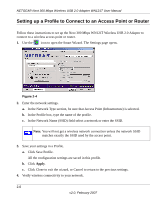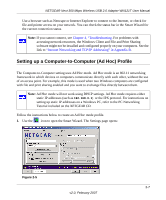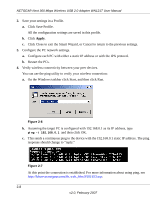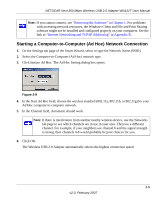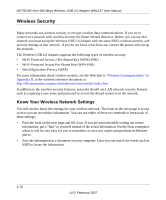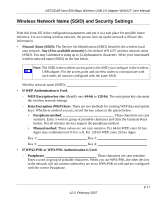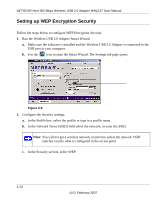Netgear WN121T WN121T User Manual - Page 29
Setting up a Computer-to-Computer (Ad Hoc) Profile, Troubleshooting
 |
UPC - 606449049350
View all Netgear WN121T manuals
Add to My Manuals
Save this manual to your list of manuals |
Page 29 highlights
NETGEAR Next 300 Mbps Wireless USB 2.0 Adapter WN121T User Manual Use a browser such as Netscape or Internet Explorer to connect to the Internet, or check for file and printer access on your network. You can check the status bar in the Smart Wizard for the current connection status. Note: If you cannot connect, see Chapter 4, "Troubleshooting. For problems with accessing network resources, the Windows Client and File and Print Sharing software might not be installed and configured properly on your computers. See the link to "Internet Networking and TCP/IP Addressing" in Appendix B. Setting up a Computer-to-Computer (Ad Hoc) Profile The Computer-to-Computer setting uses Ad Hoc mode. Ad Hoc mode is an 802.11 networking framework in which devices or computers communicate directly with each other, without the use of an access point. For example, this mode is used when two Windows computers are configured with file and print sharing enabled and you want to exchange files directly between them. Note: Ad Hoc mode will not work using DHCP settings. Ad Hoc mode requires either static IP addresses (such as 192.168.0.1) or the IPX protocol. For instructions on setting up static IP addresses on a Windows PC, refer to the PC Networking Tutorial included on the NETGEAR CD. Follow the instructions below to create an Ad Hoc mode profile. 1. Use the icon to open the Smart Wizard. The Settings page opens: Figure 2-5 2-7 v2.0, February 2007