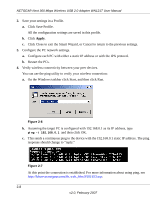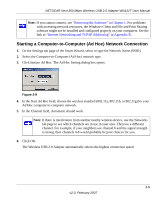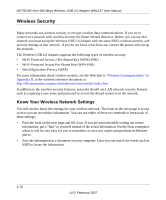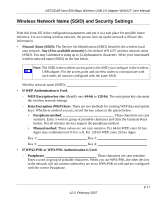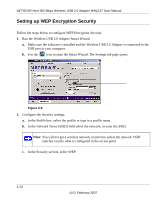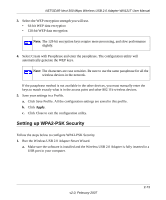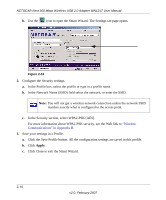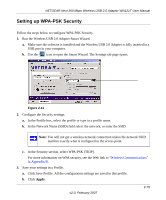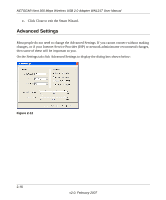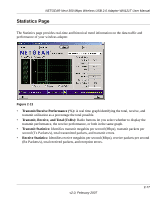Netgear WN121T WN121T User Manual - Page 35
Setting up WPA2-PSK Security
 |
UPC - 606449049350
View all Netgear WN121T manuals
Add to My Manuals
Save this manual to your list of manuals |
Page 35 highlights
NETGEAR Next 300 Mbps Wireless USB 2.0 Adapter WN121T User Manual 3. Select the WEP encryption strength you will use. • 64-bit WEP data encryption • 128-bit WEP data encryption Note: The 128-bit encryption keys require more processing, and slow performance slightly. 4. Select Create with Passphrase and enter the passphrase. The configuration utility will automatically generate the WEP keys. Note: The characters are case sensitive. Be sure to use the same passphrase for all the wireless devices in the network. If the passphrase method is not available in the other devices, you must manually enter the keys to match exactly what is in the access point and other 802.11b wireless devices. 5. Save your settings in a Profile. a. Click Save Profile. All the configuration settings are saved in this profile. b. Click Apply. c. Click Close to exit the configuration utility. Setting up WPA2-PSK Security Follow the steps below to configure WPA2-PSK Security. 1. Run the Wireless USB 2.0 Adapter Smart Wizard. a. Make sure the software is installed and the Wireless USB 2.0 Adapter is fully inserted in a USB port in your computer. v2.0, February 2007 2-13