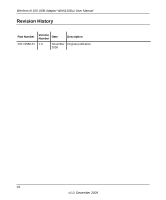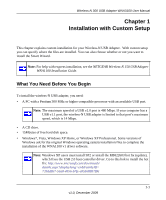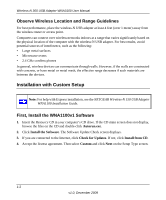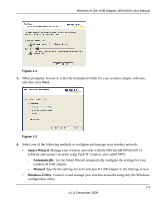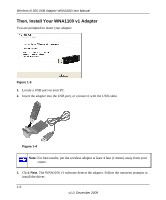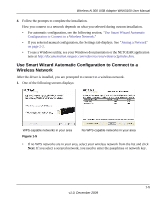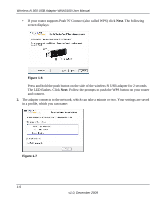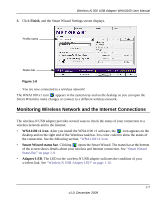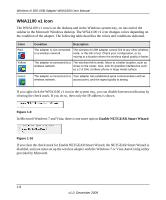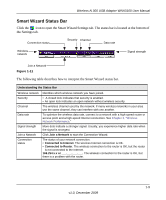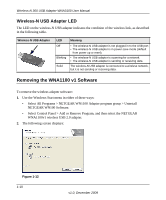Netgear WNA1100 WNA1100 User Manual - Page 13
Use Smart Wizard Automatic Configuration to Connect to a Wireless Network, Use Smart Wizard Automatic - driver
 |
UPC - 606449067798
View all Netgear WNA1100 manuals
Add to My Manuals
Save this manual to your list of manuals |
Page 13 highlights
Wireless-N 300 USB Adapter WNA3100 User Manual 4. Follow the prompts to complete the installation. How you connect to a network depends on what you selected during custom installation. • For automatic configuration, see the following section, "Use Smart Wizard Automatic Configuration to Connect to a Wireless Network." • If you selected manual configuration, the Settings tab displays. See "Joining a Network" on page 2-2. • To use a Windows utility, see your Windows documentation or the NETGEAR application note at http://documentation.netgear.com/reference/enu/winzerocfg/index.htm. Use Smart Wizard Automatic Configuration to Connect to a Wireless Network After the driver is installed, you are prompted to connect to a wireless network. 1. One of the following screens displays: WPS-capable networks in your area Figure 1-5 No WPS-capable networks in your area • If no WPS networks are in your area, select your wireless network from the list and click Next. If you select a secured network, you need to enter the passphrase or network key. 1-5 v1.0, December 2009