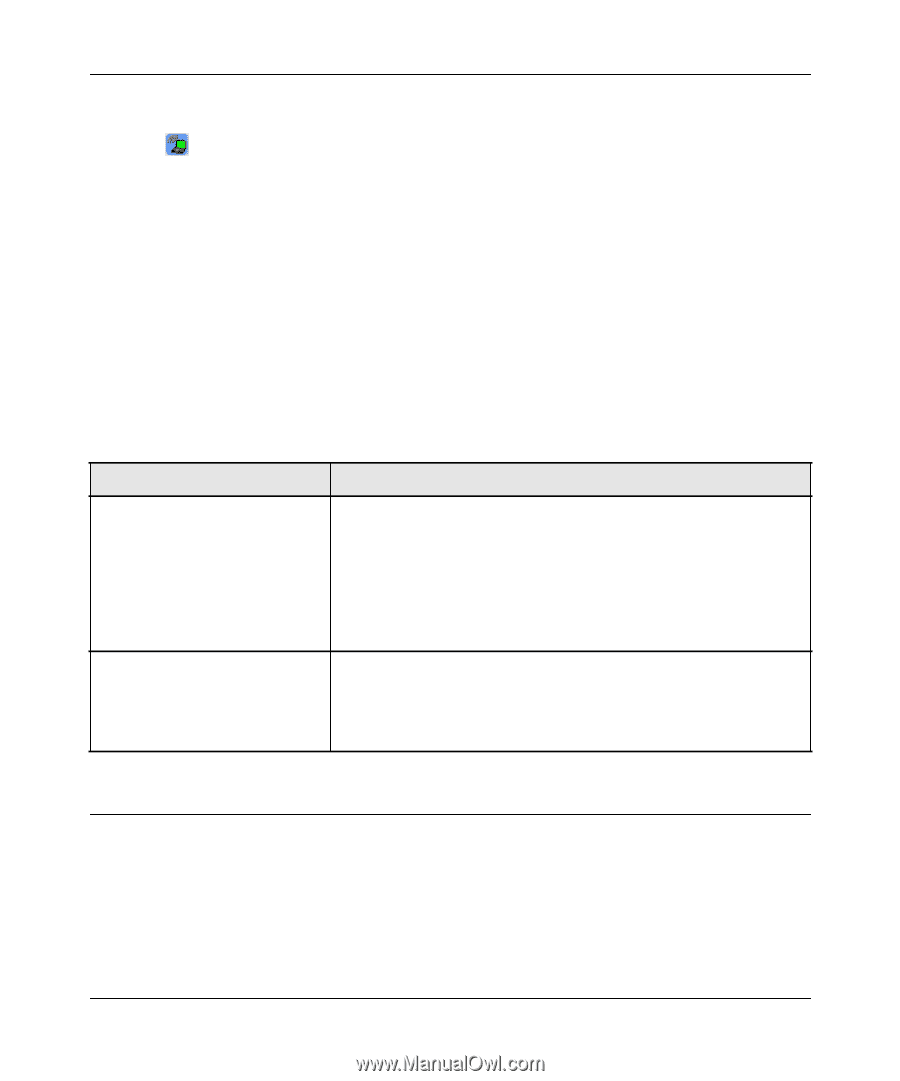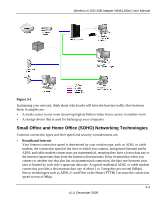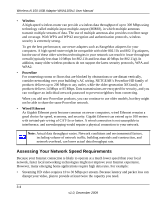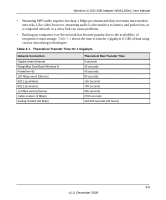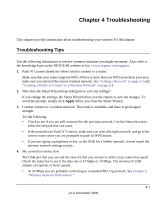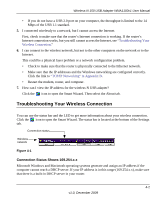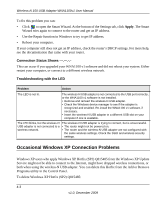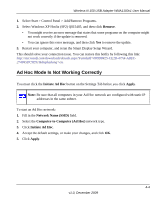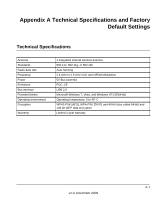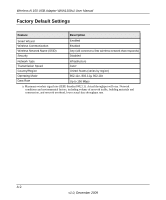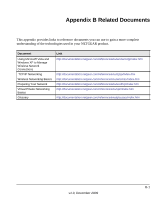Netgear WNA1100 WNA1100 User Manual - Page 44
Occasional Windows XP Connection Problems - update
 |
UPC - 606449067798
View all Netgear WNA1100 manuals
Add to My Manuals
Save this manual to your list of manuals |
Page 44 highlights
Wireless-N 150 USB Adapter WNA1100v1 User Manual To fix this problem you can: • Click to open the Smart Wizard. At the bottom of the Settings tab, click Apply. The Smart Wizard tries again to connect to the router and get an IP address. • Use the Repair function in Windows to try to get IP address. • Reboot your computer. If your computer still does not get an IP address, check the router's DHCP settings. For more help, see the documentation that came with your router. Connection Status Shows ---.---.-.This can occur if you upgraded your WNA1100 v1 software and did not reboot your system. Either restart your computer, or connect to a different wireless network. Troubleshooting with the LED Problem Action The LED is not lit. The wireless-N USB adapter is not connected to the USB port correctly, or the WNA1100 v1 software is not installed. • Remove and reinsert the wireless-N USB adapter. • Check the Windows device manager to see if the adapter is recognized and enabled. Re-install the WNA1100 v1 software, if necessary. • Insert the wireless-N USB adapter in a different USB slot on your computer if one is available. The LED blinks, but the wireless-N USB adapter is not connected to a wireless network. The wireless-N USB adapter is trying to connect, but is unsuccessful. • The router might not be powered on. • The router and the wireless-N USB adapter are not configured with the same wireless settings. Check the SSID and wireless security settings. Occasional Windows XP Connection Problems Windows XP users who apply Windows XP Hotfix (SP2) Q815485 from the Windows XP Update Service might not be able to connect to the Internet, might have dropped wireless connections, or both when using the wireless-N USB adapter. You can delete this Hotfix from the Add or Remove Programs utility in the Control Panel. To delete Windows XP Hotfix (SP2) Q815485: 4-3 v1.0, December 2009