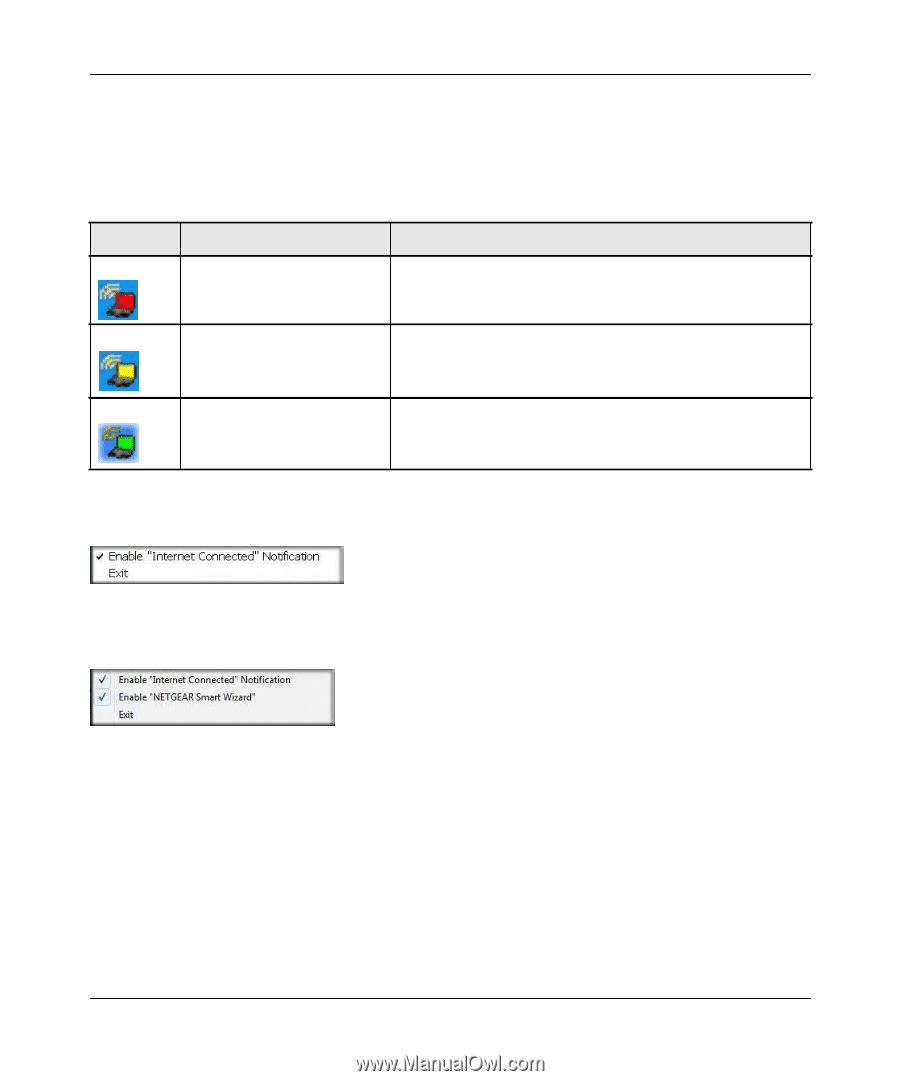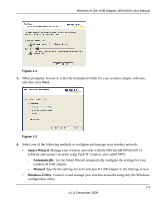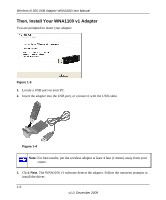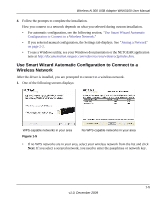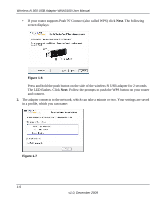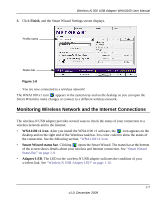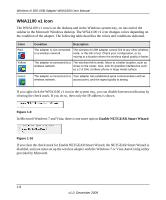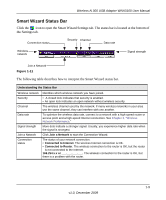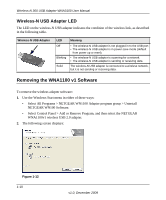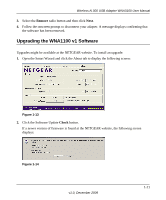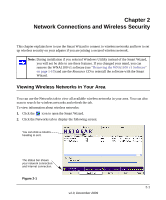Netgear WNA1100 WNA1100 User Manual - Page 16
WNA1100 v1 Icon, Enable NETGEAR Smart Wizard - wireless n
 |
UPC - 606449067798
View all Netgear WNA1100 manuals
Add to My Manuals
Save this manual to your list of manuals |
Page 16 highlights
Wireless-N 300 USB Adapter WNA3100 User Manual WNA1100 v1 Icon The WNA1100 v1 icon is on the desktop and in the Windows system tray, on one end of the taskbar in the Microsoft Windows desktop. The WNA1100 v1 icon changes colors depending on the condition of the adapter. The following table describes the colors and conditions indicated. Color Red Yellow Green Condition Description The adapter is not connected The wireless-N USB adapter cannot link to any other wireless to a wireless network. node, or the link is lost. Check your configuration, or try moving to a location where the wireless signal quality is better. The adapter is connected to a The wireless link is weak. Move to a better location, such as wireless network. closer to the router. Also, look for possible interference such as a 2.4 GHz cordless phone or large metal surface. The adapter is connected to a Your adapter has established good communication with an wireless network. access point, and the signal quality is strong. If you right-click the WNA1100 v1 icon in the system tray, you can disable Internet notification by clearing the check mark. If you do so, then only the IP address is shown. Figure 1-9 In Microsoft Windows 7 and Vista, there is one more option: Enable NETGEAR Smart Wizard. Figure 1-10 If you clear the check mark for Enable NETGEAR Smart Wizard, the NETGEAR Smart Wizard is disabled, and you must set up the wireless adapter with the Windows 7 or Vista AutoConfig utility provided by Microsoft. 1-8 v1.0, December 2009