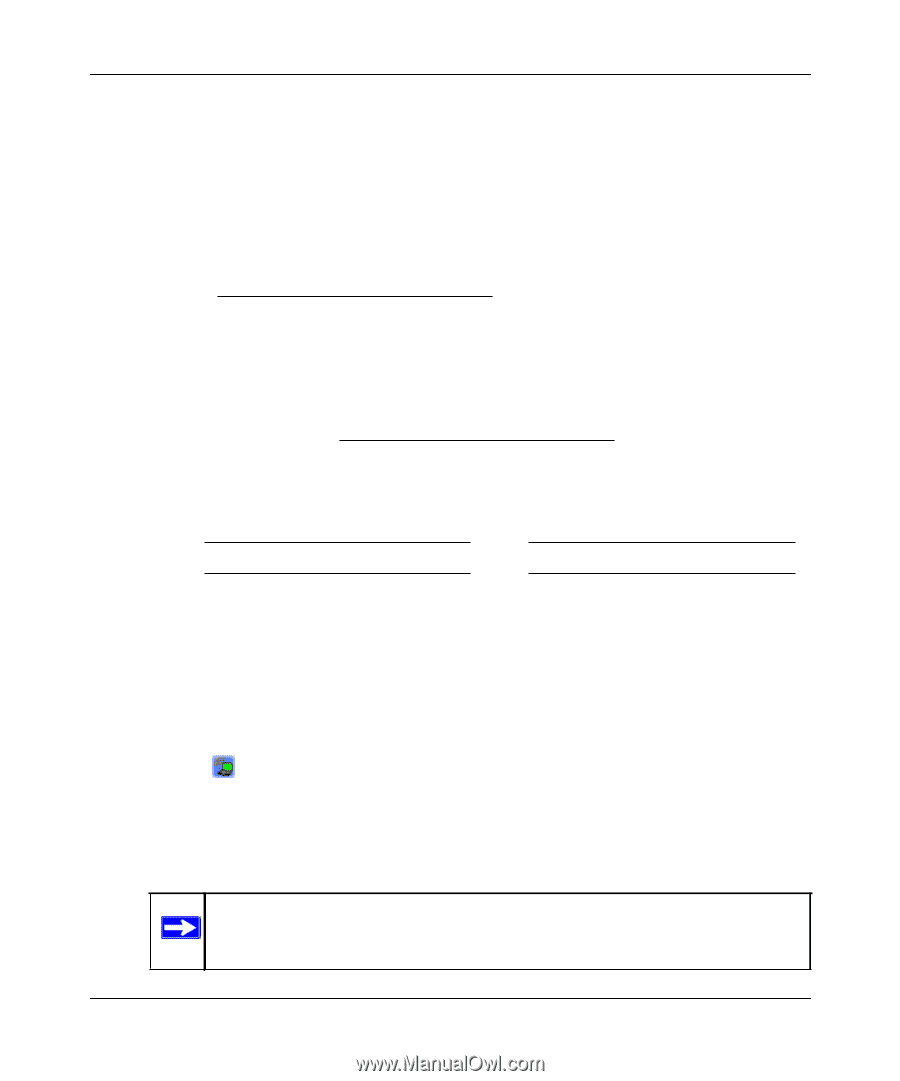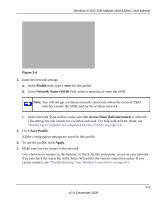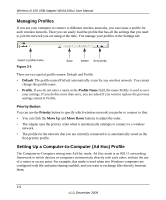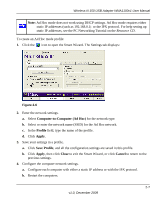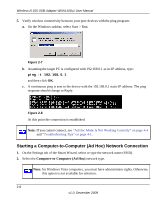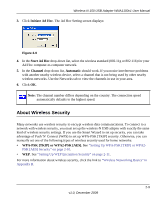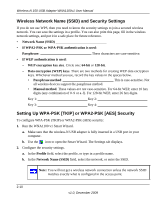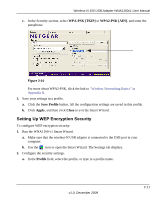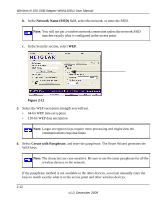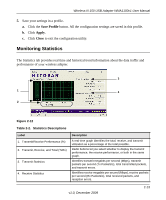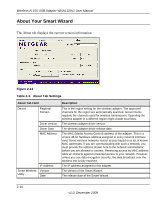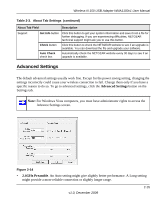Netgear WNA1100 WNA1100 User Manual - Page 30
Wireless Network Name (SSID) and Security Settings
 |
UPC - 606449067798
View all Netgear WNA1100 manuals
Add to My Manuals
Save this manual to your list of manuals |
Page 30 highlights
Wireless-N 150 USB Adapter WNA1100v1 User Manual Wireless Network Name (SSID) and Security Settings If you do not use WPS, then you need to know the security settings to join a secured wireless network. You can save the settings in a profile. You can also print this page, fill in the wireless network settings, and put it in a safe place for future reference. • Network Name (SSID If WPA2-PSK or WPA-PSK authentication is used: Passphrase These characters are case-sensitive. • If WEP authentication is used: - WEP encryption key size. Circle one: 64-bit or 128-bit. - Data encryption (WEP) keys. There are two methods for creating WEP data encryption keys. Whichever method you use, record the key values in the spaces below. • Passphrase method This is case-sensitive. Not all wireless devices support the passphrase method. • Manual method. These values are not case-sensitive. For 64-bit WEP, enter 10 hex digits (any combination of 0-9 or a-f). For 128-bit WEP, enter 26 hex digits. Key 1 Key 2 Key 3 Key 4 Setting Up WPA-PSK [TKIP] or WPA2-PSK [AES] Security To configure WPA-PSK (TKIP) or WPA2-PSK (AES) security: 1. Run the WNA1100 v1 Smart Wizard. a. Make sure that the wireless-N USB adapter is fully inserted in a USB port in your computer. b. Use the icon to open the Smart Wizard. The Settings tab displays. 2. Configure the security settings. a. In the Profile field, select the profile, or type in a profile name. b. In the Network Name (SSID) field, select the network, or enter the SSID. Note: You will not get a wireless network connection unless the network SSID matches exactly what is configured in the access point. 2-10 v1.0, December 2009