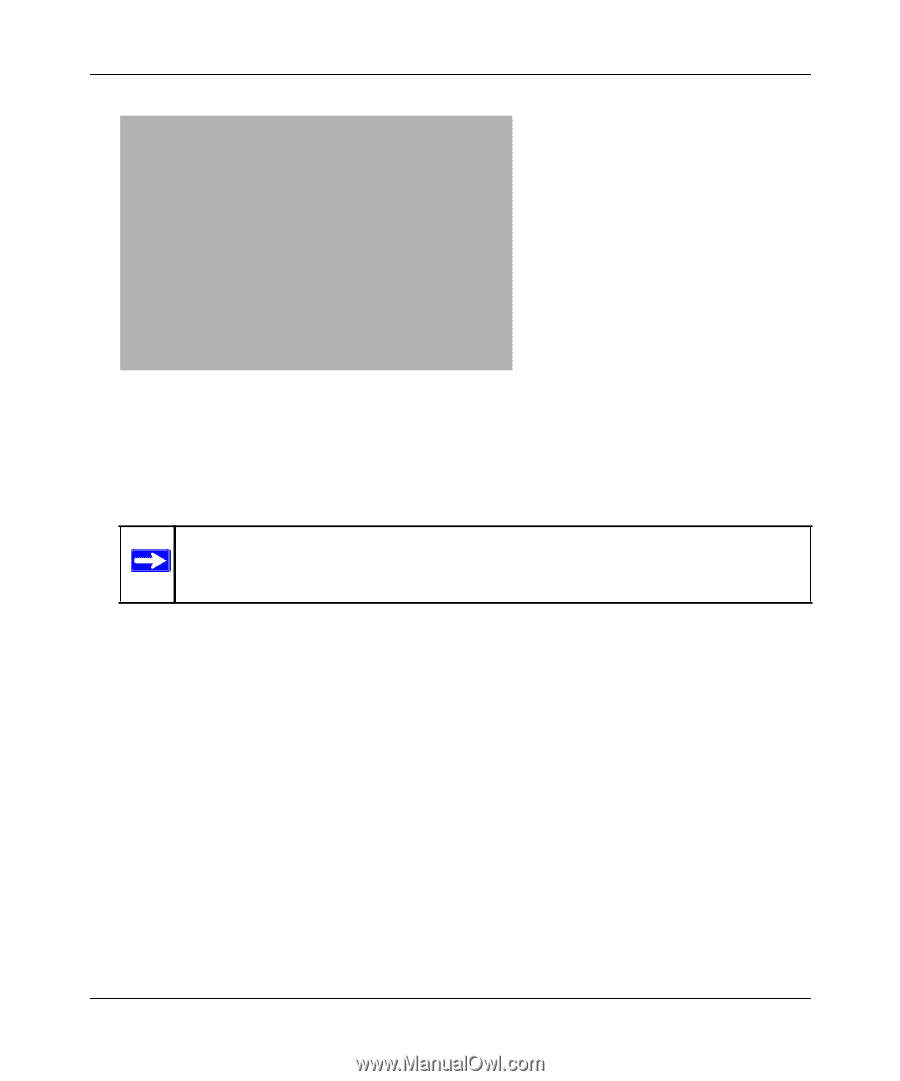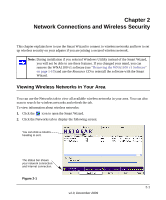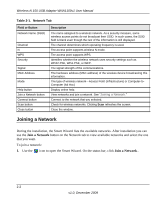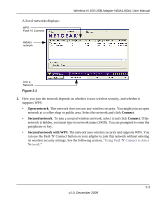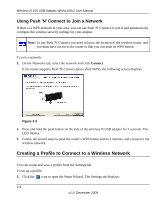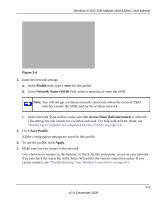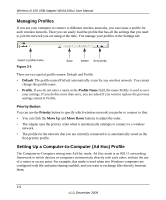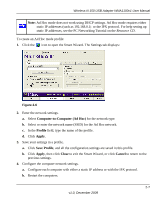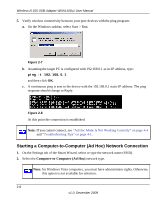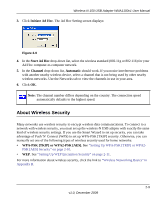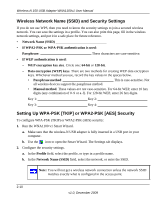Netgear WNA1100 WNA1100 User Manual - Page 25
Profile, Network Name SSID, Access Point Infrastructure, Save Profile, Apply - will not connect to internet
 |
UPC - 606449067798
View all Netgear WNA1100 manuals
Add to My Manuals
Save this manual to your list of manuals |
Page 25 highlights
Wireless-N 150 USB Adapter WNA1100v1 User Manual Figure 2-4 2. Enter the network settings. a. In the Profile field, type a name for the profile. b. In the Network Name (SSID) field, select a network, or enter the SSID. Note: You will not get a wireless network connection unless the network SSID matches exactly the SSID used by the wireless network. c. In the Network Type section, make sure that Access Point (Infrastructure) is selected. This setting lets you connect to a wireless network. For help with Ad Hoc mode, see "Setting Up a Computer-to-Computer (Ad Hoc) Profile" on page 2-6. 3. Click Save Profile. All the configuration settings are saved in this profile. 4. To use the profile, click Apply. 5. Make sure you can connet to the network. Use a browser to connect to the Internet, or check for file and printer access on your network. You can check the status bar in the Smart Wizard for the current connection status. If you cannot connect, see "Troubleshooting Your Wireless Connection" on page 4-2. 2-5 v1.0, December 2009