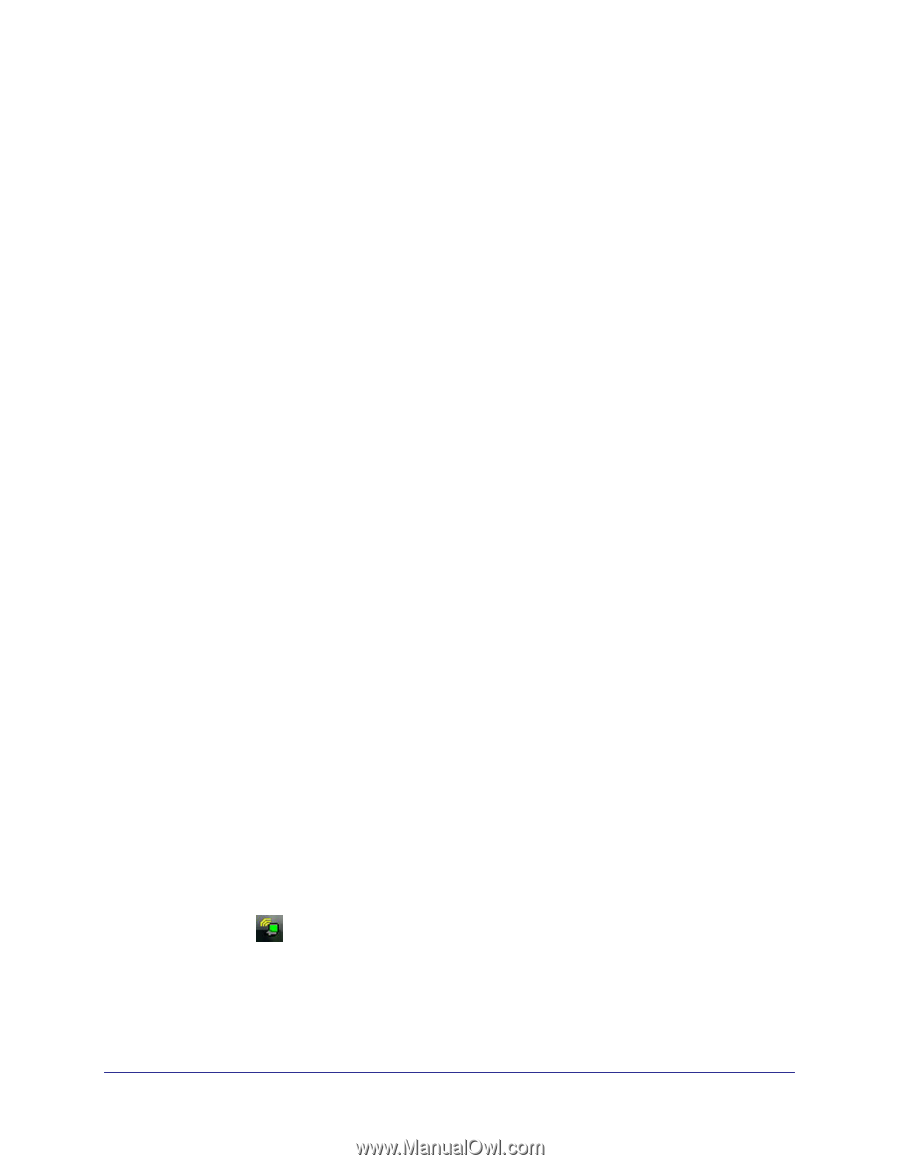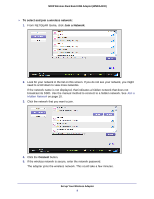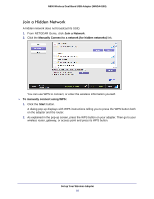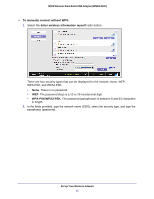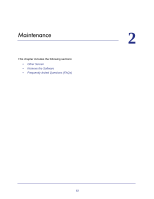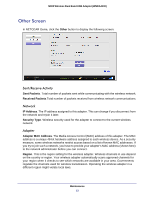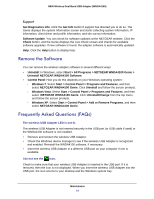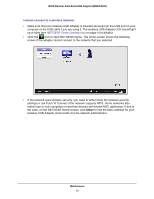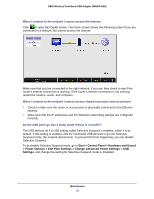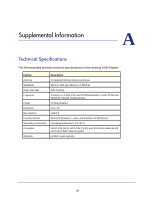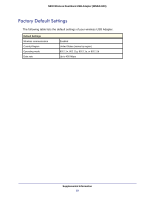Netgear WNDA4100 WNDA4100 User Manual - Page 14
Remove the Software, Frequently Asked Questions (FAQs) - driver
 |
View all Netgear WNDA4100 manuals
Add to My Manuals
Save this manual to your list of manuals |
Page 14 highlights
N900 Wireless Dual Band USB Adapter (WNDA4100) Support Get Diagnostics Info. Click the Get Info button if support has directed you to do so. The Genie displays the system Information screen and starts collecting system information, IP information, client driver and profile information, and site survey information. Software Update. You can check for software updates at the NETGEAR website. Click the Check button, and the Genie displays the Live Check screen and checks for available software upgrades. If new software is found, the adapter software is automatically updated. Help. Click the Help button to display help. Remove the Software You can remove the wireless adapter software in several different ways: • Uninstall: In Windows, select Start > All Programs > NETGEAR WNDA4100 Genie > Uninstall NETGEAR WNDA4100 Software. • Control Panel: How you do this depends on your Windows operating system: - Windows 7: Select Start > Control Panel > Programs and Features, and then select NETGEAR WNDA4100 Genie. Click Uninstall and follow the screen prompts. - Windows Vista: Select Start > Control Panel > Programs and Features, and then select tNETGEAR WNDA4100 Genie. Click Uninstall/Change from the top menu and follow the screen prompts. - Windows XP: Select Start > Control Panel > Add or Remove Programs, and then select NETGEAR WNDA4100 Genie. Frequently Asked Questions (FAQs) The wireless USB Adapter LED is not lit. The wireless USB Adapter is not inserted securely in the USB port (or USB cable if used) or the WNDA4100 software is not installed. • Remove and reinsert the wireless USB Adapter. • Check the Windows device manager to see if the wireless USB Adapter is recognized and enabled. Reinstall the WNDA4100 software, if necessary. • Insert the wireless USB Adapter in a different USB port on your computer if one is available. I do not see the icon. Check to make sure that your wireless USB Adapter is inserted in the USB port. If it is removed, then the icon is not displayed. When you insert the wireless USB Adapter into the USB port, the icon returns to your desktop and the Windows system tray. Maintenance 14