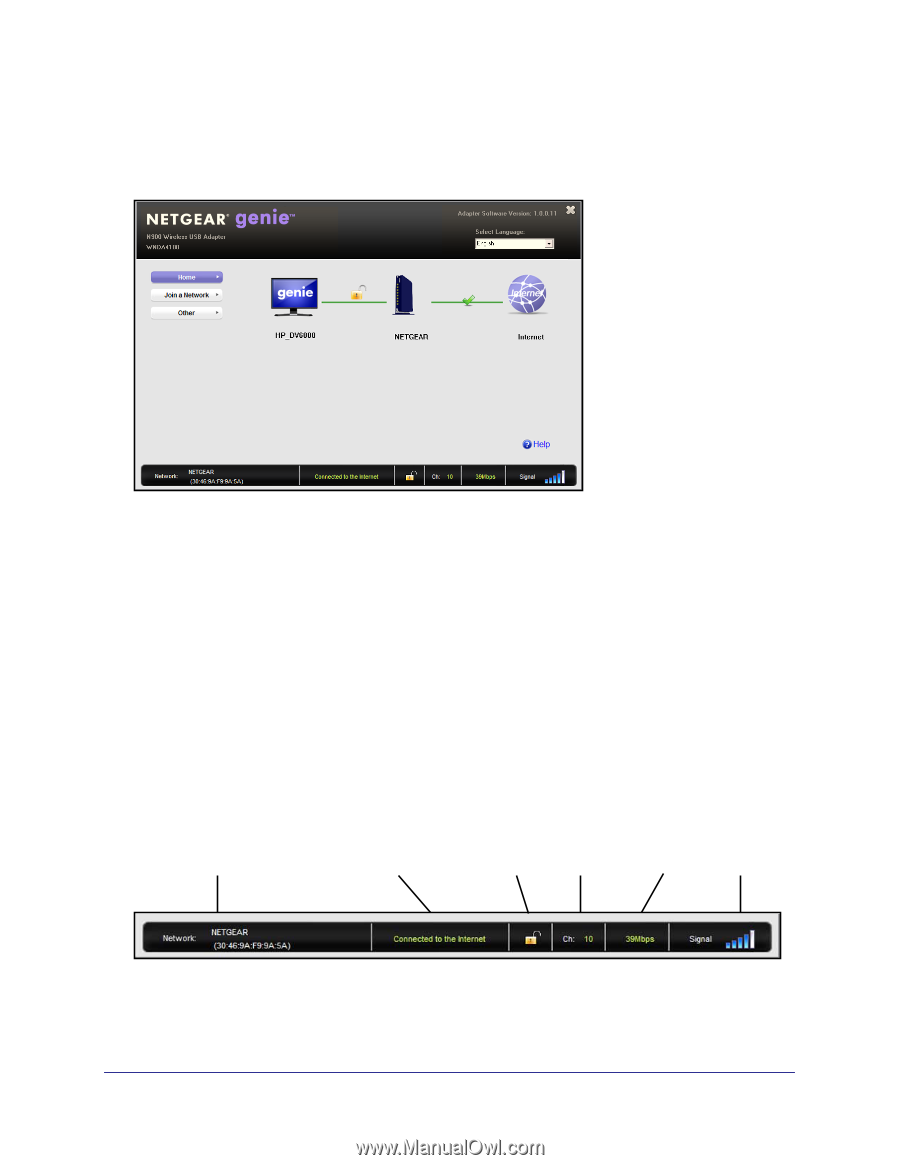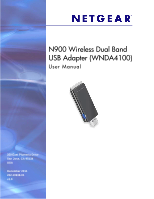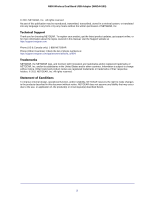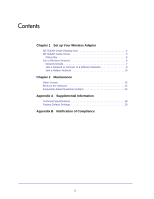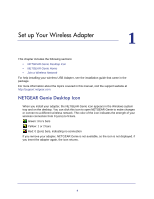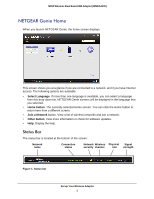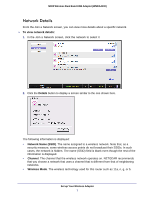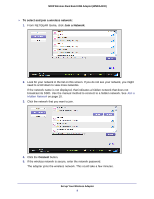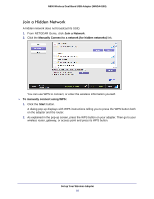Netgear WNDA4100 WNDA4100 User Manual - Page 5
NETGEAR Genie Home, Status Bar - n900 wireless dual band usb adapter
 |
View all Netgear WNDA4100 manuals
Add to My Manuals
Save this manual to your list of manuals |
Page 5 highlights
N900 Wireless Dual Band USB Adapter (WNDA4100) NETGEAR Genie Home When you launch NETGEAR Genie, the home screen displays. This screen shows you at a glance if you are connected to a network, and if you have Internet access. The following options are available: • Select Language. If more than one language is available, you can select a language from this drop-down list. NETGEAR Genie screens will be displayed in the language that you selected. • Home button. The currently selected Home screen. You can click the Home button to return here from a different screen. • Join a Network button. View a list of wireless networks and join a network. • Other button. View more information or check for software updates. • Help. Display the help. Status Bar The status bar is located at the bottom of the screen: Network name Connection status Network Wireless Physical Signal security channel rate strength Figure 1. Status bar Set up Your Wireless Adapter 5