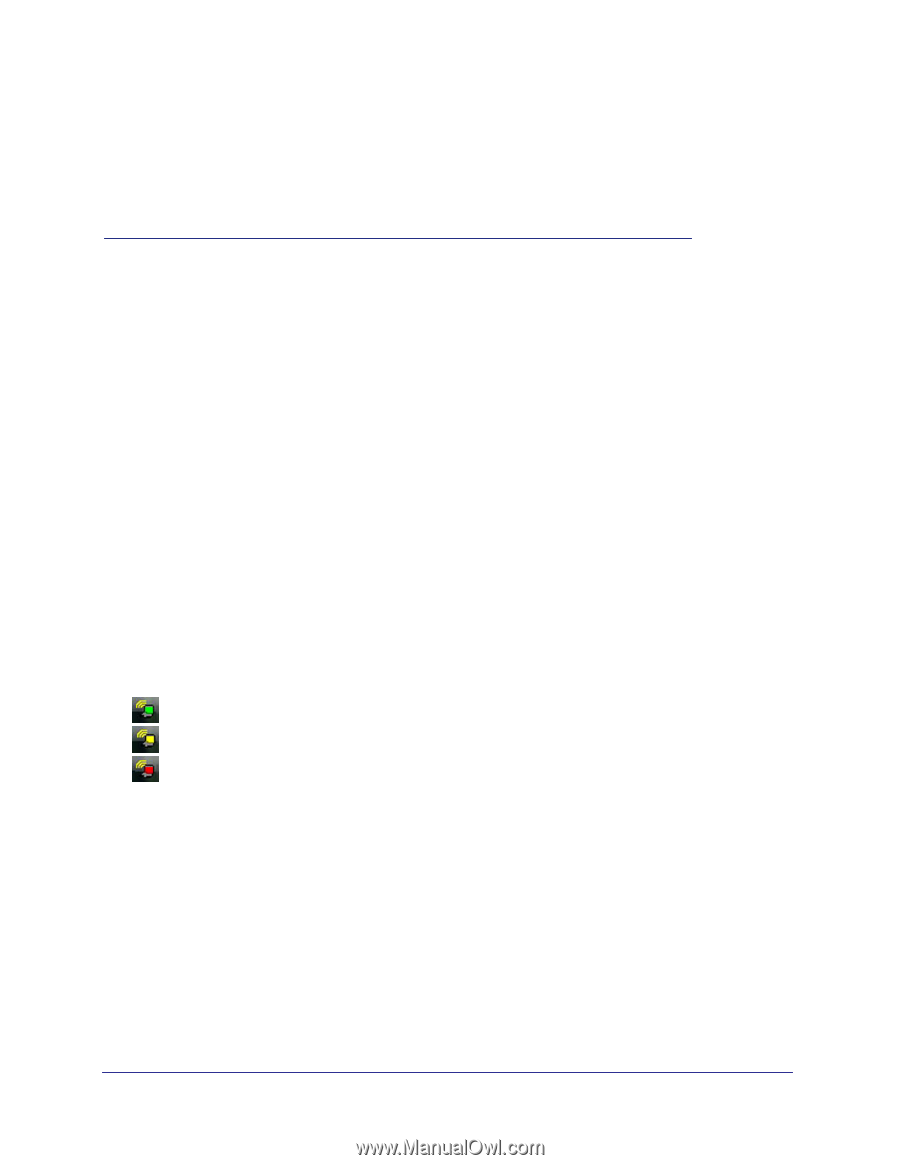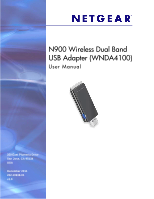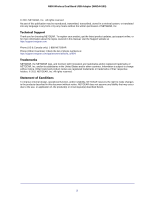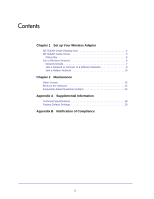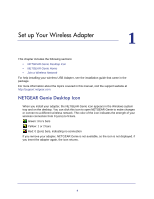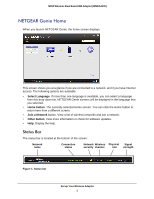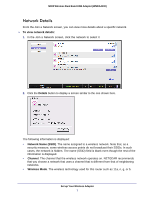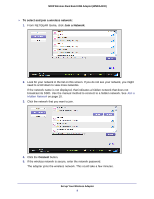Netgear WNDA4100 WNDA4100 User Manual - Page 4
Set up Your Wireless Adapter, NETGEAR Genie Desktop Icon - windows 7
 |
View all Netgear WNDA4100 manuals
Add to My Manuals
Save this manual to your list of manuals |
Page 4 highlights
1. Set up Your Wireless Adapter 1 This chapter includes the following sections: • NETGEAR Genie Desktop Icon • NETGEAR Genie Home • Join a Wireless Network For help installing your wireless USB Adapter, see the installation guide that came in the package. For more information about the topics covered in this manual, visit the support website at http://support.netgear.com. NETGEAR Genie Desktop Icon When you install your adapter, the NETGEAR Genie icon appears in the Windows system tray and on the desktop. You can click this icon to open NETGEAR Genie to make changes or connect to a different wireless network. The color of the icon indicates the strength of your wireless connection from 0 (zero) to 5 bars. Green: 3 to 5 bars Yellow: 1 or 2 bars Red: 0 (zero) bars, indicating no connection If you remove your adapter, NETGEAR Genie is not available, so the icon is not displayed. if you insert the adapter again, the icon returns. 4