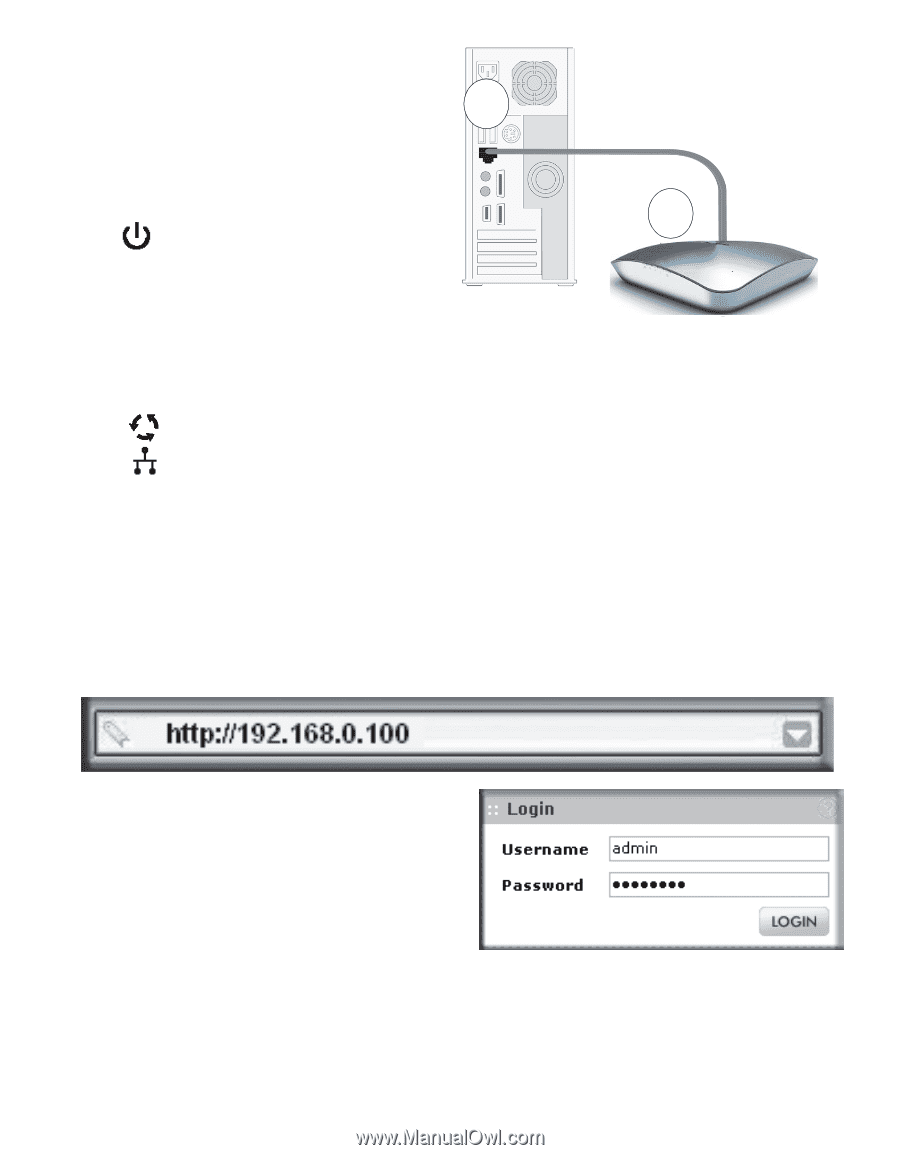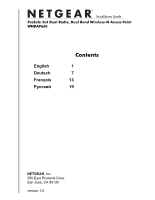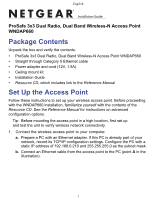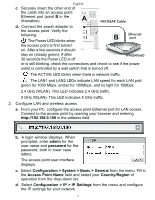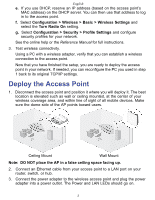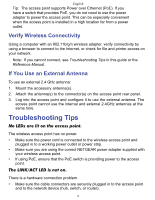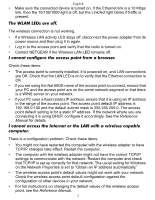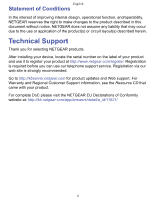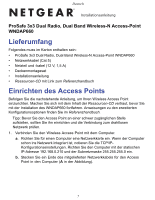Netgear WNDAP660 WNDAP660 IG for US, DU, RU, FR - Page 3
GHz WLAN. This LED indicates 5 GHz traffic.
 |
View all Netgear WNDAP660 manuals
Add to My Manuals
Save this manual to your list of manuals |
Page 3 highlights
English c. Securely insert the other end of the cable into an access point Ethernet port (point B in the illustration). A NETGEAR Cable d. Connect the power adapter to the access point. Verify the following: The Power LED blinks when B Ethernet port the access point is first turned on. After a few seconds it should stay on (steady green). If after 30 seconds the Power LED is off WNDAP660 or is still blinking, check the connections and check to see if the power outlet is controlled by a wall switch that is turned off. The ACTIVE LED blinks when there is network traffic. The LAN1 and LAN2 LEDs indicate LAN speed for each LAN port; green for 1000 Mbps, amber for 100Mbps, and no light for 10Mbps. 2.4 GHz (WLAN). This LED indicates 2.4 GHz traffic. 5 GHz (WLAN). This LED indicates 5 GHz traffic. 2. Configure LAN and wireless access a. From your PC, configure the access point Ethernet port for LAN access. Connect to the access point by opening your browser and entering http://192.168.0.100 in the address field. b. A login window displays. When prompted, enter admin for the user name and password for the password, both in lower case letters. The access point user interface displays. c. Select Configuration > System > Basic > General from the menu. Fill in the Access Point Name field and select your Country/Region of operation from the drop-down list. d. Select Configuration > IP > IP Settings from the menu and configure the IP settings for your network. 2