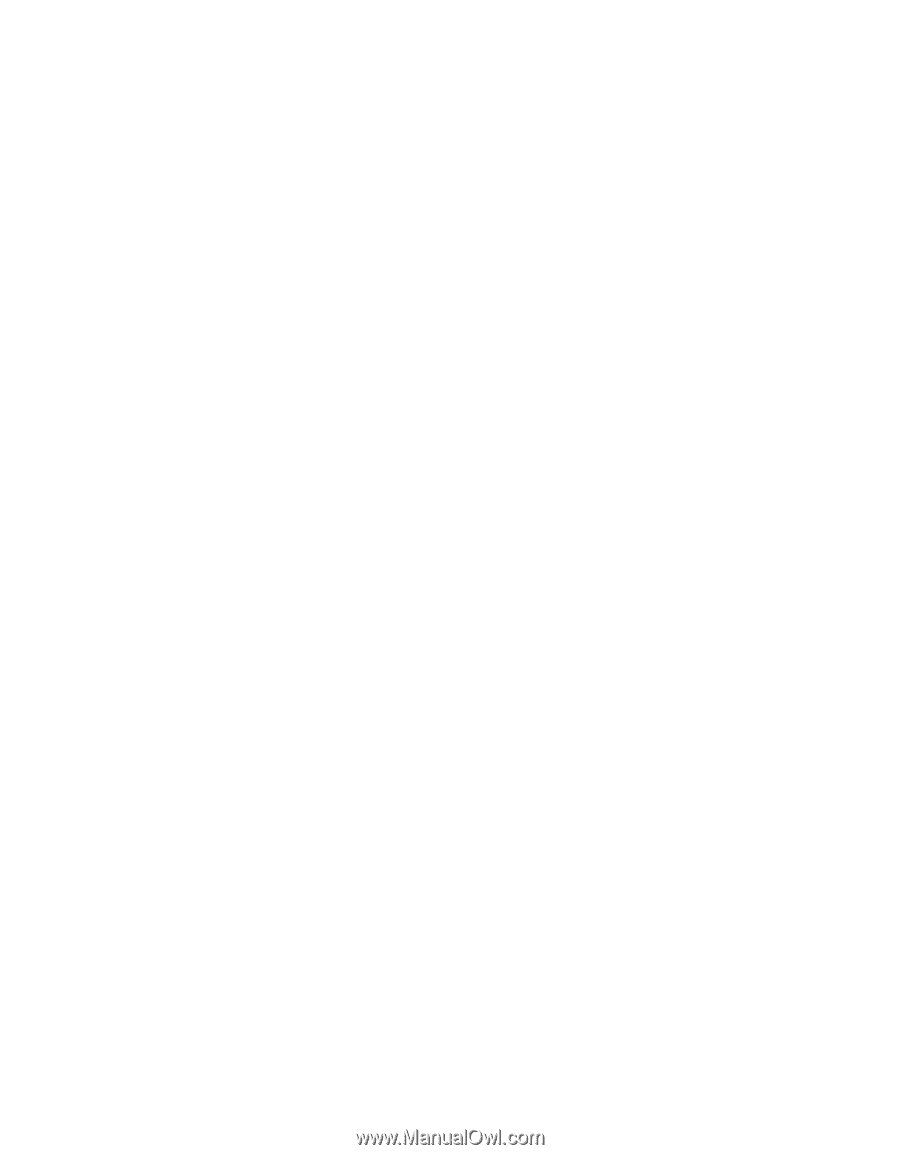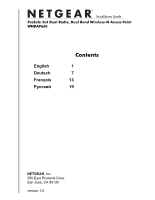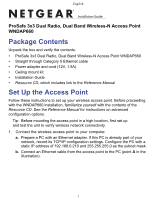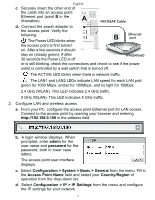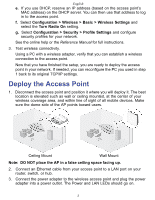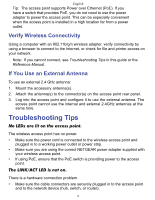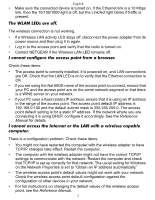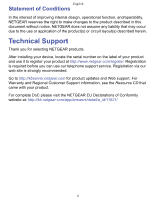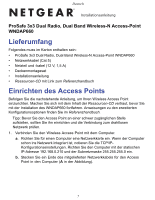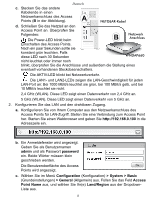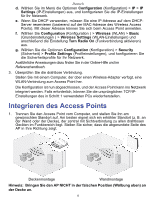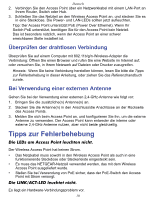Netgear WNDAP660 WNDAP660 IG for US, DU, RU, FR - Page 6
The WLAN LEDs are off., I cannot con the access point from a browser., I cannot access - range
 |
View all Netgear WNDAP660 manuals
Add to My Manuals
Save this manual to your list of manuals |
Page 6 highlights
English • Make sure the connected device is turned on. If the Ethernet link is a 10 Mbps link, then the 10/100/1000 light is off, but the Link/Act light blinks if traffic is present. The WLAN LEDs are off. The wireless connection is not working. • If a Wireless LAN activity LED stays off, disconnect the power adapter from its power source and then plug it in again. • Log in to the access point and verify that the radio is turned on. • Contact NETGEAR if the Wireless LAN LED remains off. I cannot configure the access point from a browser. Check these items: • The access point is correctly installed, it is powered on, and LAN connections are OK. Check that the LAN LED is on to verify that the Ethernet connection is OK. • If you are using the Net BIOS name of the access point to connect, ensure that your PC and the access point are on the same network segment or that there is a WINS server on your network. • If your PC uses a fixed (static) IP address, ensure that it is using an IP address in the range of the access point. The access point default IP address is 192.168.0.100 and the default subnet mask is 255.255.255.0. The access point default setting is for a static IP address. If the network where you are connecting it is using DHCP, configure it accordingly. See the Reference Manual for details. I cannot access the Internet or the LAN with a wireless capable computer. There is a configuration problem. Check these items: • You might not have restarted the computer with the wireless adapter to have TCP/IP changes take effect. Restart the computer. • The computer with the wireless adapter might not have the correct TCP/IP settings to communicate with the network. Restart the computer and check that TCP/IP is set up correctly for that network. The usual setting for Windows on the Network Properties is set to "Obtain an IP address automatically." • The wireless access point's default values might not work with your network. Check the wireless access point default configuration against the configuration of other devices in your network. • For full instructions on changing the default values of the wireless access point, see the Reference Manual. 5