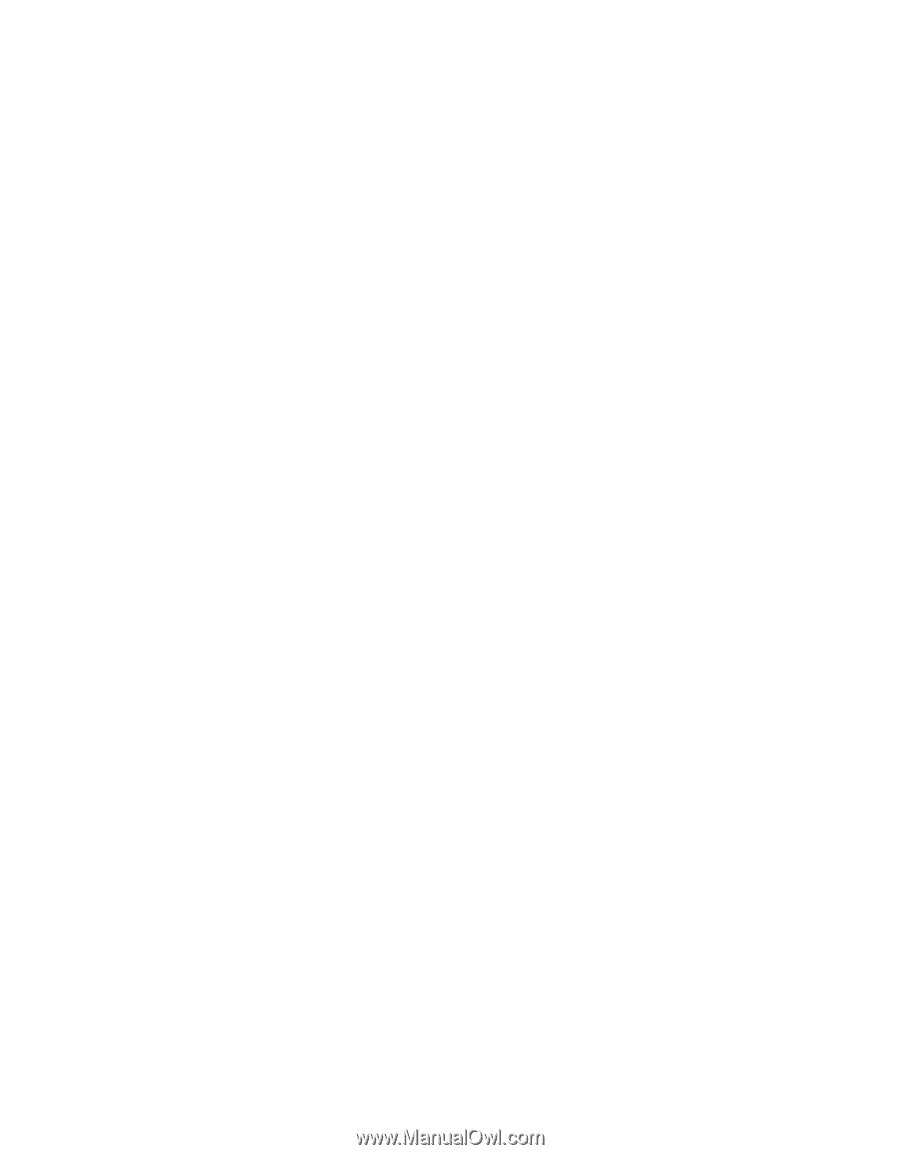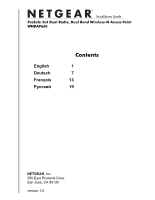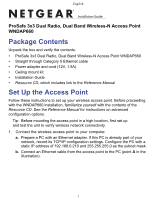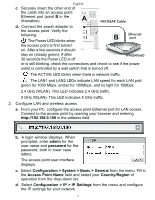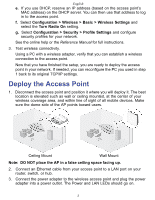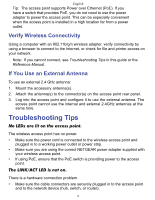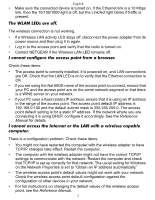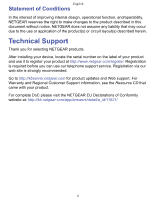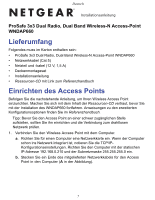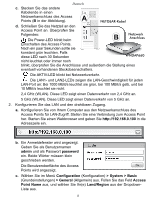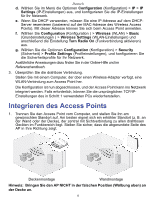Netgear WNDAP660 WNDAP660 IG for US, DU, RU, FR - Page 5
Troubleshooting Tips - external antenna
 |
View all Netgear WNDAP660 manuals
Add to My Manuals
Save this manual to your list of manuals |
Page 5 highlights
English Tip: The access point supports Power over Ethernet (PoE). If you have a switch that provides PoE, you do not need to use the power adapter to power the access point. This can be especially convenient when the access point is installed in a high location far from a power outlet. Verify Wireless Connectivity Using a computer with an 802.11b/g/n wireless adapter, verify connectivity by using a browser to connect to the Internet, or check for file and printer access on your network. Note: If you cannot connect, see Troubleshooting Tips in this guide or the Reference Manual. If You Use an External Antenna To use an external 2.4 GHz antenna: 1. Mount the accessory antenna(s). 2. Attach the antenna(s) to the connector(s) on the access point rear panel. 3. Log into the access point and configure it to use the external antenna. The access point cannot use the internal and external 2.4GHz antennas at the same time. Troubleshooting Tips No LEDs are lit on the access point. The wireless access point has no power. • Make sure the power cord is connected to the wireless access point and plugged in to a working power outlet or power strip. • Make sure you are using the correct NETGEAR power adapter supplied with your wireless access point. • If using PoE, ensure that the PoE switch is providing power to the access point. The LINK/ACT LED is not on. There is a hardware connection problem. • Make sure the cable connectors are securely plugged in to the access point and to the network device (hub, switch, or router). 4