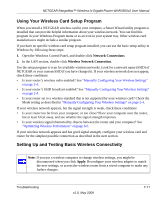Netgear WNR3500v2 WNR3500v2 User Manual - Page 112
Restoring the Default Configuration and Password, Enable Wireless Router Radio, Enable SSID Broadcast
 |
View all Netgear WNR3500v2 manuals
Add to My Manuals
Save this manual to your list of manuals |
Page 112 highlights
NETGEAR RangeMax™ Wireless-N Gigabit Router WNR3500v2 User Manual 9. Make sure that the Enable Wireless Router Radio and Enable SSID Broadcast check boxes are selected. 10. Click Setup Access List. 11. Make sure that the Turn Access Control On check box is not selected. 12. Configure and test your wireless computer for wireless connectivity. Program the wireless adapter of your computer to have the same SSID and channel that you specified in the router, and disable encryption. Check that your computer has a wireless link and can obtain an IP address by DHCP from the router. Once your computer has basic wireless connectivity to the router, you can configure the advanced wireless security functions of the computer and router (for more information about security, see Chapter 2, "Safeguarding Your Network"). Restoring the Default Configuration and Password You can restore the factory default configuration settings to reset the router's user name to admin, the password to password, and the IP address to www.routerlogin.net. This procedure erases your current configuration, including your wireless security settings, and restores the factory defaults. You can erase the current configuration and restore factory defaults in two ways: • Use the Erase function of the router (see "Erasing the Configuration" on page 4-11). • Use the restore factory settings button on the rear panel of the router. Use this method for cases when the administration password or IP address is not known. To restore the factory default configuration settings when you do not know the administration password or IP address, you must use the restore settings button on the rear panel of the router. 1. Press and hold the restore settings button for 5 seconds. 2. Release the restore settings button, and wait for the router to reboot. For more information about the factory default settings, see Appendix A, "Default Configuration and Technical Specifications. If the wireless router fails to restart, or the Power light continues to blink or turns solid amber, the unit might be defective. If the error persists, you might have a hardware problem and should contact Technical Support at http://www.netgear.com/support. 7-14 v1.0, May 2009 Troubleshooting