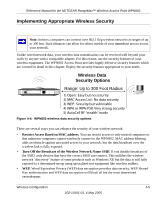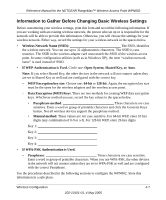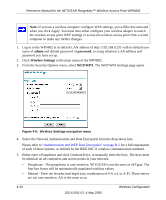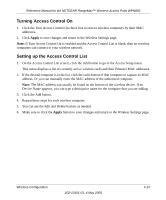Netgear WPN802v2 WPN802v2 Reference Manual - Page 37
How to Con WEP or WPA - drivers
 |
View all Netgear WPN802v2 manuals
Add to My Manuals
Save this manual to your list of manuals |
Page 37 highlights
Reference Manual for the NETGEAR RangeMax™ Wireless Access Point WPN802 5. Set the Channel. The default channel is 11. This field determines which operating frequency will be used. It should not be necessary to change the wireless channel unless you notice interference problems with another nearby wireless router or access point. Select a channel that is not being used by any other wireless networks within several hundred feet of your wireless access point. For more information on the wireless channel frequencies please refer to "Wireless Channels" on page B-7. 6. For initial configuration and test, leave the Wireless Card Access List set to "Everyone" and the Encryption Strength set to "Disabled." 7. Click Apply to save your changes. Note: If you are configuring the WPN802 from a wireless computer and you change the WPN802's SSID, channel, or security settings, you will lose your wireless connection when you click on Apply. You must then change the wireless settings of your computer to match the WPN802's new settings. 8. Configure and test your computers for wireless connectivity. Program the wireless adapter of your computers to have the same SSID and channel that you configured in the WPN802. Check that they have a wireless link and are able to obtain an IP address by DHCP from the WPN802. Warning: The Network Name (SSID) is case sensitive. If NETGEAR is the Network Name (SSID) in your wireless access point, you must enter NETGEAR in your computer's wireless settings. Typing nETgear will not work. Once your computers have basic wireless connectivity, you can configure the advanced wireless security functions. How to Configure WEP or WPA Not all wireless adapters support WPA. Furthermore, client software is also required. Windows XP and Windows 2000 with service pack 3 do include WPA support. Nevertheless, the wireless adapter hardware and driver must also support WPA. For instructions on configuring wireless computers or PDAs for WPA-PSK security, consult the documentation for the product you are using. To configure WEP or WPA data encryption, follow these steps: Wireless Configuration 4-9 202-10101-01, 4 May 2005