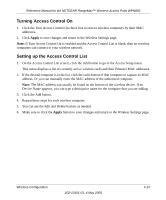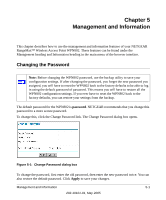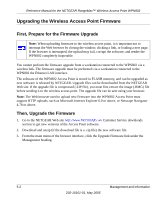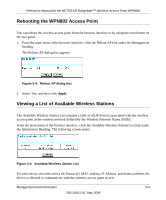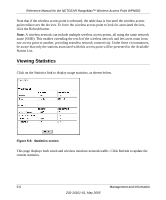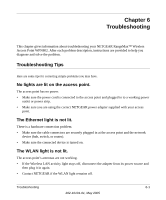Netgear WPN802v2 WPN802v2 Reference Manual - Page 45
Backing up Settings or Restoring Settings - rangemax firmware
 |
View all Netgear WPN802v2 manuals
Add to My Manuals
Save this manual to your list of manuals |
Page 45 highlights
Reference Manual for the NETGEAR RangeMax™ Wireless Access Point WPN802 The Upgrade Firmware dialog box opens: Figure 5-2: Upgrade Firmware dialog box 4. Click the Browse button and browse to the location of the upgrade file 5. Click Upload. In some cases, you may need to reconfigure the wireless access point after upgrading. Backing up Settings or Restoring Settings This page lets you back up the Access Point's current settings and restore the factory default settings. Once you have the Access Point working properly, you should back up the information to have it available if something goes wrong. When you backup the settings, they are saved as a file on your computer. You can restore the Access Point's settings from this file. From the main menu of the browser interface, click the Backup/Restore Settings link under the Management heading. The Backup/Restore Settings dialog box opens: Figure 5-3: Backup/Restore Settings dialog box Management and Information 5-3 202-10101-01, May 2005