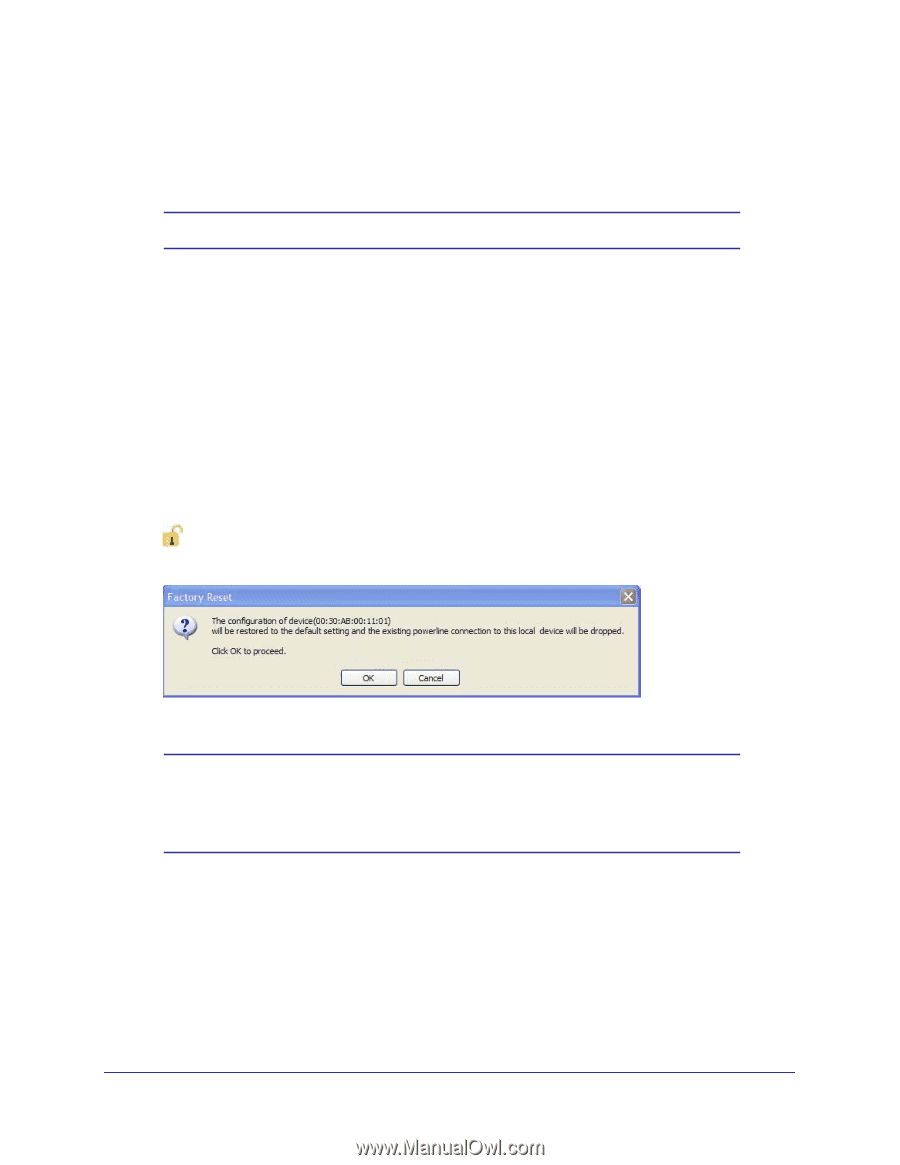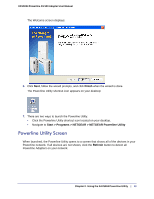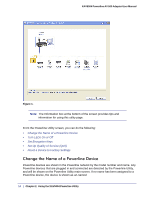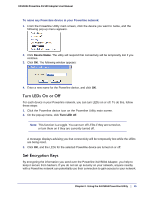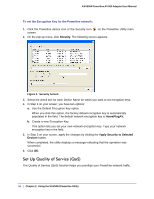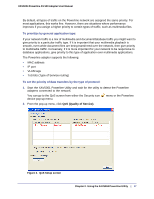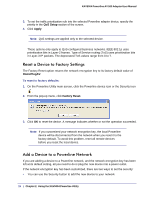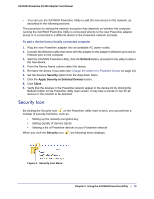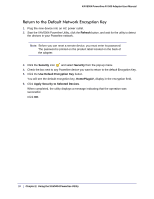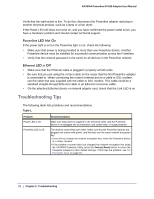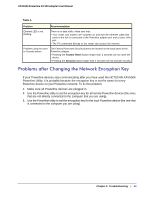Netgear XAV5004 XAV5004 User Manual - Page 18
Reset a Device to Factory Settings, Add a Device to a Powerline Network, QoS Setup, Apply, HomePlugAV - problems
 |
View all Netgear XAV5004 manuals
Add to My Manuals
Save this manual to your list of manuals |
Page 18 highlights
XAV5004 Powerline AV 500 Adapter User Manual 3. To set the traffic prioritization rule into the selected Powerline adapter device, specify the priority in the QoS Setup section of the screen. 4. Click Apply. Note: QoS settings are applied only to the selected device. These options only apply to QoS-configured business networks. IEEE 802.1p uses prioritization bits in Layer-2 frames. Type of Service routing (ToS) uses prioritization bits in Layer-3 IP packets. The deprecated ToS values range from 0 to 7. Reset a Device to Factory Settings The Factory Reset option returns the network encryption key to its factory default value of HomePlugAV. To reset to factory defaults: 1. On the Powerline Utility main screen, click the Powerline device icon or the Security icon . 2. From the pop-up menu, click Factory Reset. 3. Click OK to reset the device. A message indicates whether or not the operation succeeded. Note: If you customized your network encryption key, the local Powerline device will be disconnected from the network when you reset it to the factory default. To avoid this problem, reset all remote devices before you reset the local device. Add a Device to a Powerline Network If you are adding a device to a Powerline network, and the network encryption key has been left at its default setting, all you need to do is plug the new device into a power outlet. If the network encryption key has been customized, there are two ways to set the security: • You can use the Security button to add the new device to your network. 18 | Chapter 2. Using the XAV5004 Powerline Utility