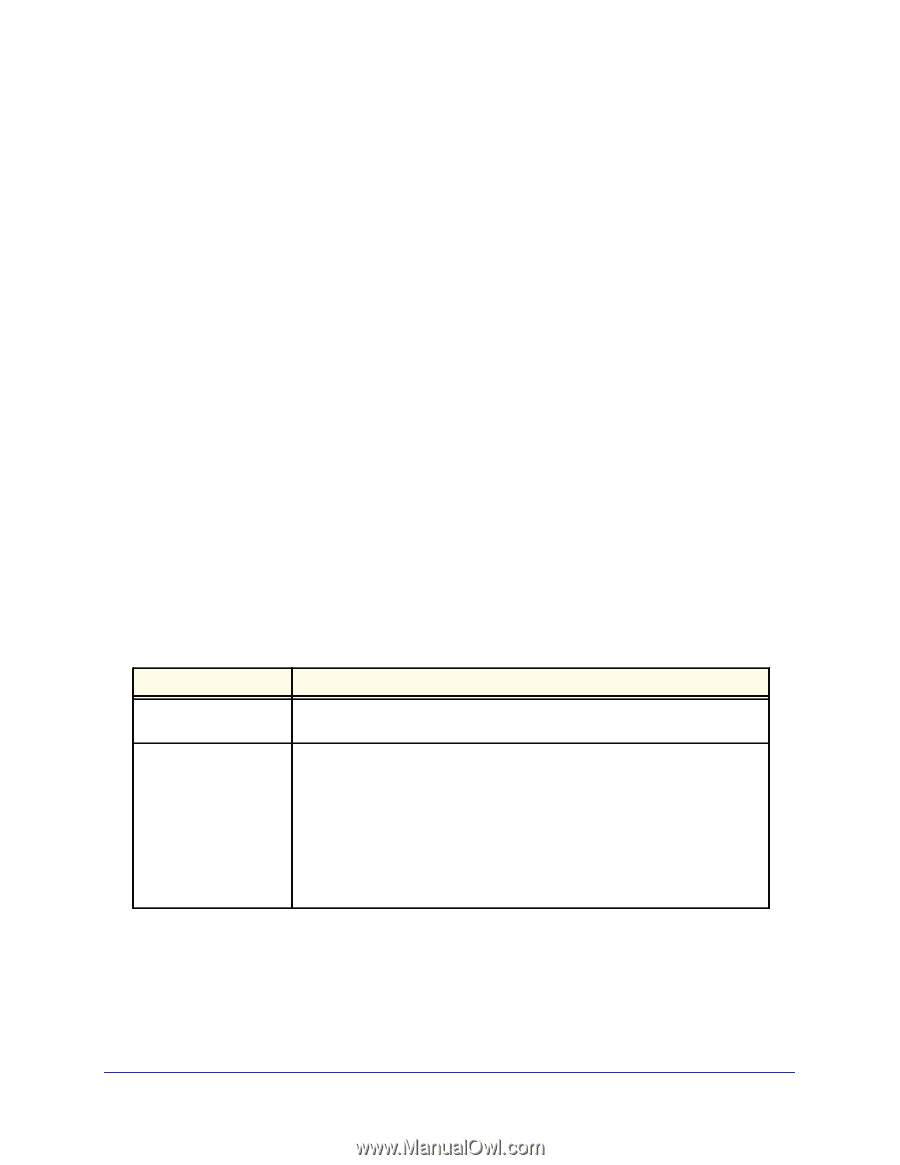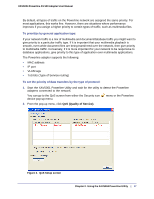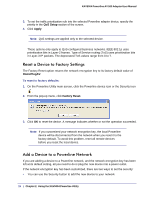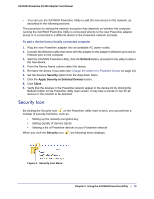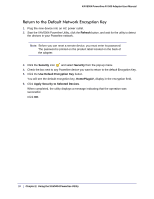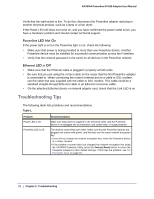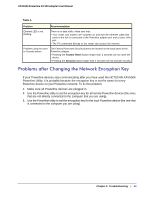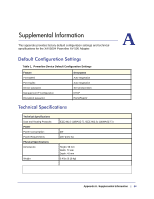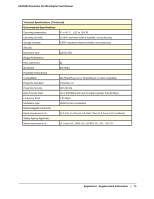Netgear XAV5004 XAV5004 User Manual - Page 22
Troubleshooting Tips, Powerline LED Not On, Ethernet LED is Off - problem
 |
View all Netgear XAV5004 manuals
Add to My Manuals
Save this manual to your list of manuals |
Page 22 highlights
XAV5004 Powerline AV 500 Adapter User Manual Verify that the wall socket is live. To do this, disconnect the Powerline adapter and plug in another electrical product, such as a lamp or a hair dryer. If the Power LED still does not come on, and you have confirmed the power outlet is live, you have a hardware problem and should contact technical support. Powerline LED Not On If the power light is on but the Powerline light is not, check the following: • Make sure that power is being provided to more than one Powerline device. Another Powerline device must be installed for successful communication across the Powerline. • Verify that the network password is the same on all devices in the Powerline network. Ethernet LED is Off • Make sure that the Ethernet cable is plugged in properly at both ends. • Be sure that you are using the correct cable on the router that the first Powerline adapter is connected to. When connecting the router's Internet port to a cable or DSL modem, use the cable that was supplied with the cable or DSL modem. This cable could be a standard straight-through Ethernet cable or an Ethernet crossover cable. • On the attached Ethernet device or network adapter card, check that the Link LED is on. Troubleshooting Tips The following table lists problems and recommendations. Table 1. Problem Power LED is off. Powerline LED is off. Recommendation Make sure that power is supplied to the electrical outlet, and the Powerline device is not plugged into an extension cord, power strip, or surge protector. The devices cannot find each other. Make sure that the Powerline devices are plugged into outlets with power, and that they use the same network encryption key. • If you did not change the network encryption key, move the Powerline device to a closer location. • If the problem occurred after you changed the network encryption key using the XAV5004 Powerline Utility, press the Factory Reset button to return the Powerline adapters to their default settings. If this fixes the problem, see Set Encryption Keys on page 15. 22 | Chapter 3. Troubleshooting