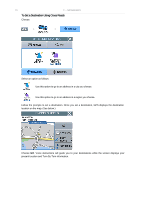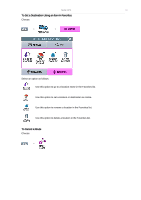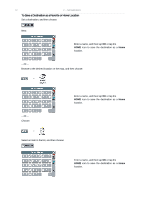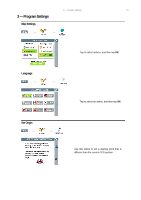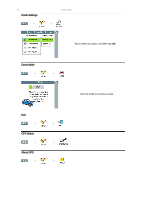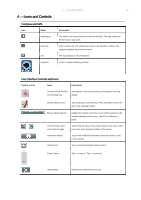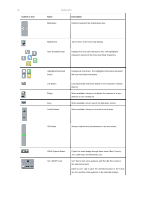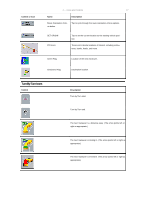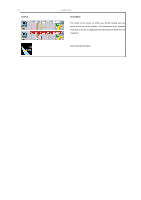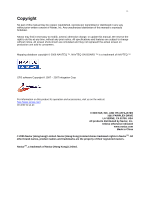Nextar M3-02 M3 Software Manual - Page 15
Icons and Controls - car
 |
View all Nextar M3-02 manuals
Add to My Manuals
Save this manual to your list of manuals |
Page 15 highlights
4 - Icons and Controls Compass and GPS Icon Name Heading-Up North-Up 3-D Compass 4 - Icons and Controls 15 Description The vehicle icon points toward the direction of travel. The map rotates under the icon as you travel. North is at the top. The vehicle icon points in the direction of travel. The compass displays the direction of travel. The map displays in 3D perspective. Current compass heading and time. User Interface Controls and Icons Control or Icon Name Description Current Vehicle Position and Heading Icon Indicates the current car position and heading on the map display. Browse Mode Cursor Tap and drag to scroll the map. Press and hold to center the map at the selected location. Browse Mode indicator Displays the distance from the current vehicle position to the location indicated by the cursor. Tap "X" to exit Browse mode. Current Street / Next Cross Street Toggle Tap to view the name of the current street or the name of the next cross street along the bottom of the screen. Information Button Tap to view additional information about the location at the cursor position. Volume icon Tap to activate the popup volume control. Zoom Control Tap + to zoom in. Tap - to zoom out. Close Button Returns you to the previous screen.