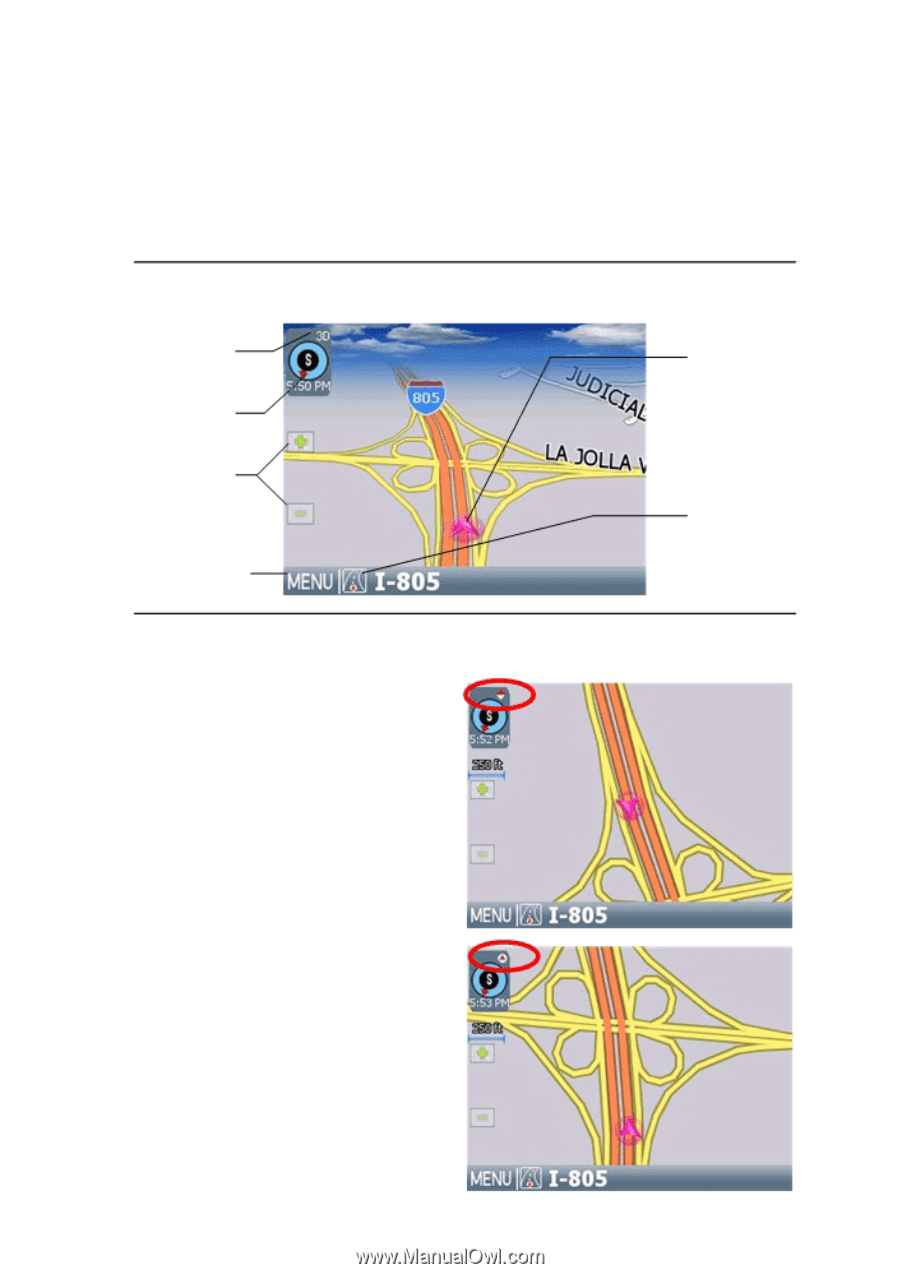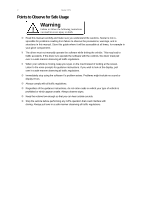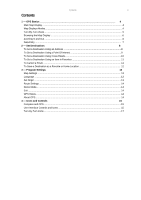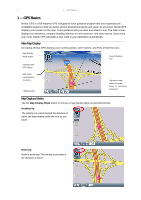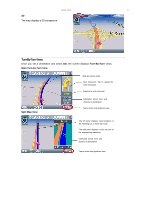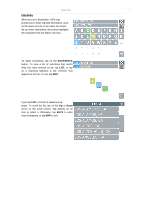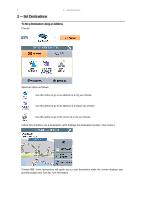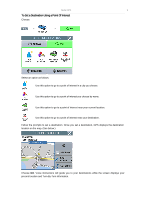Nextar M3-02 M3 Software Manual - Page 4
GPS Basics - 3 5 navigation system
 |
View all Nextar M3-02 manuals
Add to My Manuals
Save this manual to your list of manuals |
Page 4 highlights
4 1 - GPS Basics 1 - GPS Basics Nextar GPS is a full-featured GPS navigational voice guidance program that uses statistical and probability analysis to help you select and set destinations quickly and easily. As you travel, Nextar GPS displays your location on the map. Voice guidance tells you when and where to turn. The main screen displays turn directions, compass heading, distance to next maneuver, and street names. If you leave your route, Nextar GPS calculates a new route to your destination automatically. Main Map Display On startup, Nextar GPS displays your current position, street names, and Point of Interest icons. Map Display Mode button Current Position Icon Compass and GPS Status Map Zoom Level Buttons (+) and (-) MENU Button Tap icon to view name of Current Road or Upcoming Crossroad Map Displays Modes Tap the Map Display Mode button to choose a map display option as described below. Heading Up The vehicle icon points toward the direction of travel; the map rotates under the icon as you travel. North Up North is at the top. The vehicle icon points in the direction of travel.