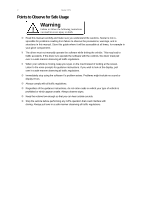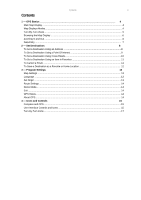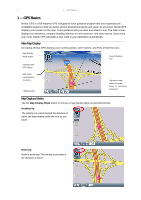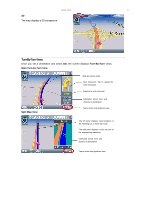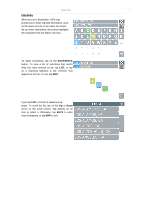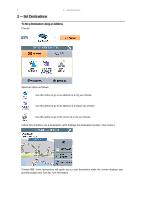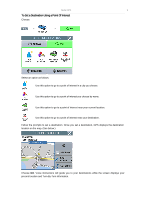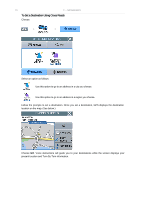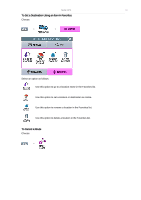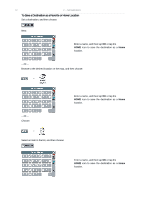Nextar M3-02 M3 Software Manual - Page 7
Data Entry
 |
View all Nextar M3-02 manuals
Add to My Manuals
Save this manual to your list of manuals |
Page 7 highlights
Nextar GPS 7 Data Entry When you set a destination, GPS may prompt you to enter required information, such as the name of a city or the name of a street. As you enter information, the screen highlights the characters that are likely to be next. To make corrections, tap on the BACKSPACE button. To view a list of selections that match what you have entered so far, tap LIST, or tap on a matching selection in the "mini-list" that appears at the top. To exit, tap MAP. If you tap LIST, a full list of selections appears. To scroll the list, tap on the Up or Down arrow on the scroll control. Tap directly on an item to select it. Otherwise, tap KEYS to enter more characters, or tap MAP to exit.

Nextar GPS
7
Data Entry
When you set a destination, GPS may
prompt you to enter required information, such
as the name of a city or the name of a street.
As you enter information, the screen highlights
the characters that are likely to be next.
To make corrections, tap on the
BACKSPACE
button. To view a list of selections that match
what you have entered so far, tap
LIST
, or tap
on a matching selection in the “mini-list” that
appears at the top. To exit, tap
MAP
.
If you tap
LIST
, a full list of selections ap-
pears. To scroll the list, tap on the
Up
or
Down
arrow on the scroll control. Tap directly on an
item to select it. Otherwise, tap
KEYS
to enter
more characters, or tap
MAP
to exit.