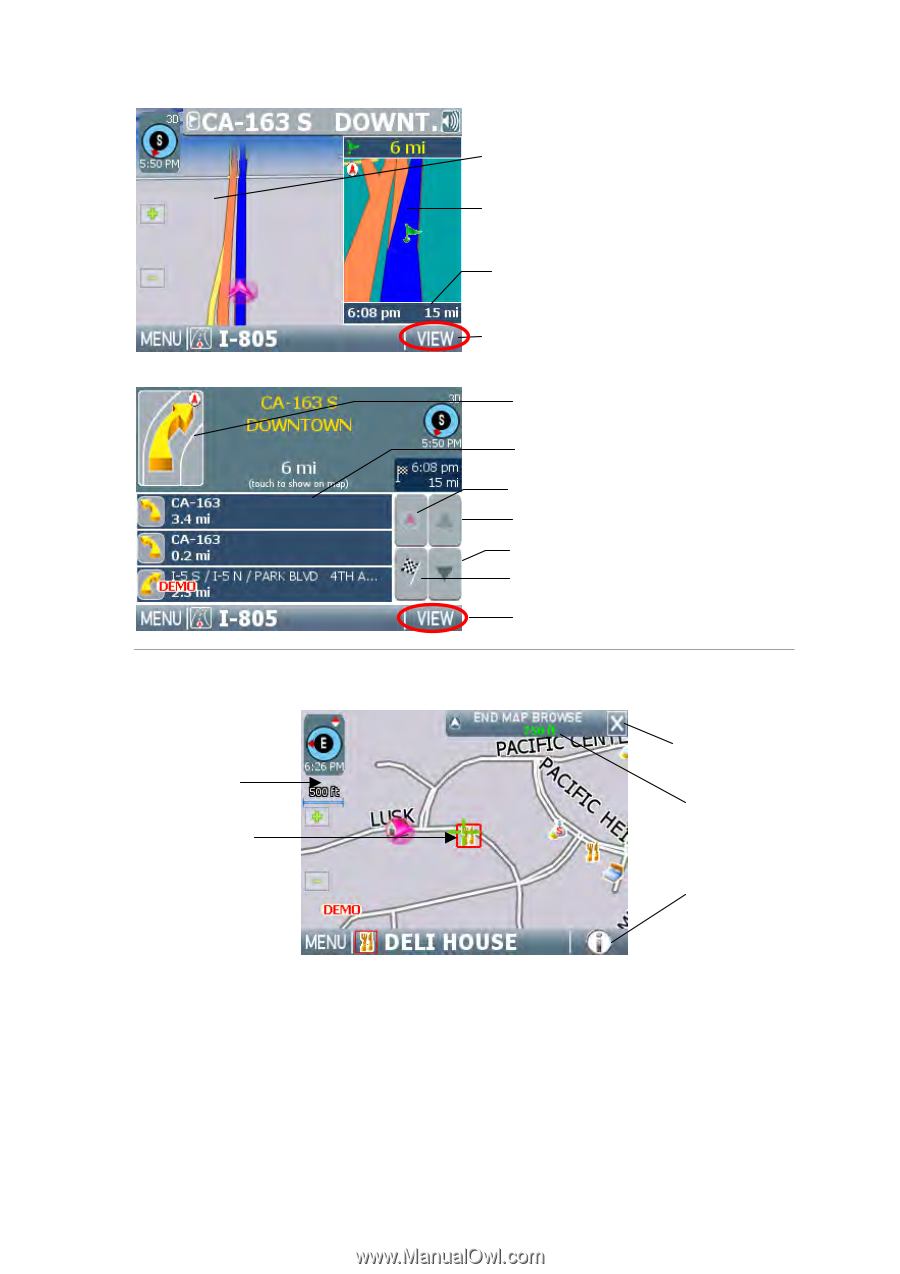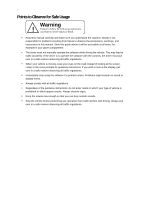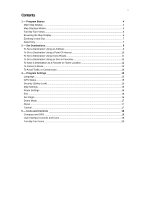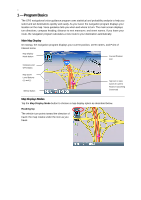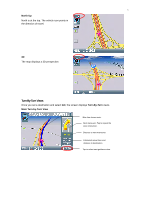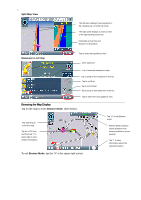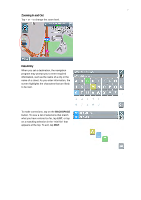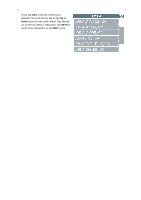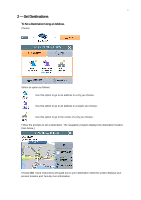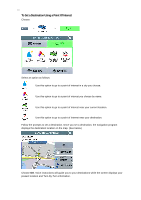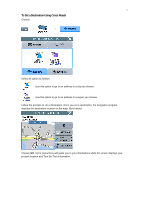Nextar M3-07 M3-07 Software manual - Page 7
Browsing the Map Display
 |
View all Nextar M3-07 manuals
Add to My Manuals
Save this manual to your list of manuals |
Page 7 highlights
6 Split Map View The left pane displays travel progress in 3D, Heading Up, or North Up mode. The right pane displays a close up view of the approaching maneuver. Estimated arrival time and distance to destination Maneuvers List View Tap to select next guidance view. Next maneuver. List of required maneuvers route. Tap to jump to first maneuver in the list. Tap to scroll up. Tap to scroll down. Tap to jump to last maneuver in the list. Tap to select the next guidance view. Browsing the Map Display Tap on the map to enter Browse Mode. (See below.) Tap-and-drag to scroll the map. Tap on a POI icon, and then tap "i" in lower right to view related information. Tap "X" to exit Browse mode. Browse Mode indicator shows distance from current position to cursor position. Tap "i" to view information about the selected location. To exit Browse Mode, tap the "X" in the upper right corner.