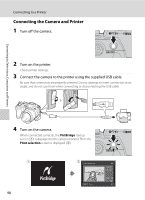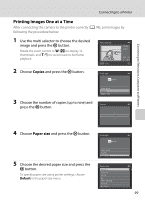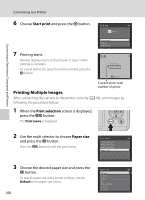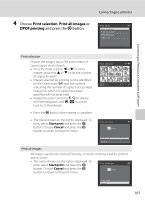Nikon COOLPIX L310 User Manual - Page 108
Viewing Images, Starting ViewNX 2 Manually
 |
View all Nikon COOLPIX L310 manuals
Add to My Manuals
Save this manual to your list of manuals |
Page 108 highlights
Connecting to Televisions, Computers and Printers Using ViewNX 2 2 Transfer images to the computer. • Confirm that the name of the connected camera or removable disk is displayed as the "Source" on the "Options" title bar of Nikon Transfer 2 (1). • Click Start Transfer (2). 1 L310 2 • At default settings, all the images on the memory card will be copied to the computer. 3 Terminate the connection. • If the camera is connected to the computer, turn the camera off and disconnect the USB cable. If you are using a card reader or card slot, choose the appropriate option in the computer operating system to eject the removable disk corresponding to the memory card and then remove the card from the card reader or card slot. Viewing Images Start ViewNX 2. • Images are displayed in ViewNX 2 when transfer is complete. • Consult online help for more information on using ViewNX 2. C Starting ViewNX 2 Manually • Windows: Double-click the ViewNX 2 shortcut icon on the desktop. 96 • Mac OS: Click the ViewNX 2 icon in the Dock.