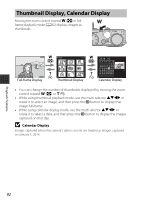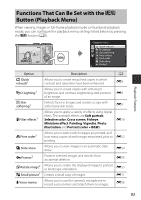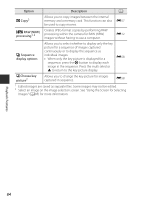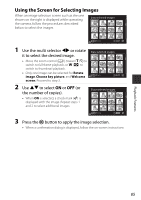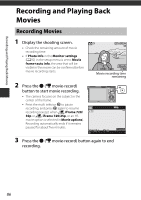Nikon COOLPIX P340 Product Manual - Page 103
Playback Features, Playback Zoom
 |
View all Nikon COOLPIX P340 manuals
Add to My Manuals
Save this manual to your list of manuals |
Page 103 highlights
Playback Features Playback Zoom Moving the zoom control toward g (i) in full-frame playback mode (A32) zooms in on the image. 4/132 g (i) 0112. JPG 15/05/2014 15:30 Image is displayed full-frame. f Displayed area (h) guide Image is zoomed in. • You can change the zoom ratio by moving the zoom control toward f (h) or g (i). The zoom can also be adjusted by rotating the command dial. • To view a different area of the image, press the multi selector HIJK. • If you are viewing an image that was captured using face detection or pet detection, the camera zooms in on the face detected at the time of shooting (except images captured using Continuous or Exposure bracketing). To zoom in on an area of the image where there are no faces, adjust the zoom ratio and then press HIJK. • When a zoomed image is displayed, press the k button to return to full-frame playback mode. C Cropping Images When a zoomed image is displayed, you can press the d button to crop the image to include only the visible portion and save it as a separate file (E14). Playback Features 81