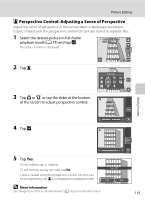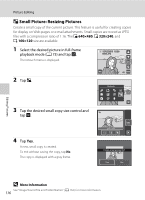Nikon COOLPIX S4000 S4000 User's Manual - Page 124
Skin Softening: Softening Skin Tones, Select the desired picture in full-frame, playback mode, and tap
 |
View all Nikon COOLPIX S4000 manuals
Add to My Manuals
Save this manual to your list of manuals |
Page 124 highlights
Picture Editing e Skin Softening: Softening Skin Tones The camera detects faces in pictures and creates a copy with softer facial skin tones. Copies created with the skin softening function are stored as separate files. 1 Select the desired picture in full-frame playback mode (A 75) and tap D. The retouch menu is displayed. 15/05/2010 15:30 0004.JPG 2 Tap e. The display for selecting the degree of enhancement to be performed is shown. If no faces are recognized in the picture, an alert is displayed and the camera returns to full-frame playback mode. 3 Select the degree of enhancement and tap I. The confirmation screen is displayed with the face to which skin softening was applied enlarged at the center of the monitor. To exit without saving the copy, tap H. 4 Check the enhancement performance. Skin tones in up to 12 faces, in the order of that closest to the center of the frame, are softened. If more than one face was softened, tap M or N to display a different face. To change the degree of effect, tap H to return to step 3. Tap I to display the confirmation dialog for saving the new copy. 44 Retouch Preview Editing Pictures 112