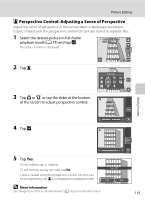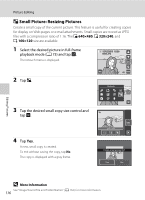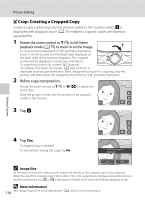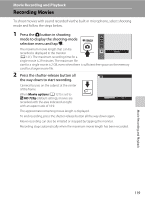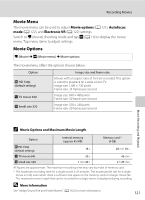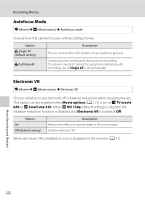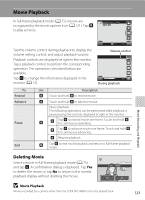Nikon COOLPIX S4000 S4000 User's Manual - Page 130
Crop: Creating a Cropped Copy, Image Size, More Information
 |
View all Nikon COOLPIX S4000 manuals
Add to My Manuals
Save this manual to your list of manuals |
Page 130 highlights
Picture Editing o Crop: Creating a Cropped Copy Create a copy containing only the portion visible in the monitor when G is displayed with playback zoom (A 79) enabled. Cropped copies are stored as separate files. 1 Rotate the zoom control to g (i) in full-frame playback mode (A 75) to zoom in on the image. To crop a picture displayed in "tall" (portrait) orientation, zoom in on the picture until the black bars displayed on the both sides of the monitor disappear. The cropped picture will be displayed in landscape orientation. To crop the picture in its current "tall" (portrait) orientation, first rotate the picture (A 102) so that it is displayed in landscape orientation. Next, enlarge the picture for cropping, crop the picture, and then rotate the cropped picture back to "tall" (portrait) orientation. 2 Refine copy composition. Rotate the zoom control to g (i) or f (h) to adjust the zoom ratio. Drag the picture so that only the portion to be copied is visible in the monitor. 3 Tap G. Editing Pictures 4 Tap Yes. A cropped copy is created. To exit without saving the copy, tap No. Save this image as displayed? Yes No C Image Size As the area to be saved is reduced, the image size (pixels) of the cropped copy is also reduced. When the size of the cropped copy is 320 × 240 or 160 × 120, a gray frame is displayed around the picture, and the small picture icon l or m is displayed on the left of the screen in full-frame playback mode. D More Information 118 See "Image/Sound File and Folder Names" (A 162) for more information.