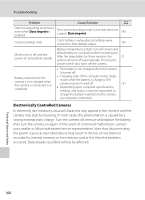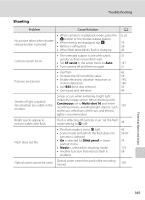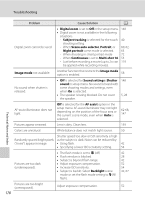Nikon COOLPIX S4000 S4000 User's Manual - Page 185
Charge by computer, Charge by, computer, Print set, DPOF printing
 |
View all Nikon COOLPIX S4000 manuals
Add to My Manuals
Save this manual to your list of manuals |
Page 185 highlights
Troubleshooting Problem Cause/Solution A With some PictBridge-compatible printers, the The PictBridge startup screen is not displayed when the camera is connected to a printer. PictBridge startup screen may not be displayed and it may be impossible to print pictures when Auto is selected for the Charge by computer option in the setup menu. Set the Charge by computer option to Off and reconnect the 152 camera to the printer. Pictures to be printed are not displayed. • Memory card contains no pictures. Replace the memory card. • Remove the memory card to print pictures from the internal memory. • To print pictures created in Draw scene mode over a direct camera-to-printer connection, first create a print order with Print set and then use the DPOF printing option. 24 24 69, 94, 137 Paper size cannot be selected from the camera in the following situations, even when printing Cannot select paper size with camera. from a PictBridge-compatible printer: • The printer does not support the paper sizes specified by the camera. 134, 135 • The printer automatically selects the paper - size. Technical Notes and Index 173