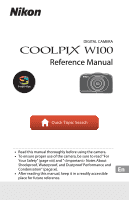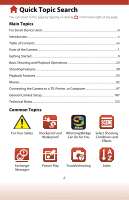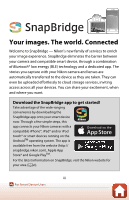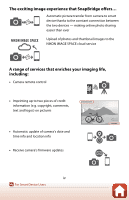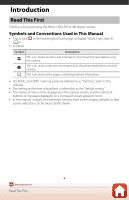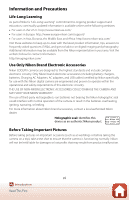Nikon COOLPIX W100 Reference Manual - English
Nikon COOLPIX W100 Manual
 |
View all Nikon COOLPIX W100 manuals
Add to My Manuals
Save this manual to your list of manuals |
Nikon COOLPIX W100 manual content summary:
- Nikon COOLPIX W100 | Reference Manual - English - Page 1
DIGITAL CAMERA Reference Manual • Read this manual thoroughly before using the camera. • To ensure proper use of the camera, be sure to read "For Your Safety" (page viii) and " Notes About Shockproof, Waterproof, and Dustproof Performance and Condensation" (page xi). • After reading this - Nikon COOLPIX W100 | Reference Manual - English - Page 2
...92 Connecting the Camera to a TV, Printer, or Computer 97 General Camera Setup...107 Technical Notes...123 Common Topics For Your Safety Shockproof and What SnapBridge Select Shooting Waterproof Can Do for You Conditions and Effects Exchange Messages Picture Play Troubleshooting ii Index - Nikon COOLPIX W100 | Reference Manual - English - Page 3
Device Users Your images. The world. Connected Welcome to SnapBridge - Nikon's new family of services to enrich your image experience. SnapBridge eliminates the barrier between your camera and compatible smart device, through a combination of Bluetooth® low energy (BLE) technology and a dedicated - Nikon COOLPIX W100 | Reference Manual - English - Page 4
range of services that enriches your imaging life, including: • Camera remote control • Imprinting up to two pieces of credit information (e.g. copyright, comments, text and logos) on pictures • Automatic update of camera's date and time info and location info • Receive camera's firmware updates iv - Nikon COOLPIX W100 | Reference Manual - English - Page 5
First Thank you for purchasing the Nikon COOLPIX W100 digital camera. Symbols and Conventions Used in This Manual • Tap or click (Aii). the camera. A This icon marks other pages containing relevant information. • SD, SDHC, and SDXC memory cards are referred to as "memory cards" in this manual. - Nikon COOLPIX W100 | Reference Manual - English - Page 6
Nikon COOLPIX cameras are designed to the highest standards and include complex electronic circuitry. Only Nikon brand electronic accessories (including battery chargers, batteries, Charging AC Adapters, AC adapters, and USB cables) certified by Nikon specifically for use with this Nikon digital - Nikon COOLPIX W100 | Reference Manual - English - Page 7
personal use may be restricted in the case of photographs or recordings of exhibits or live performances. Disposing of Data Storage Devices Please note that deleting images or formatting data storage devices such as memory cards or built-in camera memory does not completely erase the original image - Nikon COOLPIX W100 | Reference Manual - English - Page 8
Safety" in its entirety before using this product. Keep these safety instructions where all those who use this product will read them. DANGER product producing smoke, heat, or unusual odors, immediately disconnect the battery or power source. Continued operation could result in fire, burns or - Nikon COOLPIX W100 | Reference Manual - English - Page 9
Do not use batteries, chargers, AC adapters, or USB cables not specifically designated for use with this product. When using batteries, chargers, AC adapters in fire or electric shock. • Do not handle the plug when charging the product or using the AC adapter during thunderstorms. Failure to observe - Nikon COOLPIX W100 | Reference Manual - English - Page 10
with a towel or similar object should it become wet. • Discontinue use immediately should you notice any changes in the battery, such as discoloration or deformation. Cease charging if they do not charge in the specified period of time. Failure to observe these precautions could result in the - Nikon COOLPIX W100 | Reference Manual - English - Page 11
has been designed to withstand the specified water pressure for the specified period of time when the camera is used according to the methods defined by Nikon. - The waterproof performance of this camera was tested in fresh water (swimming pools, rivers, and lakes) and salt water only. - The inner - Nikon COOLPIX W100 | Reference Manual - English - Page 12
adheres to the outside of the camera or inside of the battery-chamber/memory card slot cover, immediately remove it with a blower or a soft cloth. - If a foreign substance adheres to the Waterproof packing waterproof packing inside the battery- chamber/memory card slot cover, remove it with the - Nikon COOLPIX W100 | Reference Manual - English - Page 13
slot cover is not cracked or deformed. - Make sure that the waterproof packing is not detached from the camera. • Make sure that the battery-chamber/memory card slot cover is firmly closed. - Make sure that the battery-chamber/memory card slot cover security lock is in the LOCK position. Notes About - Nikon COOLPIX W100 | Reference Manual - English - Page 14
Inspection and Repair • If the camera is exposed to shock, it is recommended to consult your retailer or Nikon-authorized service representative to confirm the waterproof performance (charged service). • If the waterproof packing begins to deteriorate, consult your retailer or Nikonauthorized - Nikon COOLPIX W100 | Reference Manual - English - Page 15
Conventions Used in This Manual v Information and Precautions ...vi For Your Safety ...viii Notes About Shockproof, Waterproof, and Dustproof Performance Waterproof and Dustproof Performance xi Notes About Shockproof, Waterproof, and Dustproof Performance xii Before Using the Camera - Nikon COOLPIX W100 | Reference Manual - English - Page 16
...9 How to Attach the Camera Strap ...10 Inserting the Battery and Memory Card 11 Removing the Battery or Memory Card ...12 Memory Cards and Internal Memory...12 Charging the Battery ...13 Camera Setup...15 Setup from a Smartphone or Tablet ...15 Setup from the Camera Menus...19 What SnapBridge - Nikon COOLPIX W100 | Reference Manual - English - Page 17
Shooting Features...30 Functions Available in Shooting Mode (Shooting Menu 31 A Point and Shoot...32 Using Target Finding AF ...32 Flash Mode...33 Self-timer ...34 Smile Timer ...35 Choose a Style (Shooting with Selected Shooting Conditions and Effects 36 Tips and Notes ... - Nikon COOLPIX W100 | Reference Manual - English - Page 18
Recordings...61 V Picture Play ...62 Before Editing Images ...62 K Add Makeup...63 D Make Photo Albums...64 W Add a Fisheye Effect...66 Z Toy Camera ...66 Q Soften Pictures...67 f Add Starbursts ...67 M Add a Diorama Effect...68 d Change Colors...68 P Highlight Colors...69 A Decorate ...70 F Add - Nikon COOLPIX W100 | Reference Manual - English - Page 19
Printing Images Without a Computer 100 Connecting the Camera to a Printer ...100 Printing Card/Format Memory...117 Language ...118 Image Comment ...118 Copyright Information ...119 Location Data ...120 Menu Background...120 Charge by Computer...121 Reset All...122 Conformity Marking...122 Firmware - Nikon COOLPIX W100 | Reference Manual - English - Page 20
128 The Camera...128 The Battery ...129 The Charging AC Adapter...130 Memory Cards...131 Cleaning and Storage...132 Cleaning After Using the Camera Underwater 132 Cleaning After Using the Camera in Conditions Other than Underwater 132 Storage...133 Error Messages...134 Troubleshooting ...137 File - Nikon COOLPIX W100 | Reference Manual - English - Page 21
Parts of the Camera The Camera Body ...2 The Monitor...4 Using the Flexible Buttons 7 1 Parts of the Camera - Nikon COOLPIX W100 | Reference Manual - English - Page 22
button 25 2 Power switch/power-on lamp........... 15 3 Microphone (stereo) 4 Flash 33 5 Self-timer lamp 34 AF-assist illuminator 6 b (e movie-record) button 93 7 Eyelet for camera strap 10 8 N-Mark (NFC antenna 16 9 Speaker 10 Lens (with protective glass) 2 Parts of the - Nikon COOLPIX W100 | Reference Manual - English - Page 23
49 5 c (shooting/playback mode) button 26 6 Battery-chamber/memory card slot cover 11 7 HDMI micro connector (Type D) ...... 98 8 Memory card slot 11 9 Battery chamber 11 10 Micro-USB connector 98 11 Waterproof packing xi, xiii 12 Tripod socket 148 3 Parts of the Camera The Camera Body - Nikon COOLPIX W100 | Reference Manual - English - Page 24
that is displayed on the shooting or playback screen changes depending on the camera's settings and state of use. For Shooting 10 7 5 1 2 11 Battery level indicator 24 12 Location data 120 13 Airplane mode 22, 110 14 Wi-Fi communication indicator 22, 110 15 Bluetooth communication - Nikon COOLPIX W100 | Reference Manual - English - Page 25
49 18 Shooting mode 32, 36 19 Remaining movie recording time.... 93 20 Number of exposures remaining (still images 24, 47 21 Internal memory indicator 24 22 Focus indicator 25 23 Focus area (target finding AF 32 24 Focus area (center 25 25 Focus area (face detection 50 5 Parts of the - Nikon COOLPIX W100 | Reference Manual - English - Page 26
60 5 Message 59 6 Crop icon 56 7 Battery level indicator 24 8 Charging AC Adapter connection indicator 9 Image lock icon 29 10 Favorites (when time 16 Current image number 17 Internal memory indicator 18 Movie playback guide 93 C If Information Is Not Displayed Camera The Monitor - Nikon COOLPIX W100 | Reference Manual - English - Page 27
an item. • When Q is displayed, press flexible button 1 (Q) to return to the previous screen. • Certain menu options cannot be selected or displayed depending on the camera's settings. 2100 25m 0s Settings Change sounds Choose a size - Nikon COOLPIX W100 | Reference Manual - English - Page 28
an item. • When the menu content continues on another page, a guide indicating the page position is displayed. 4 Press a flexible button to shooting mode by pressing the shutter-release button or b (e) button. Camera settings Variety menu Brightness Date stamp Use the multi selector HI to display - Nikon COOLPIX W100 | Reference Manual - English - Page 29
Getting Started How to Attach the Camera Strap 10 Inserting the Battery and Memory Card 11 Charging the Battery...13 Camera Setup ...15 9 Getting Started - Nikon COOLPIX W100 | Reference Manual - English - Page 30
How to Attach the Camera Strap Pass the strap through either the left or right strap eyelet and attach the strap. 2 3 1 10 Getting Started How to Attach the Camera Strap - Nikon COOLPIX W100 | Reference Manual - English - Page 31
slide it in (2). 1 2 B Damage Caution Sliding the cover while it is open may damage the camera. B Opening and Closing the Battery-chamber/Memory Card Slot Cover Do not open and close the battery-chamber/memory card slot cover in a sandy or dusty environment or with wet hands. If the cover is - Nikon COOLPIX W100 | Reference Manual - English - Page 32
to make copies of any images you wish to keep before formatting the memory card. • Insert the memory card into the camera and select Format card in the camera settings menu (A108). Removing the Battery or Memory Card Turn the camera off and make sure that the power-on lamp and screen have turned - Nikon COOLPIX W100 | Reference Manual - English - Page 33
permanently bonded to the Charging AC Adapter. • Charging starts when the camera is connected to an electrical outlet while the battery is inserted, as shown in the illustration. The charge lamp slowly flashes while the battery is charging. • When charging is complete, the charge lamp turns off - Nikon COOLPIX W100 | Reference Manual - English - Page 34
may not be able to operate the camera while the battery is charging. • Do not, under any circumstances, use another make or model of AC adapter other than EH-73P/EH-73PCH Charging AC Adapter, and do not use a commercially available USB-AC adapter or a battery charger for a mobile phone. Failure to - Nikon COOLPIX W100 | Reference Manual - English - Page 35
Setup Setup from a Smartphone or Tablet • Before proceeding, install the SnapBridge app (Aiii) and enable Bluetooth and Wi-Fi on your smartphone or tablet (below, "smart device"). • The camera and smart device screens shown in this manual may differ from those of the actual products. 1 Turn the - Nikon COOLPIX W100 | Reference Manual - English - Page 36
above steps. • iOS Devices and Android Devices Without NFC Support Press the camera flexible button 3 (O). The camera will wait for a connection; launch the SnapBridge app on the smart device and follow the on-screen instructions to tap the name of the camera you want to pair with. App SnapBridge - Nikon COOLPIX W100 | Reference Manual - English - Page 37
code. • After confirming that the camera and smart device display the same six-digit Auth. code 000000 authentication code, When a constant connection between the camera and smart device is established, the dialog at right is displayed. Your camera and smart device are connected! SnapBridge will - Nikon COOLPIX W100 | Reference Manual - English - Page 38
message screens. • Waterproofing-related messages are displayed in the following situations. - When turning on and setting the camera for the first time - When setting the camera to Shoot under water (A37) or Underwater face framing (A38) - When turning the camera on after charging 10Confirm the - Nikon COOLPIX W100 | Reference Manual - English - Page 39
Setup from the Camera Menus The camera clock can be set manually. 1 Turn the camera on (A15). • A language selection dialog will be 5 When prompted, press flexible button 3 (R Yes). 6 Follow the on-screen instructions to complete the setup process. • The procedure hereafter is the same as when using - Nikon COOLPIX W100 | Reference Manual - English - Page 40
C Resetting the Clock and Changing Menu Background The Date and time option in the camera settings menu can be used to set the camera clock. The Menu background option in the camera settings menu can be used to change the background used on the menu screen. Daylight saving time can be turned on or - Nikon COOLPIX W100 | Reference Manual - English - Page 41
pictures that were not uploaded during shooting. • Use the Mark for upload option in the camera playback menu (A58) to select pictures. • The constant connection ensures that upload will continue even when the camera is off. Use the SnapBridge app to choose the size at which Resizing pictures for - Nikon COOLPIX W100 | Reference Manual - English - Page 42
with a smart device (for example, with a new device or if you did not opt to pair with a smart device during setup), select Connect to smart device in the camera network menu and follow the instructions on page 16, starting with Step 2. The camera can be paired with up to five smart devices, but can - Nikon COOLPIX W100 | Reference Manual - English - Page 43
Basic Shooting and Playback Operations Shooting Images...24 Playing Back Images...26 Deleting Images...27 23 Basic Shooting and Playback Operations - Nikon COOLPIX W100 | Reference Manual - English - Page 44
is low. • Number of exposures remaining C is displayed when no memory card is inserted in the camera, and images are saved in the internal memory. Battery level indicator 2100 25m 0s Number of exposures remaining 2 Hold the camera steady. • Keep fingers and other objects away from the lens, flash - Nikon COOLPIX W100 | Reference Manual - English - Page 45
displayed in green. • When you are using digital zoom, the camera focuses in the center of the frame and battery-chamber/memory card slot cover or remove the battery or memory card while an indicator is flashing. Doing this could result in loss of data, or in damage to the camera or the memory card - Nikon COOLPIX W100 | Reference Manual - English - Page 46
Back Images 1 Press the c (shooting/playback mode) button to enter playback mode. • If you press and hold down the c button while the camera is turned off, the camera turns on in playback mode. 2 Use the multi selector to select an image to display. • Press and hold down JK to scroll through the - Nikon COOLPIX W100 | Reference Manual - English - Page 47
Deleting Images 1 Press flexible button 3 (n) to delete the image currently displayed on the screen. 2 Use flexible button 2, 3, or 4 to select the desired deletion method. • To exit without deleting, press flexible button 1 (Q). 3 Press flexible button 3 (R Yes). • Deleted images cannot be - Nikon COOLPIX W100 | Reference Manual - English - Page 48
to all images that you want to delete and then press flexible button 4 (O) to confirm the selection. • A confirmation dialog is displayed. Follow the on-screen instructions to complete operations. 28 Basic Shooting and Playback Operations Deleting Images - Nikon COOLPIX W100 | Reference Manual - English - Page 49
Restricting Image Deletion (Image Lock) To prevent accidental deletion of images, you can lock image deletion (A27) and formatting (A117). 1 Press and hold down flexible buttons 1 and 4 at the same time while in shooting mode or playback mode. 15/11/2016 15:30 2 Press flexible button 3 (R Yes). • - Nikon COOLPIX W100 | Reference Manual - English - Page 50
Shooting Features Functions Available in Shooting Mode (Shooting Menu 31 A Point and Shoot...32 Flash Mode...33 Self-timer ...34 Smile Timer ...35 Choose a Style (Shooting with Selected Shooting Conditions and Effects) ...36 Decorate ...43 Change Colors ...44 Change Sounds ...45 Choose a Size ...47 - Nikon COOLPIX W100 | Reference Manual - English - Page 51
to select a flash mode to match the shooting conditions. 33 The camera is equipped with a self-timer that releases the shutter 10 seconds or specified color in the image, and change the other colors to black and white. Change sounds Allows you to configure the shutter and button sounds. 45 - Nikon COOLPIX W100 | Reference Manual - English - Page 52
light. • When shooting in low light, the use of a tripod is recommended. • When the digital zoom is in effect, the camera does not recognize the shooting conditions. Using Target Finding AF The camera focuses in the manner described below when you press the shutter- release button halfway. • The - Nikon COOLPIX W100 | Reference Manual - English - Page 53
taken. • If the battery level is low, the screen turns off while the flash is charging. C The Flash Mode Setting • The setting may not be changed when using some shooting modes or settings. • The setting applied in A Point and shoot is saved in the camera's memory even after the camera is turned off - Nikon COOLPIX W100 | Reference Manual - English - Page 54
Self-timer The camera is equipped with a self-timer that releases the shutter 10 seconds or 5 seconds after you press the shutter-release button. Enter shooting mode M flexible button 2 (Z) M - Nikon COOLPIX W100 | Reference Manual - English - Page 55
automatic shooting. • Press flexible button 2 (Z) > flexible button 3 (i Self-timer) > flexible button 2 (b Off). B Notes About Smile Timer Under some shooting conditions, the camera may be unable to detect faces or smiles (A50). The shutter-release button can also be used for shooting. C When the - Nikon COOLPIX W100 | Reference Manual - English - Page 56
movie miniature2, 3 (A41) U Add light trails4, 6 (A42) 1 The camera focuses at infinity. 2 The camera focuses on the area in the center of the frame. When the zoom is set to a position where the zoom indicator turns green, the camera can focus on subjects as close as about 20 cm (7.9 in.) - Nikon COOLPIX W100 | Reference Manual - English - Page 57
's memory even after the camera is turned off. • The flash setting is fixed at y Flash off (A33). • Y Smile timer is not available (A35). J Shoot under water • When Shoot under water is set, the waterproofing-related messages are displayed. Confirm each message and press the multi selector K to - Nikon COOLPIX W100 | Reference Manual - English - Page 58
face. • When Underwater face framing is set, the waterproofing-related messages are displayed. Confirm each message and press the Shoot every 5 minutes: Approx. 30 images • Use a sufficiently charged battery to prevent the camera from turning off during shooting. • Press the shutter-release button - Nikon COOLPIX W100 | Reference Manual - English - Page 59
continuously. • The camera shoots up to 11 images continuously at a rate of about 4.7 frames per second (fps) (when Choose a size > Photo size is set to D Large (13 megapixels)). • The frame rate for continuous shooting may vary depending on the current photo size setting, the memory card used, or - Nikon COOLPIX W100 | Reference Manual - English - Page 60
be projected on a bubble. • A guide is displayed on the screen. Compose the shot so that the main subject is contained within the guide. • The flash is set to w is saved in the camera's memory even after the camera is turned off. • After taking a picture, do not turn the camera off before the screen - Nikon COOLPIX W100 | Reference Manual - English - Page 61
You cannot shoot when a memory card is not inserted. Do not replace the memory card until shooting ends. • Use a sufficiently charged battery to prevent the camera from turning off during shooting. • Compose the shot so that the main subject is contained in the guide displayed on the screen. • Press - Nikon COOLPIX W100 | Reference Manual - English - Page 62
in the composited areas may be lost. • The camera cannot capture images when a memory card is not inserted. • Do not insert a new memory card until shooting ends. • Use batteries with a sufficient amount of charge remaining to prevent the camera from turning off during shooting. • The flash - Nikon COOLPIX W100 | Reference Manual - English - Page 63
Decorate You can add a frame around your images when taking pictures. Enter shooting mode M flexible button 3 (g) M flexible button 3 (A Decorate) • The C Choose a size > A Photo size setting is fixed at F Small (2 megapixels) (A47). 1 Use the multi selector JK to select the desired frame and - Nikon COOLPIX W100 | Reference Manual - English - Page 64
not selected are changed to black and white. • Press flexible button 3 (P) to turn the effect off. • To cancel, press flexible button 1 (Q). 3 Frame the subject and take a picture. C Change Colors • The setting is saved in the camera's memory even after the camera is turned off. • Images adjusted - Nikon COOLPIX W100 | Reference Manual - English - Page 65
has been locked. When recording movies, the shutter sound is not heard. x Pick a button sound Allows you to select the beep heard when the camera switches between shooting and playback modes, when using the menus, etc. • Regardless of this setting, sounds that are heard when an error occurs and - Nikon COOLPIX W100 | Reference Manual - English - Page 66
3 Press flexible button 4 (O). • The sound is set. Pick a shutter sound C Muting All Sounds On the screen displayed in step 1, press flexible button 4 (u Turn sounds on or off) M flexible button 3 (z Turn sounds off), in that order, to mute all sounds. To cancel the mute, press flexible button 4 - Nikon COOLPIX W100 | Reference Manual - English - Page 67
). • Note that due to JPEG compression, the number of images that can be saved may vary greatly depending on the image content, even when using memory cards with the same capacity and the same photo size setting. In addition, the number of images that can be saved may vary depending on the - Nikon COOLPIX W100 | Reference Manual - English - Page 68
Approx. 30 fps H Small (640) 640 × 480 4:3 Approx. 30 fps C Small (old-fashioned)2 640 × 480 4:3 Approx. 15 fps 1 When using the camera's internal memory, you can select H Small (640) or C Small (old-fashioned). 2 Allows you to record movies with an atmosphere and hue similar to movies shot - Nikon COOLPIX W100 | Reference Manual - English - Page 69
pressing H when the camera is zoomed in to the maximum optical zoom position. Maximum optical zoom 2100 25m 0s Zoom indicator Digital zoom Optical zoom Digital zoom enabled C Digital Zoom The zoom indicator changes to blue when the digital zoom is activated, and it changes to yellow when the zoom - Nikon COOLPIX W100 | Reference Manual - English - Page 70
Take a series of pictures (A39) when using Choose a style • Smile timer (A35) 2100 25m 0s If the camera detects more than one face, a double border is displayed around the face that the camera focuses on, and single borders are displayed around the other faces. If no faces are detected when - Nikon COOLPIX W100 | Reference Manual - English - Page 71
faces. Subjects Not Suitable for Autofocus The camera may not focus as expected in the following situations. In rare cases, the subject may not be in subject wearing a white shirt is standing in front of a white wall) • Several objects are at different distances from the camera (e.g. the subject - Nikon COOLPIX W100 | Reference Manual - English - Page 72
displayed in the center of the frame. 1 Position the subject in the center of the frame and press the shutter-release button halfway. • The camera focuses on the subject and the focus area is displayed in green. • Exposure is also locked. 2 Without lifting your finger, recompose the picture. • Make - Nikon COOLPIX W100 | Reference Manual - English - Page 73
Functions That Cannot Be Used Simultaneously When Shooting Some functions cannot be used with other menu options. Restricted function Option Flash Choose a style (A36) Self-timer Choose a style (A36) Smile timer Decorate Change colors Choose a size Photo size Choose a style (A36) Highlight - Nikon COOLPIX W100 | Reference Manual - English - Page 74
series of pictures, Photograph fireworks, Shoot backlit scenes, or Add light trails is selected, electronic VR is disabled. When Smile timer is selected, digital zoom cannot be used. When Shoot night scenes, Shoot under water, Underwater face framing, Shoot backlit scenes, Take soft pictures, Create - Nikon COOLPIX W100 | Reference Manual - English - Page 75
Playback Features Playback Zoom...56 Thumbnail Playback ...57 Functions Available in Playback Mode (Playback Menu 58 E Exchange Messages ...59 V Picture Play ...62 A Grading...74 I Favorites...78 G View by Date ...82 m Slide Show ...83 E Mark for Upload ...87 y Retouch...88 55 Playback Features - Nikon COOLPIX W100 | Reference Manual - English - Page 76
full-frame playback mode (A26) zooms in on the image. 15/11/2016 15:30 H I 4 Full-frame Playback Image is zoomed in. Displayed area guide • You can change the magnification rate by pressing HI. • To view a different area of the image, press flexible button 3 (G) to lock the magnification rate - Nikon COOLPIX W100 | Reference Manual - English - Page 77
Thumbnail Playback Pressing the multi selector I in full-frame playback mode (A26) displays images in contact sheets of thumbnail images. 15/11/2016 15:30 I H 7 Full-frame Playback Thumbnail Playback • While using thumbnail playback mode, press JK to select an image, and the selected image is - Nikon COOLPIX W100 | Reference Manual - English - Page 78
all images. 27 Mark for upload Allows you to select images in the camera that you want to transfer to a smart device. 87 l Settings Retouch or rotate images or create a small copy of the current image. 88 Camera settings Allows you to change a number of general settings. 108 1 Available - Nikon COOLPIX W100 | Reference Manual - English - Page 79
. You can record for up to about 20 seconds. • Do not touch the microphone. • Press flexible button 2 (q) again to stop recording. • If battery power runs out, recording 20s stops automatically. • The message is saved when you press flexible button 4 (O) in step 4. You can re- record the - Nikon COOLPIX W100 | Reference Manual - English - Page 80
4 Press flexible button 4 (O). • Message recorded. is displayed and the message is attached to the image. • Delete the current message before recording a new message (A61). Leave a Reply 1 Press flexible button 2 (q Record). 2 Press flexible button 3 (J Leave a reply). • You cannot select this - Nikon COOLPIX W100 | Reference Manual - English - Page 81
flexible button 3 (K Play recordings). • The camera plays the message. If two messages have been recorded, they are played back to back. • Press flexible button 1 (Q) to stop playback. • Use the multi selector HI during playback to adjust playback volume. • If battery power runs out, playback stops - Nikon COOLPIX W100 | Reference Manual - English - Page 82
V Picture Play Before Editing Images You can easily edit images on this camera. Edited copies are saved as separate files (except for Rotate pictures). Edited copies are saved with the same shooting date and time as the original. C - Nikon COOLPIX W100 | Reference Manual - English - Page 83
K Add Makeup Enter playback mode M select an image M flexible button 1 (V) M flexible button 3 (V Picture play) M use JK to select K M flexible button 4 (O) 1 Use the multi selector HIJK to select the face that you want to retouch and press flexible button 4 (O). • When only one face is detected, - Nikon COOLPIX W100 | Reference Manual - English - Page 84
add makeup to another face, edit the edited image again. • Depending on the direction in which faces are looking, or the brightness of faces, the camera may be unable to accurately detect faces, or the function may not perform as expected. • If no faces are detected, a warning is displayed and the - Nikon COOLPIX W100 | Reference Manual - English - Page 85
and press flexible button 4 (O). Choose an album design • Photo albums are displayed one page at a time. After all pages have been displayed, the camera returns to Have fun with pictures menu. • To cancel before the photo album has been created, press flexible button 1 (S). B Notes About Make - Nikon COOLPIX W100 | Reference Manual - English - Page 86
button 1 (V) M flexible button 3 (V Picture play) M use JK to select Z M flexible button 4 (O) Make an image look as if it were shot with a toy camera. This effect is well-suited for landscapes. Confirm the effect and press flexible button 4 (O). • To cancel, press flexible button 1 (Q). Toy - Nikon COOLPIX W100 | Reference Manual - English - Page 87
Q Soften Pictures Enter playback mode M select an image M flexible button 1 (V) M flexible button 3 (V Picture play) M use JK to select Q M flexible button 4 (O) Soften the image by adding a slight blur around the center of the image. Four blur regions are available. Use the multi selector JK to - Nikon COOLPIX W100 | Reference Manual - English - Page 88
. 1 Vivid color (default setting): Use to achieve a vivid, photoprint effect. 2 Black-and-white: Save images in black-and-white. 3 Sepia: Save images in sepia tones. 4 Cyanotype: Save images in cyan-blue monochrome. • To cancel, press flexible button 1 (Q). Change colors 1234 68 Playback Features - Nikon COOLPIX W100 | Reference Manual - English - Page 89
playback mode M select an image M flexible button 1 (V) M flexible button 3 (V Picture play) M use JK to select P M flexible button 4 (O) Create a black and white image in which only the specified color remains. Use the multi selector JK to select a color and press flexible button 4 (O). • To - Nikon COOLPIX W100 | Reference Manual - English - Page 90
A Decorate Enter playback mode M select an image M flexible button 1 (V) M flexible button 3 (V Picture play) M use JK to select A M flexible button 4 (O) Add a frame around your images. The image size of the edited copy varies depending on the size of the original image, as described below. • When - Nikon COOLPIX W100 | Reference Manual - English - Page 91
F Add Cartoon Effects Enter playback mode M select an image M flexible button 1 (V) M flexible button 3 (V Picture play) M use JK to select F M flexible button 4 (O) Make a captured image look like a panel from a comic by drawing lines. Three effects are available. 1 Use the multi selector JK to - Nikon COOLPIX W100 | Reference Manual - English - Page 92
G Stamp Enter playback mode M select an image M flexible button 1 (V) M flexible button 3 (V Picture play) M use JK to select G M flexible button 4 (O) Add stamps to an image. You can enlarge or shrink, move, and rotate the stamps. 1 Use the multi selector JK to select the subject to which the - Nikon COOLPIX W100 | Reference Manual - English - Page 93
• In f (rotate), press flexible button 2 (f) or flexible button 3 (e) to adjust the direction of the stamp, and press flexible button 4 (O). 3 Confirm the effect and press flexible button 4 (O). • To change the settings, press flexible button 1 (Q) to return to step 2. Stamp Preview 73 Playback - Nikon COOLPIX W100 | Reference Manual - English - Page 94
and are protected. • You cannot add two grade marks to a single image. 15 B Notes About Graded Images Formatting the memory card or the camera's internal memory (A117) permanently deletes all data, including graded images. C Grading • Graded images are also added to Favorites (A78). Removing the - Nikon COOLPIX W100 | Reference Manual - English - Page 95
Changing or Removing Grades from Individual Images 1 In step 2 (A74) of "Grade Pictures", select the image with the grade you want to change or remove. 15/11/2016 15:30 2 Change or remove the grade. • Press flexible button 2 (A) or flexible button 3 (B) to change the current grade to the selected - Nikon COOLPIX W100 | Reference Manual - English - Page 96
View Graded Pictures 1 Press flexible button 3 (B View graded pictures). 2 Press flexible button 2 (A Excellent) or flexible button 3 (B Good). • Only images with the grade mark you selected are displayed. Grading Grade pictures View graded pictures Remove all grades View graded pictures Excellent - Nikon COOLPIX W100 | Reference Manual - English - Page 97
Remove All Grades 1 Press flexible button 4 (S Remove all grades). 2 Press flexible button 2 (a Excellent) or flexible button 3 (b Good). 3 Press flexible button 3 (R Yes). • The selected grade mark is removed from all images. Grading Grade pictures View graded pictures Remove all grades Remove all - Nikon COOLPIX W100 | Reference Manual - English - Page 98
s on the playback screen, and are protected. 15 15/11/2016 15:30 B Notes About Images Added to Favorites Formatting the memory card or the camera's internal memory (A117) permanently deletes all data, including graded images. C Favorites • Grade mark A (A74) is added to images that are added to - Nikon COOLPIX W100 | Reference Manual - English - Page 99
Removing Favorites from Individual Images 1 In step 2 (A78) of "Add to Favorites", select the image that you want to remove from favorites. 15/11/2016 15:30 2 Press flexible button 2 (i). • The selected image is removed from favorites. 15 15/11/2016 15:30 15 79 Playback Features I Favorites - Nikon COOLPIX W100 | Reference Manual - English - Page 100
View Favorites 1 Press flexible button 3 (B View favorites). 2 Use the multi selector JK to view images. • Press H to magnify the image. • Press I to switch to thumbnail playback mode. • Press flexible button 1 (Q) to return to the screen displayed in step 1. • Press flexible button 4 (S) to return - Nikon COOLPIX W100 | Reference Manual - English - Page 101
Remove From Favorites 1 Press flexible button 4 (S Remove from favorites). 2 Press flexible button 3 (R Yes). • All images added to favorites are removed. Favorites Add to favorites View favorites Remove from favorites Remove all pictures from favorites? Yes No 81 Playback Features I Favorites - Nikon COOLPIX W100 | Reference Manual - English - Page 102
16 17 18 19 20 21 22 23 24 25 26 27 2829 30 • A white background of a date indicates that images were recorded on that date. • Press flexible button The 9000 most recent images can be displayed. • Images captured when the camera's date is not set are treated as images captured on January 1, - Nikon COOLPIX W100 | Reference Manual - English - Page 103
m Slide Show Play back images one by one in an automated "slide show." When movie files are played back in the slide show, only the first frame of each movie is displayed. Background music is played during playback. Background music varies depending on the theme selected under n Choose a theme (A86 - Nikon COOLPIX W100 | Reference Manual - English - Page 104
3 Press flexible button 2 (A Start). • The slide show begins. • To pause playback, press flexible button 4 (D). To exit, press flexible button 1 (Q). • While the slide show is in progress, press the multi selector K to display the next image or J to display the previous image. Press and hold K or J - Nikon COOLPIX W100 | Reference Manual - English - Page 105
Pick a Series 1 Press flexible button 2 (o Choose pictures). • The first image in the folder where images captured using Shoot at intervals are saved is displayed. 2 Use flexible button 2 (K Next series) or flexible button 3 (J Previous series) to select the folder and press flexible button 4 (O). 3 - Nikon COOLPIX W100 | Reference Manual - English - Page 106
6 Press flexible button 2 (A Start). • The slide show begins. Choose a Theme 1 Press flexible button 4 (n Choose a theme). 2 Use flexible button 2, 3, or 4 to select a playback theme. • Select o Animated (default setting), o Pop art, or p Classic. 3 Press flexible button 2 (A Start). • The slide - Nikon COOLPIX W100 | Reference Manual - English - Page 107
, use the SnapBridge app. • Note that when you select the Reset all (A122) or Network menu > Restore default settings (A110) option in the camera settings menu, the Mark for upload settings that you made are canceled. Enter playback mode M flexible button 4 (l) M flexible button 2 (E Mark for upload - Nikon COOLPIX W100 | Reference Manual - English - Page 108
3 (y Retouch) h Copy Images can be copied between a memory card and the internal memory. • When a memory card that contains no images is inserted and the camera is switched to playback mode, Memory contains no images. is displayed. In that case, press a flexible button and select flexible button - Nikon COOLPIX W100 | Reference Manual - English - Page 109
button 3 (R Yes). • Images are copied. B Notes About Copy • Only files in formats that this camera can record can be copied. • Operation is not guaranteed with images captured with another make of camera or that have been modified on a computer. • The Grade pictures (A74) and Add to favorites (A78 - Nikon COOLPIX W100 | Reference Manual - English - Page 110
d Rotate Pictures Specify the orientation in which saved images are displayed during playback. Still images can be rotated 90 degrees clockwise or 90 degrees counterclockwise. 1 Press flexible button 3 (d Rotate pictures). Retouch Copy Rotate pictures Small picture 2 Press flexible button 2 (e) - Nikon COOLPIX W100 | Reference Manual - English - Page 111
s Small Picture Create a small copy of images. 1 Press flexible button 4 (s Small picture). Retouch Copy Rotate pictures Small picture 2 Use flexible button 2 (D) or flexible button 3 (E) to select the desired copy size and press flexible button 4 (O). • A new, edited copy is saved as a separate - Nikon COOLPIX W100 | Reference Manual - English - Page 112
Movies Recording and Playing Back Movies 93 Operations During Movie Playback 96 92 Movies - Nikon COOLPIX W100 | Reference Manual - English - Page 113
Recording and Playing Back Movies • When using the camera's internal memory, the movie frame size (A48) can be set to H Small (640) or C Small (old-fashioned). 1 Display the shooting screen. • Check the remaining amount of movie - Nikon COOLPIX W100 | Reference Manual - English - Page 114
Class rating of 6 or faster are recommended when recording movies (A150). Movie recording may stop unexpectedly when memory cards with a lower Speed Class rating are used. B Notes About Camera Temperature • The camera may become hot when shooting movies for an extended period of time or when the - Nikon COOLPIX W100 | Reference Manual - English - Page 115
battery or memory card while an indicator is flashing. Doing this could result in loss of data, or in damage to the camera or the memory card. B Notes About Recorded Movies • The optical zoom ratio cannot be changed once recording starts. • There may be some degradation in image quality when digital - Nikon COOLPIX W100 | Reference Manual - English - Page 116
Operations During Movie Playback To adjust the volume, press the multi selector HI while a movie is playing. You can use the flexible buttons to perform the following operations. When paused 5s During playback Volume indicator Function Icon Description Advance B Hold down the button to advance - Nikon COOLPIX W100 | Reference Manual - English - Page 117
Connecting the Camera to a TV, Printer, or Computer Utilizing Images ...98 Viewing Images on a TV...99 Printing Images Without a Computer 100 Transferring Images to a Computer (ViewNX-i 104 97 Connecting the Camera to a TV, Printer, or Computer - Nikon COOLPIX W100 | Reference Manual - English - Page 118
soft dry cloth. • Make sure to turn the camera off before connecting or disconnecting cables. Check the shape and direction of the plugs and do not insert or remove the plugs at an angle. • Make sure that the camera battery is sufficiently charged. If the EH-62G AC Adapter (available separately) is - Nikon COOLPIX W100 | Reference Manual - English - Page 119
input. • See the documentation provided with your TV for details. 3 Press and hold down the c (shooting/ playback mode) button to turn on the camera. • Images are displayed on the TV. • The camera screen does not turn on. 99 Connecting the Camera to a TV, Printer, or Computer Viewing Images on a TV - Nikon COOLPIX W100 | Reference Manual - English - Page 120
Images Without a Computer Users of PictBridge-compatible printers can connect the camera directly to the printer and print images without using a computer. Connecting the Camera to a Printer 1 Turn on the printer. 2 Turn off the camera and connect it to the printer using the USB cable. • Check - Nikon COOLPIX W100 | Reference Manual - English - Page 121
impossible to print images with direct connection of the camera to some printers. If the PictBridge startup screen is not displayed after the camera is turned on, turn the camera off and disconnect the USB cable. Set Charge by computer to Off and reconnect the camera to the printer. Printing Images - Nikon COOLPIX W100 | Reference Manual - English - Page 122
size setting configured on the printer, select Default. • The paper size options available on the camera vary depending on the printer that you use. • To exit the print menu, press flexible images Paper size 102 Connecting the Camera to a TV, Printer, or Computer Printing Images Without a Computer - Nikon COOLPIX W100 | Reference Manual - English - Page 123
each of all images saved in the internal memory, or on the memory card, is printed. • When the screen for confirming the number of print copies is displayed, press flexible button 2 (a Start print) to start printing. 103 Connecting the Camera to a TV, Printer, or Computer Printing Images Without - Nikon COOLPIX W100 | Reference Manual - English - Page 124
. • SD memory card slot/card reader: Insert the memory card into the card slot of your computer or the card reader (commercially available) that is connected to the computer. • Direct USB connection: Turn the camera off and ensure that the memory card is inserted in the camera. Connect the camera to - Nikon COOLPIX W100 | Reference Manual - English - Page 125
the Image Capture application that comes bundled with Mac while the camera and your computer are connected, and select Nikon Transfer 2 as the default application to open when the camera is connected to your computer. If the memory card contains a large number of images, it may take a while for - Nikon COOLPIX W100 | Reference Manual - English - Page 126
to eject the removable disk corresponding to the memory card and then remove the memory card from the card reader or card slot. • If the camera is connected to the computer, turn the camera off and disconnect the USB cable. 106 Connecting the Camera to a TV, Printer, or Computer Transferring Images - Nikon COOLPIX W100 | Reference Manual - English - Page 127
General Camera Setup Camera Settings Menu ...108 l Camera Settings ...110 107 General Camera Setup - Nikon COOLPIX W100 | Reference Manual - English - Page 128
Format card/ Format memory Allows you to format the memory card or the internal memory. 117 Language Allows you to change the camera's not the battery in the Charge by computer camera is charged when the camera is connected to a 121 computer. Reset all Allows you to reset the camera's settings - Nikon COOLPIX W100 | Reference Manual - English - Page 129
Option Description A Conformity marking View some of the conformity markings that this camera has obtained. 122 Firmware version View the current camera firmware version. 122 109 General Camera Setup Camera Settings Menu - Nikon COOLPIX W100 | Reference Manual - English - Page 130
Select Disable to turn off Bluetooth communication. B Bluetooth W Paired devices U Send while off Change the smart device to connect with, or delete the pairing with the smart device. Set whether or not to allow the camera to communicate with the smart device when the camera is off or in standby - Nikon COOLPIX W100 | Reference Manual - English - Page 131
P on the keyboard and press flexible button 3 (O). Text field SSID Keyboard Welcome Screen Enter shooting mode or playback mode M flexible button 4 (l) M flexible button 4 (l Camera settings) M press HI M I Welcome screen Select whether or not the welcome screen is displayed when you turn on the - Nikon COOLPIX W100 | Reference Manual - English - Page 132
Date and Time Enter shooting mode or playback mode M flexible button 4 (l) M flexible button 4 (l Camera settings) M press HI M J Date and time Set the camera clock. Option W Sync with smart device j Date format J Date and time Description Set whether or not to synchronize the date and time - Nikon COOLPIX W100 | Reference Manual - English - Page 133
) (A48) • Playback functions - V M Picture play M Make photo albums (A64) - Z M Slide show M Choose a theme (A86) • Camera settings - l M Camera settings M Welcome screen (A111) - l M Camera settings M Menu background (A120) The following functions change. • Fewer types of frames are available in - Nikon COOLPIX W100 | Reference Manual - English - Page 134
JK to select the desired brightness and press flexible button 4 (O). Date Stamp Enter shooting mode or playback mode M flexible button 4 (l) M flexible button 4 (l Camera settings) M press HI M L Date stamp The shooting date can be stamped on images when shooting. 15.11.2016 Option L Date b Off - Nikon COOLPIX W100 | Reference Manual - English - Page 135
the electronic VR (vibration reduction) setting used when shooting. Option M Auto b Off (default setting) Description In the following conditions, the effects of camera shake are reduced when shooting. • When the flash mode is set to y Flash off • When the shutter speed is slow • When the subject - Nikon COOLPIX W100 | Reference Manual - English - Page 136
AF Assist Enter shooting mode or playback mode M flexible button 4 (l) M flexible button 4 (l Camera settings) M press HI M r AF assist Option Description u Auto (default setting) The AF-assist illuminator automatically lights up when you press the shutter-release button under - Nikon COOLPIX W100 | Reference Manual - English - Page 137
) on the screen that is displayed. • Do not turn the camera off or open the battery-chamber/memory card slot cover during formatting. • This setting cannot be selected while a wireless connection is established. B Notes About Format card/Format memory You cannot format while image lock (A29) is set - Nikon COOLPIX W100 | Reference Manual - English - Page 138
menus and messages. Image Comment Enter shooting mode or playback mode M flexible button 4 (l) M flexible button 4 (l Camera settings) M press HI M J Image comment Attach a comment that was previously registered to images that will be captured. You can imprint the attached comment to images - Nikon COOLPIX W100 | Reference Manual - English - Page 139
owner names when lending or transferring ownership of the camera, make sure to disable the Attach copyright info setting. Also, make sure that the artist name and copyright owner name are blank. • Nikon is not responsible for any kind of trouble or damage resulting from the use of Copyright - Nikon COOLPIX W100 | Reference Manual - English - Page 140
while it is being displayed. To update it, perform Position again. Menu Background Enter shooting mode or playback mode M flexible button 4 (l) M flexible button 4 (l Camera settings) M press HI M Q Menu background Select one of five different background designs to be used for a menu screen or - Nikon COOLPIX W100 | Reference Manual - English - Page 141
supplied by the computer. The battery inserted into the camera is not charged when the camera is connected to a computer. B Notes About Charging with a Computer • When connected to a computer, the camera turns on and starts charging. If the camera is turned off, charging stops. • About 2 hours and - Nikon COOLPIX W100 | Reference Manual - English - Page 142
card or in the internal memory (A27) before selecting Reset all. Conformity Marking Enter shooting mode or playback mode M flexible button 4 (l) M flexible button 4 (l Camera settings) M press HI M k Conformity marking View some of the conformity markings that the camera complies with. Firmware - Nikon COOLPIX W100 | Reference Manual - English - Page 143
128 The Camera ...128 The Battery ...129 The Charging AC Adapter 130 Memory Cards...131 Cleaning and Storage ...132 Cleaning After Using the Camera Underwater 132 Cleaning After Using the Camera in Conditions Other than Underwater... 132 Storage ...133 Error Messages ...134 Troubleshooting ...137 - Nikon COOLPIX W100 | Reference Manual - English - Page 144
FIRE OR ELECTRIC SHOCK, CAREFULLY FOLLOW THESE INSTRUCTIONS For connection to a supply not in the U.S.A., to comply with the limits for a Class B digital device, pursuant to Part 15 of the FCC this device that are not expressly approved by Nikon Corporation may void the user's authority to operate the - Nikon COOLPIX W100 | Reference Manual - English - Page 145
defects or other reproductive harm. Wash hands after handling. Nikon Inc., 1300 Walt Whitman Road, Melville, New York BATTERY IS REPLACED BY AN INCORRECT TYPE. DISPOSE OF USED BATTERIES ACCORDING TO THE INSTRUCTIONS charge of waste management. This symbol on the battery indicates that the battery - Nikon COOLPIX W100 | Reference Manual - English - Page 146
consult with their local Nikon service center or Nikon-authorized service representative. This restriction applies camera settings menu (A108) to delete all user information registered and configured with the product, including wireless LAN connection settings and other personal information. • Nikon - Nikon COOLPIX W100 | Reference Manual - English - Page 147
not show that any health problems are associated with using low Nikon Corporation, declares that COOLPIX W100 is in compliance with the essential requirements and other relevant provisions of Directive 1999/5/EC. The declaration of conformity may be consulted at http://imaging.nikon.com/support - Nikon COOLPIX W100 | Reference Manual - English - Page 148
in a carrying case or a plastic camera. Intense light may cause the image sensor to deteriorate or produce a white blur effect in photographs. Turn the Product Off Before Removing or Disconnecting the Power Source or Memory Card Do not remove the battery are always lit (white, red, blue, or green) or - Nikon COOLPIX W100 | Reference Manual - English - Page 149
service representative. • After removing the battery from the camera or optional battery charger, put the battery in a plastic bag, etc. in order to insulate it. Charging the Battery Check the battery level before using the camera and replace or charge the battery if necessary. • Charge the battery - Nikon COOLPIX W100 | Reference Manual - English - Page 150
on or off while an exhausted battery is inserted in the camera may result in reduced battery life. Charge the exhausted battery before use. Storing the Battery • Always remove the battery from the camera or optional battery charger when it is not being used. Minute amounts of current are drawn - Nikon COOLPIX W100 | Reference Manual - English - Page 151
Failure to observe this precaution could result in the loss of data or in damage to the camera or memory card: - Open the battery-chamber/memory card slot cover to remove/insert the battery or memory card. - Turn off the camera. - Disconnect the AC adapter. 131 Technical Notes Caring for the Product - Nikon COOLPIX W100 | Reference Manual - English - Page 152
dryer. 3. After making sure that there are no water droplets on the camera, open the battery-chamber/memory card slot cover and use a soft dry cloth to gently wipe off any water or sand remaining on the waterproof packing or inside the camera. • If the cover is closed when the inside is wet, this - Nikon COOLPIX W100 | Reference Manual - English - Page 153
you do not intend to use the camera for an extended period, remove the battery and avoid storing the camera in any of the following types electromagnetic fields, such as televisions or radios To prevent mold or mildew, take the camera out of storage at least once a month, and turn it on and release - Nikon COOLPIX W100 | Reference Manual - English - Page 154
. Display Cause/Solution A Battery temperature is elevated. The camera The camera turns off automatically. Wait until the will turn off. camera or battery temperature has cooled before - The camera will turn off resuming use. to prevent overheating. Memory card is write protected. The - Nikon COOLPIX W100 | Reference Manual - English - Page 155
occurred in the camera's internal circuitry. Turn the camera off, remove and reinsert the battery, and turn the camera on. If the error persists, contact 137 your retailer or Nikon-authorized service representative. Printer error: check printer status. After solving the problem, press flexible - Nikon COOLPIX W100 | Reference Manual - English - Page 156
out of ink. Replace the ink cartridge and press flexible button 3 (R Resume) to resume printing.* - Printer error: file corrupt. There is a problem with the image file to be printed. Press flexible button 4 (S Cancel) to cancel printing. - * See the documentation provided with your printer for - Nikon COOLPIX W100 | Reference Manual - English - Page 157
Troubleshooting If the camera fails to function as expected, check the list of common problems below before consulting your retailer or Nikon-authorized service representative. Power, Display, Settings Issues Problem Cause/Solution A • Wait for recording to end. • If the problem persists, turn - Nikon COOLPIX W100 | Reference Manual - English - Page 158
Problem Cause/Solution A • Confirm all connections. 13 • When connected to a computer, the camera may not charge for any of the reasons described below. - Off is selected for Charge by computer in the 121 camera settings menu. - Battery charging stops if the camera is turned off. - The - Nikon COOLPIX W100 | Reference Manual - English - Page 159
Problem Screen for setting time and date is displayed when the camera is turned on. The camera settings reset. Cannot select Format card or Format memory. Some menu options are not displayed. The camera makes sound. Cause/Solution The clock battery is exhausted; all settings were restored to their - Nikon COOLPIX W100 | Reference Manual - English - Page 160
Problem Cause/Solution A • Use the flash. 33 Images are blurred. • Enable electronic VR. • Use a tripod to stabilize the camera style is set to a function that disables the 37 flash. Digital zoom cannot Digital zoom cannot be used when using certain be used. settings in Troubleshooting - Nikon COOLPIX W100 | Reference Manual - English - Page 161
enter the frame, and try again. Playback Issues Problem File cannot be played back. Cannot zoom in on image. Cause/Solution A • This camera may not be able to play back images saved with another make or model of digital camera. • This camera cannot play back movies recorded with another make - Nikon COOLPIX W100 | Reference Manual - English - Page 162
• A computer or printer is connected to the camera. - • The memory card contains no images. - • Remove the memory card to play back images in the 12 internal memory. Nikon Transfer 2 does not start when the camera is connected. • The camera is off. • The battery is exhausted. • The USB cable - Nikon COOLPIX W100 | Reference Manual - English - Page 163
Problem Cause/Solution Images to be printed are not displayed. • The memory card contains no images. • Remove the memory card to print images in the internal memory. Cannot select paper size with the camera. The camera cannot be used to select the paper size in the following situations, even - Nikon COOLPIX W100 | Reference Manual - English - Page 164
file names as follows. File name: DSCN 0001 .JPG (1) (2) (3) (1) Identifier (2) File number (3) Extension Not shown on the screen of the camera. • DSCN: Original still images, movies • DSCA: Message • DSCB: Message (reply) • SSCN: Small picture copies • RSCN: Cropped copies • FSCN: Images created - Nikon COOLPIX W100 | Reference Manual - English - Page 165
using the AC adapter, the battery-chamber/memory card slot cover cannot be closed. Do not pull the power connector cable. If the cable is pulled, the connection between the camera and power source is interrupted, and the camera turns off. Accessories are not waterproof. Availability may vary with - Nikon COOLPIX W100 | Reference Manual - English - Page 166
Nikon COOLPIX W100 Digital Camera Type Number of effective pixels Image sensor Lens Focal length f/-number Construction Digital measured from center of front surface of the protective glass) Center, face detection, target finding AF 6.7 cm (2.7-in.), approx. 230k-dot, TFT LCD with antireflection - Nikon COOLPIX W100 | Reference Manual - English - Page 167
SD/SDHC/SDXC memory card File system DCF and 1600 Exposure Metering mode Matrix, center-weighted (digital zoom less than 2×), spot (digital zoom 2× or more) Exposure control Programmed other than the UC-E21), Hi-Speed USB • Supports Direct Print (PictBridge) HDMI output connector HDMI micro - Nikon COOLPIX W100 | Reference Manual - English - Page 168
Communication protocols Supported languages Power sources Charging time Battery life1 Still images Movies (actual battery life for recording)2 Tripod socket Dimensions (W × H × D) Weight Operating environment Temperature Humidity Waterproof Dustproof Shockproof Bluetooth Specification Version - Nikon COOLPIX W100 | Reference Manual - English - Page 169
waterproof performance are not subject to the test). These tests do not guarantee that the camera will be free from damage or trouble under all conditions. EN-EL19 Rechargeable Li-ion Battery is double-insulated.) • Nikon will not be held liable for any errors this manual may contain. • The - Nikon COOLPIX W100 | Reference Manual - English - Page 170
Memory Cards That Can Be Used The camera supports SD, SDHC, and SDXC memory cards. • Memory cards with an SD Speed Class rating of 6 or faster are recommended for recording movies. When using a memory card with a lower Speed Class rating, movie recording may stop unexpectedly. • If you use a card - Nikon COOLPIX W100 | Reference Manual - English - Page 171
"Made for iPod," "Made for iPhone," and "Made for iPad" mean that an electronic accessory has been designed to connect specifically to iPod, iPhone, or iPad, respectively, and has been certified by the developer to meet Apple performance standards. Apple is not responsible for the - Nikon COOLPIX W100 | Reference Manual - English - Page 172
charger 145 Battery level 24 Battery-chamber/memory card slot cover 3, 11, 98 Bluetooth 16, 110 Brightness 44 Brush xii Button sound 45 C Camera settings 110 Camera settings menu 108 Change colors (playback mode)....... 68 Change colors (shooting mode)....... 44 Change sounds 45 Charge - Nikon COOLPIX W100 | Reference Manual - English - Page 173
for camera strap 2 F Face detection 50 Favorites 78 File name 144 Firmware version 122 Flash 2, 33 Flash lamp 3, 33 Flash mode 33 Flash off 33 Flexible buttons 7 F-number 50 Focus 50 Focus area 25 Focus indicator 5 Focus lock 52 Format internal memory 117 Format memory cards 12 - Nikon COOLPIX W100 | Reference Manual - English - Page 174
98, 101, 102 Printer 98, 100 R Rechargeable Li-ion battery .......... 11, 13 Remaining movie recording time 93, 94 Reset all 36, 39 Take soft pictures Q 36, 41 Telephoto 49 Thumbnail playback 26, 57 Toy camera 66 Tripod socket 3, 148 TV 98, 99 U Underwater face framing J....... 36, 38 USB - Nikon COOLPIX W100 | Reference Manual - English - Page 175
No reproduction in any form of this manual, in whole or in part (except for brief quotation in critical articles or reviews), may be made without written authorization from NIKON CORPORATION. CT6G01(11) 6MQA0111-01

DIGITAL CAMERA
Reference Manual
•
Read this manual thoroughly before using the camera.
•
To ensure proper use of the camera, be sure to read “For
Your Safety” (page viii) and “<Important> Notes About
Shockproof, Waterproof, and Dustproof Performance and
Condensation” (page xi).
•
After reading this manual, keep it in a readily accessible
place for future reference.