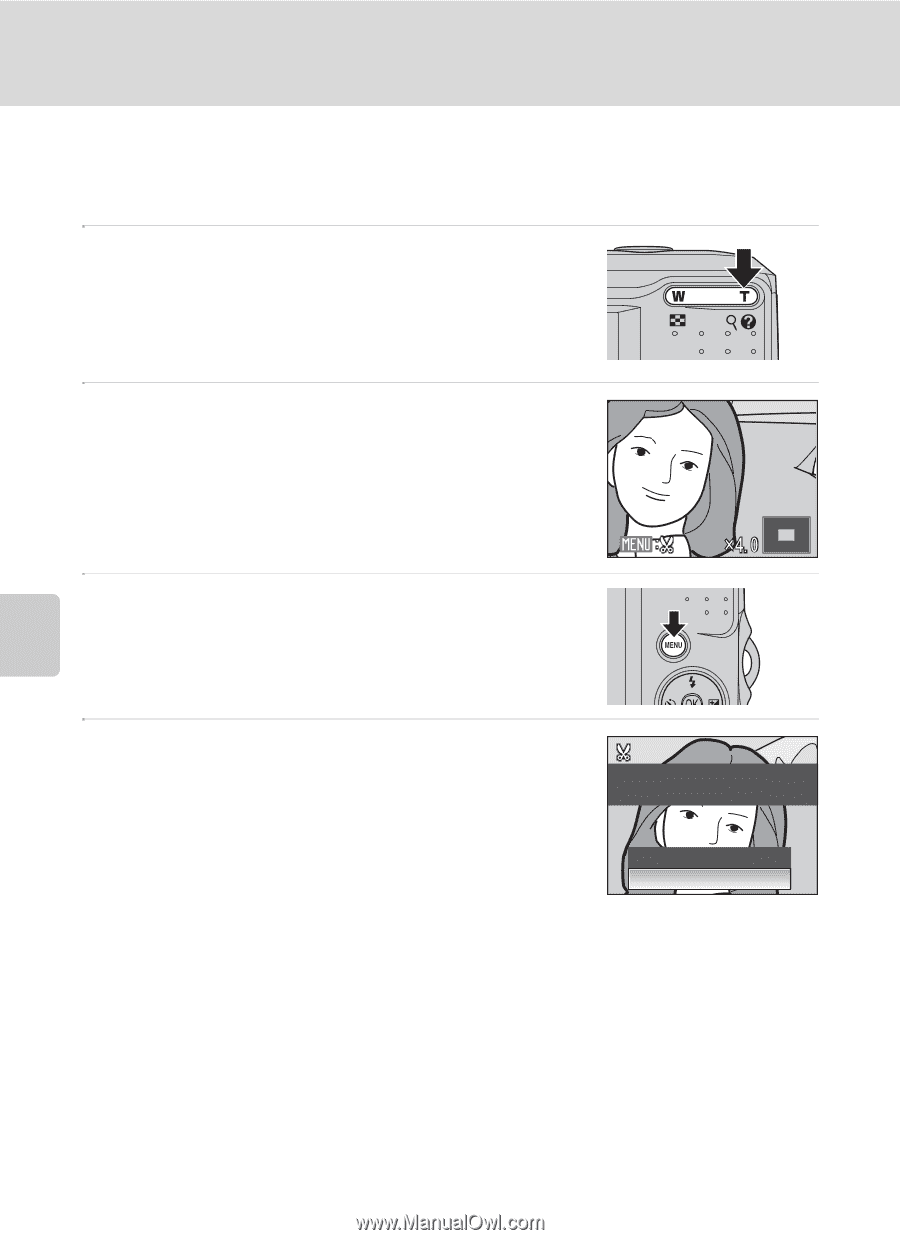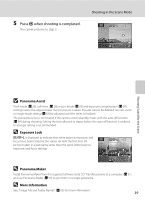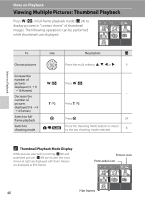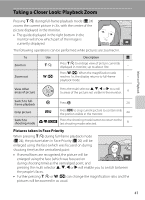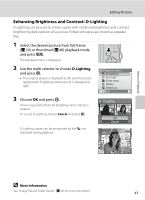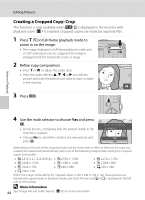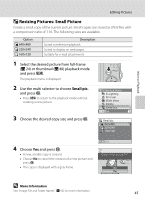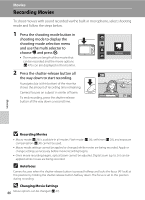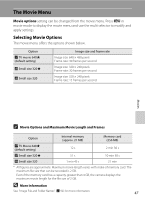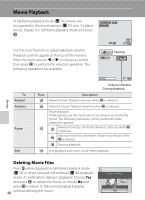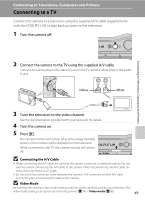Nikon Coolpix L16 L18 / L16 User's Manual - Page 56
Creating a Cropped Copy: Crop, More Information - monitor unit
 |
UPC - 018208096046
View all Nikon Coolpix L16 manuals
Add to My Manuals
Save this manual to your list of manuals |
Page 56 highlights
Editing Pictures Creating a Cropped Copy: Crop This function is only available when u is displayed in the monitor with playback zoom (A 41) enabled. Cropped copies are stored as separate files. 1 Press g (i) in full-frame playback mode to zoom in on the image. • The image displayed in full-frame playback mode and in "tall" orientation can be cropped if the image is enlarged to fill the horizontal screen or larger. 2 Refine copy composition. • Press g or f to adjust the zoom ratio. • Press the multi selector H, I, J or K to scroll the picture until only the portion you want to copy is visible in the monitor. 3 Press d. More on Playback 4 Use the multi selector to choose Yes and press k. • A new picture, containing only the portion visible in the monitor, is created. • Choose No to cancel the creation of a new picture and press k. Save this image as displayed? No Yes Depending on the size of the original picture and the zoom ratio in effect at the time the copy was created, the camera will automatically select one of the following image-mode settings for cropped copies (unit: pixels). • Z 2,816 × 2,112 (L18 Only) • e 2,592 × 1,944 • f 2,272 × 1,704 • g 2,048 × 1,536 • j 1,024 × 768 • h 1,600 × 1,200 • k 640 × 480 • i 1,280 × 960 • l 320 × 240 • m 160 × 120 When the image-mode setting for cropped copies is 320 × 240 or 160 × 120, these pictures are framed with a gray border in playback mode, and Small Picture icon l or m is displayed in the left side of the monitor. D More Information 44 See, "Image File and Folder Names" (A 92) for more information.