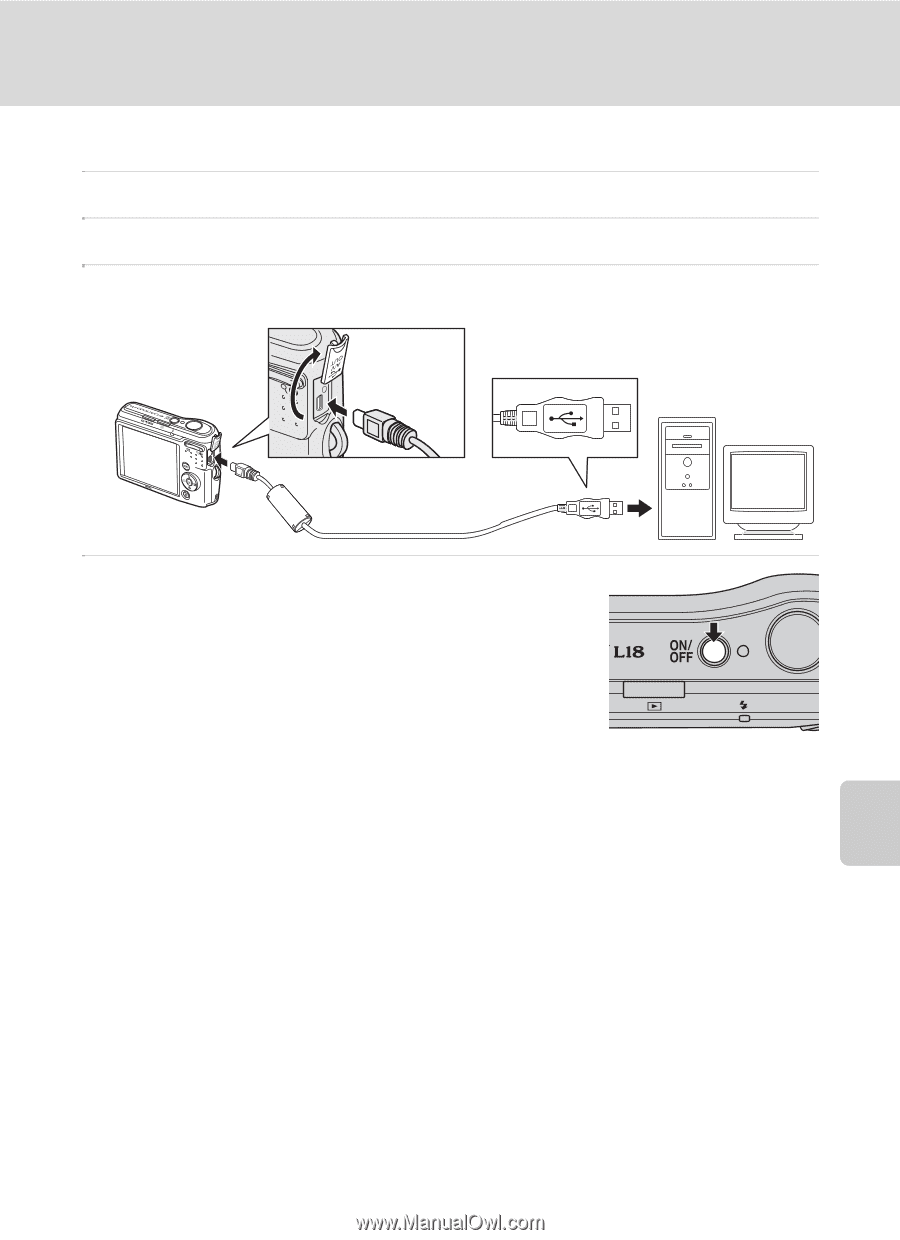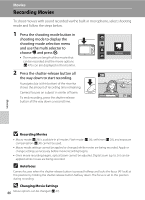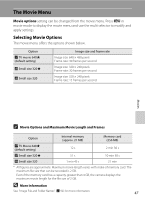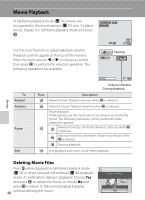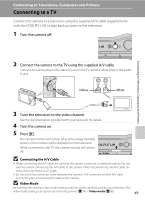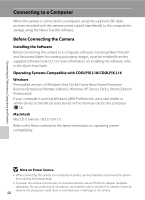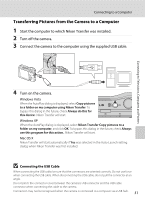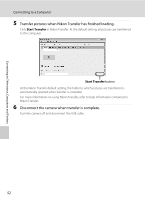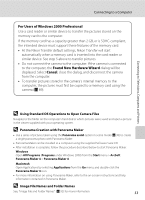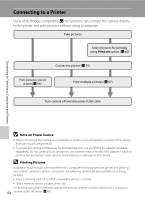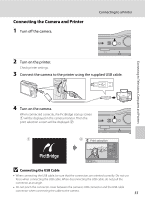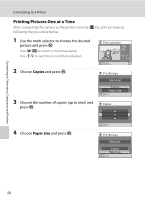Nikon Coolpix L16 L18 / L16 User's Manual - Page 63
Transferring Pictures from the Camera to a Computer, Connecting the USB Cable
 |
UPC - 018208096046
View all Nikon Coolpix L16 manuals
Add to My Manuals
Save this manual to your list of manuals |
Page 63 highlights
Connecting to Televisions, Computers and Printers Connecting to a Computer Transferring Pictures from the Camera to a Computer 1 Start the computer to which Nikon Transfer was installed. 2 Turn off the camera. 3 Connect the camera to the computer using the supplied USB cable. 4 Turn on the camera. Windows Vista When the AutoPlay dialog is displayed, select Copy pictures to a folder on my computer using Nikon Transfer. To bypass this dialog in the future, check Always do this for this device:. Nikon Transfer will start. Windows XP When the AutoPlay dialog is displayed, select Nikon Transfer Copy pictures to a folder on my computer, and click OK. To bypass this dialog in the future, check Always use this program for this action.. Nikon Transfer will start. Mac OS X Nikon Transfer will start automatically if Yes was selected in the Auto-Launch setting dialog when Nikon Transfer was first installed. B Connecting the USB Cable When connecting the USB cable, be sure that the connectors are oriented correctly. Do not use force when connecting the USB cable. When disconnecting the USB cable, do not pull the connector at an angle. Do not pinch the connector cover between the camera's USB connector and the USB cable connector when connecting the cable to the camera. Connection may not be recognized when the camera is connected to a computer via a USB hub. 51