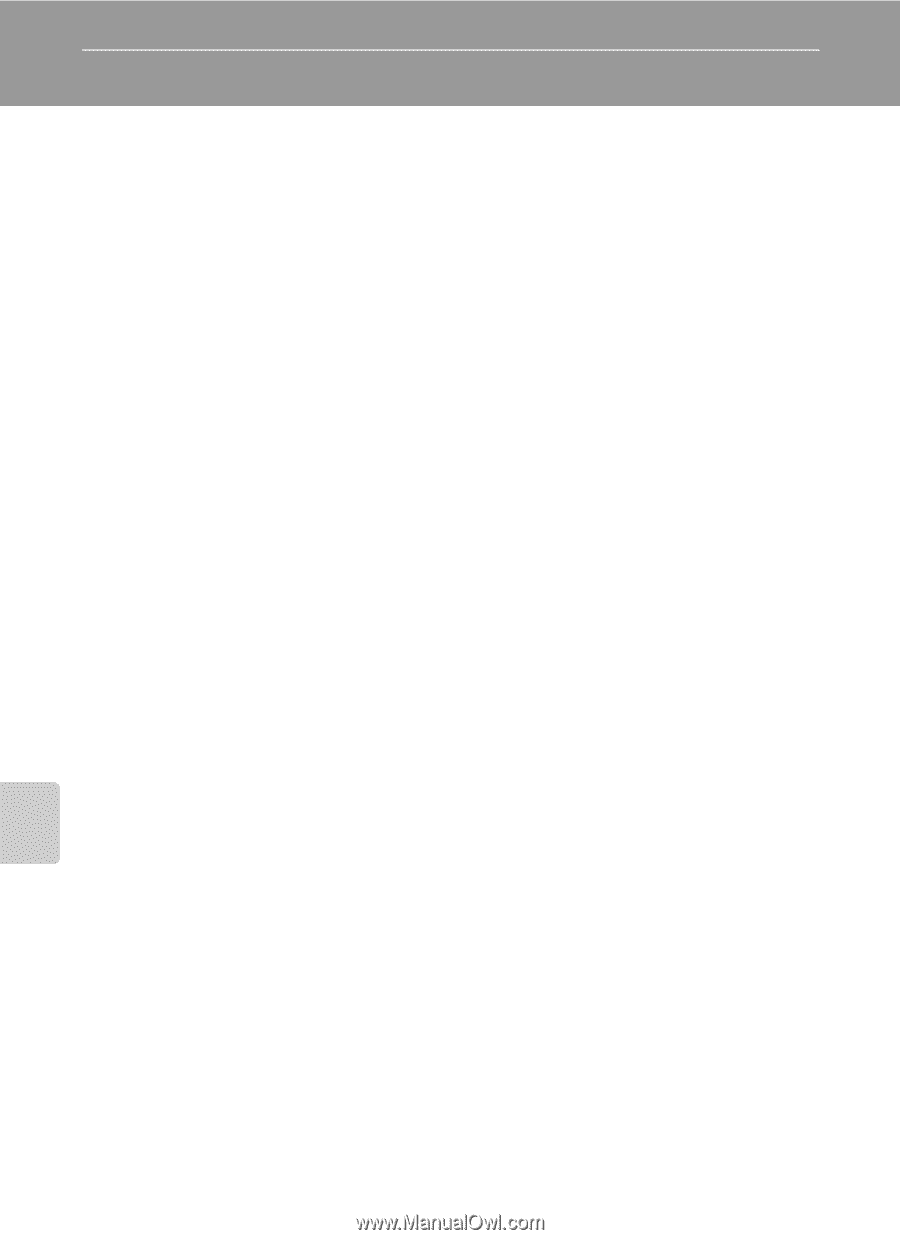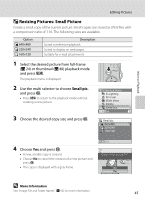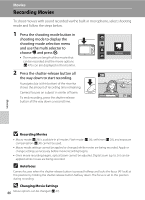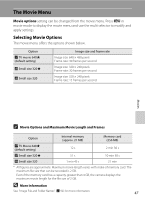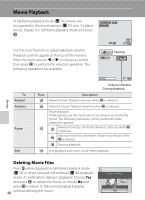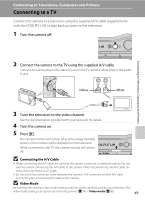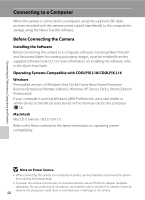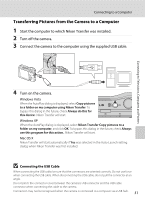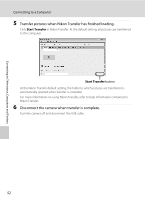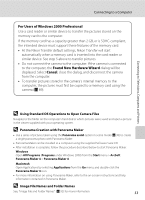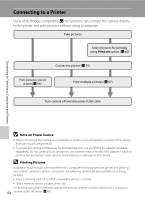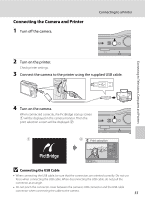Nikon Coolpix L16 L18 / L16 User's Manual - Page 62
Connecting to a Computer, Before Connecting the Camera - usb cable
 |
UPC - 018208096046
View all Nikon Coolpix L16 manuals
Add to My Manuals
Save this manual to your list of manuals |
Page 62 highlights
Connecting to Televisions, Computers and Printers Connecting to a Computer When the camera is connected to a computer using the supplied USB cable, pictures recorded with the camera can be copied (transferred) to the computer for storage using the Nikon Transfer software. Before Connecting the Camera Installing the Software Before connecting the camera to a computer, software, including Nikon Transfer and Panorama Maker for creating panorama images, must be installed from the supplied Software Suite CD. For more information on installing the software, refer to the Quick Start Guide. Operating Systems Compatible with COOLPIX L18/COOLPIX L16 Windows Preinstalled versions of Windows Vista (32-bit Home Basic/Home Premium/ Business/Enterprise/Ultimate editions), Windows XP Service Pack 2 (Home Edition/ Professional) If your computer is running Windows 2000 Professional, use a card reader or similar device to transfer pictures stored on the memory card to the computer (A 53). Macintosh Mac OS X (version 10.3.9, 10.4.11) Refer to the Nikon website for the latest information on operating system compatibility. B Note on Power Source • When connecting the camera to a computer or printer, use fresh batteries to prevent the camera from turning off unexpectedly. • To power the camera continuously for extended periods, use an EH-65A AC adapter (available separately). Do not, under any circumstances, use another make or model of AC adapter. Failure to observe this precaution could result in overheating or in damage to the camera. 50