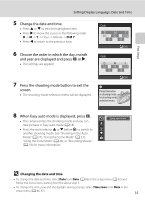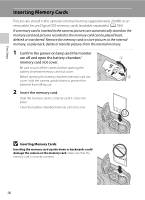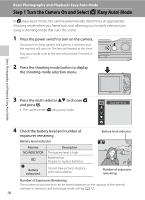Nikon Coolpix L20 L20/19 User's Manual - Page 27
Changing the date and time, D M Y - camera instructions
 |
UPC - 002770000013
View all Nikon Coolpix L20 manuals
Add to My Manuals
Save this manual to your list of manuals |
Page 27 highlights
First Steps Setting Display Language, Date and Time 5 Change the date and time. • Press H or I to edit the highlighted item. • Press K to move the cursor in the following order. D -> M -> Y -> Hour -> Minute -> D M Y • Press J to return to the previous item. 6 Choose the order in which the day, month and year are displayed and press k or K. • The settings are applied. 7 Press the shooting mode button to exit the screen. • The shooting-mode selection menu will be displayed. Date D M Y 01 01 2009 00 00 Edit Date D M Y 15 05 2009 15 10 Edit Press this button in shooting mode for shooting-mode selection menu. 8 When Easy auto mode is displayed, press k. • The camera enters the shooting mode and you can take pictures in Easy auto mode (A 18). • Press the multi selector H or I before k, to switch to another shooting mode. See "Shooting in the Auto Mode" (A 27), "Using the Scene Mode" (A 33), "Using the Smile Mode" (A 44), or "Recording Movies" (A 53) for more information. Easy auto mode D Changing the date and time • To change the date and time, select Date from Date (A 86) in the setup menu (A 82) and follow the instructions starting from the above step 5. • To change the time zone and the daylight saving settings, select Time zone from Date in the setup menu (A 86, 87). 15