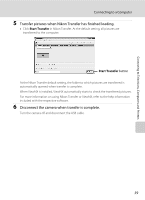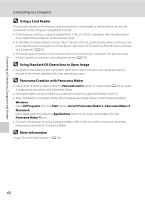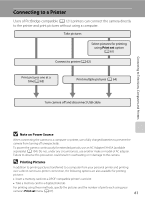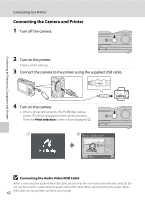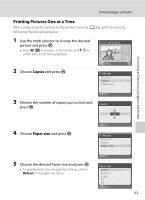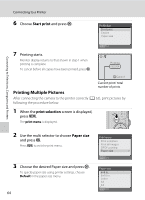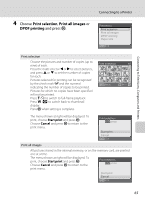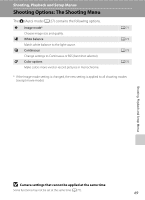Nikon Coolpix L20 L20/19 User's Manual - Page 76
Printing Multiple Pictures, Start print, print selection, Paper size
 |
UPC - 002770000013
View all Nikon Coolpix L20 manuals
Add to My Manuals
Save this manual to your list of manuals |
Page 76 highlights
Connecting to Televisions, Computers and Printers Connecting to a Printer 6 Choose Start print and press k. PictBridge Start print Copies Paper size 7 Printing starts. Monitor display returns to that shown in step 1 when printing is complete. To cancel before all copies have been printed, press k. Exit Printing 002/004 Cancel Current print/ total number of prints Printing Multiple Pictures After connecting the camera to the printer correctly (A 62), print pictures by following the procedure below. 1 When the print selection screen is displayed, press d. The print menu is displayed. 2 Use the multi selector to choose Paper size and press k. Press d to exit the print menu. 3 Choose the desired Paper size and press k. To specify paper size using printer settings, choose Default in the paper size menu. 64 Print menu Print selection Print all images DPOF printing Paper size Exit Paper size 4×6 in. 8×10 in. Letter A3 A4 Exit