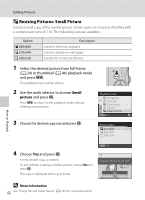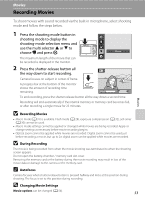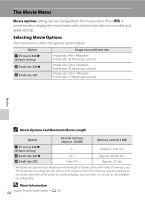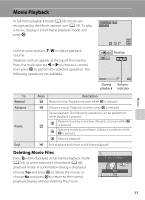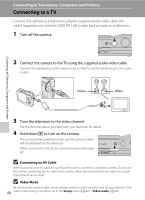Nikon Coolpix L20 L20/19 User's Manual - Page 63
Creating a Cropped Copy: Crop, About the size of the original image, More Information - black
 |
UPC - 002770000013
View all Nikon Coolpix L20 manuals
Add to My Manuals
Save this manual to your list of manuals |
Page 63 highlights
Editing Pictures Creating a Cropped Copy: Crop This function is only available when u is displayed in the monitor with playback zoom (A 48) enabled. Cropped copies are stored as separate files. 1 Press g (i) in full-frame playback mode to zoom in on the image. • Cropping can be done by enlarging the portrait image displayed until the right and left black bands on the screen cannot be seen, but the cropped image is displayed in the landscape position. If you want to crop the portrait image in the captured position, use Rotate Image (A 101) to change the position of the portrait image to landscape before cropping it, and then return the image to the captured position. 2 Refine copy composition. Press g (i) or f (h) to adjust the zoom ratio. Press the multi selector H, I, J or K to scroll the picture until only the portion you want to copy is visible in the monitor. 3 Press d. More on Playback 4 Use the multi selector to select Yes and press k. A new picture, containing only the portion visible in the monitor, is created. Save this image as displayed? To exit without cropping the picture, choose No and press No k. Yes C About the size of the original image The smaller the cropped area of the image, the smaller of the cropped image size (number of pixels). When the image is cropped and the size of the cropped copy is 320 × 240 or 160 × 120, a small picture icon l or m will be displayed on the left of the playback screen. D More Information See, "Image File and Folder Names" (A 105) for more information. 51