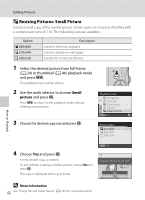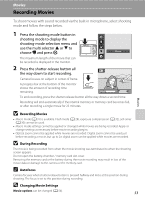Nikon Coolpix L20 L20/19 User's Manual - Page 60
Taking a Closer Look: Playback Zoom, Pictures taken in Face Priority
 |
UPC - 002770000013
View all Nikon Coolpix L20 manuals
Add to My Manuals
Save this manual to your list of manuals |
Page 60 highlights
Taking a Closer Look: Playback Zoom Pressing g (i) during full-frame playback mode (A 24) zooms the current picture, with the center of the picture displayed in the monitor. • The guide displayed in the right bottom in the monitor will show which part of the image is currently displayed. The following operations can be performed while pictures are zoomed in. To Zoom in Zoom out View other areas of picture Use g(i) f(h) Description A Press g (i) to enlarge view of picture currently displayed in monitor, up to - about 10×. Press f (h). When the magnification ratio reaches 1×, the display returns to - full-frame playback mode. Press the multi selector H, I, J or K to scroll to areas of the picture not 9 visible in the monitor. Switch to full-frame playback Crop picture k Press k. 24 Press d to crop current picture to d contain only the portion visible in the 51 monitor. Switch to shooting mode Press the shooting mode button to return to the last shooting mode 8 selected. More on Playback Pictures taken in Face Priority When pressing g (i) during full-frame playback mode, the picture taken in Face Priority (A 22) will be enlarged using the face which was focused on during shooting time as the centralized point. • If several faces are recognized, the picture will be enlarged using the face which was focused on during shooting time as the centralized point, and pressing the multi selector H, I, J or K will enable you to switch between the people's faces. • Further pressing g (i) or f (h) can change the magnification ratio and the 48 pictures will be zoomed in as usual.