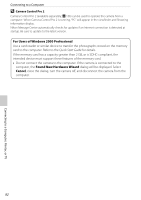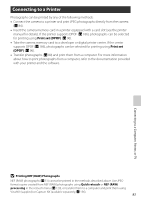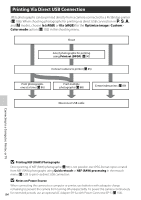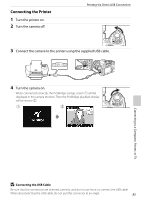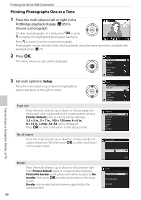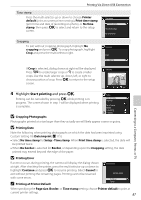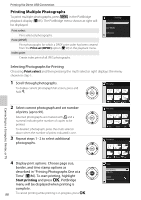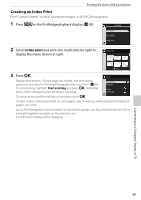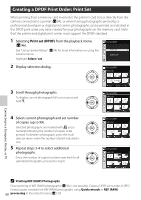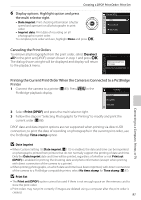Nikon D60 Body Only Black & Gold D60 User's Manual - Page 98
Printing Photographs One at a Time, Printer default, 5 × 5 in.
 |
UPC - 018208254590
View all Nikon D60 Body Only Black & Gold manuals
Add to My Manuals
Save this manual to your list of manuals |
Page 98 highlights
Printing Via Direct USB Connection Printing Photographs One at a Time 1 Press the multi selector left or right in the Setup PictBridge playback display (A 85) to choose a photograph. To view six photographs at a time, press M or press K to display the highlighted photograph full frame. Press K to zoom in on the current photograph. Photographs can be selected while checking details using the same operations available with playback zoom (A 77). 2 Press Q. The menu shown at right will be displayed. Setup Start printing Page size No. of copies Border Time stamp Cropping 3 Set each option in Setup. Press the multi selector up or down to highlight an option and press to the right to select. Setup Start printing Page size No. of copies Border Time stamp Cropping Page size Press the multi selector up or down to choose page size. Only paper sizes supported by the current printer among Printer default (print at current printer settings), 3.5 × 5 in., 5 × 7 in., 100 × 150 mm, 4 × 6 in., 8 × 10 in., Letter, A3, A4 will be displayed. Press Q to select and return to the setup screen. Page size Printer default 3.5 5 in. 4 6 in. 5 7 in. Hagaki A4 8 10 in. No. of copies Press the multi selector up or down to choose number of copies (maximum 99), then press Q to select and return to the setup screen. No. of copies Connecting to a Computer, Printer, or TV Border Press the multi selector up or down to choose print style from Printer default (print at current printer settings), Print with border (print photo with white border), or No border, then press Q to select and return to the setup screen. Border can be selected only when supported by the current printer. 86 1~99 Border Printer default Print with border No border