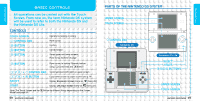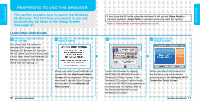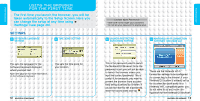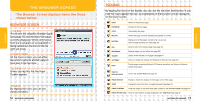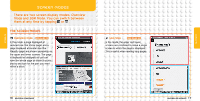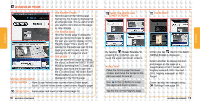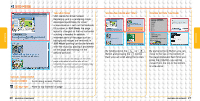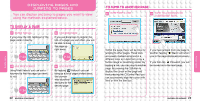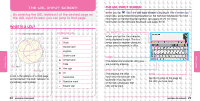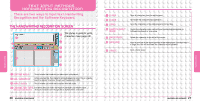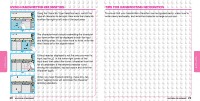Nintendo NTRGUBRP Instruction Manual - Page 11
Overview Mode
 |
View all Nintendo NTRGUBRP manuals
Add to My Manuals
Save this manual to your list of manuals |
Page 11 highlights
SCREENS SCREENS OVERVIEW MODE THE MAGNIFY PAGE Here the part of the Shrink page framed by the Scope is displayed at an enlarged size. This is useful when you want to click links on the page or view images. THE SHRINK PAGE Here the whole page is displayed, and you move the Scope to select the part you want to display on the Magnify page. This is useful for looking for the particular part of the page you want to view, and for viewing lots of images at once. THE SCOPE You can move the Scope by sliding the stylus, activate the DIRECT EVENT MODE by pressing the and Buttons, and move the Scope with the Control Pad. The Direct Event Mode enables you to click on links SPECIAL OPERATIONS displayed in the Shrink page. TOUCH SCREEN Move Scope (when lower screen shows Shrink page) Scroll / Confirm (when lower screen shows Magnify page) / BUTTON Swap upper and lower screens (see page 19) SWAP THE UPPER AND LOWER SCREENS USING ZOOM By tapping (Swap Screens) or pressing the Button, you can swap the upper and lower screens. HANDY HINT Make the Shrink page the lower screen, and move the Scope to the part you want to look at. Use or the Button to swap the upper and lower screens. Tap the link on the Magnify page. When you tap (Zoom), the Zoom Setting Screen is displayed. Select whether to display the text and images on the page at a magnification of 50% (small), 80% (slightly reduced), 100% (normal), 120% (slightly enlarged), or 150% (large). Zoom can also be changed using (Settings) (see page 36).