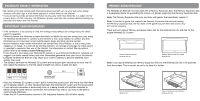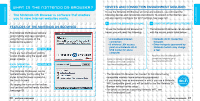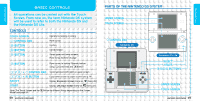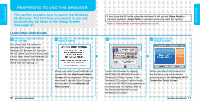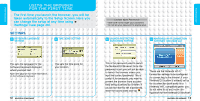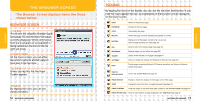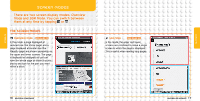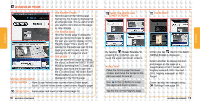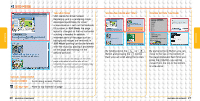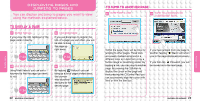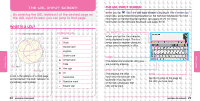Nintendo NTRGUBRP Instruction Manual - Page 9
The Browser Screen
 |
View all Nintendo NTRGUBRP manuals
Add to My Manuals
Save this manual to your list of manuals |
Page 9 highlights
SCREENS SCREENS THE BROWSER SCREEN The Browser Screen displays items like those shown below. BROWSER SCREEN TITLE BAR This shows the reception strength signal (see page 57) and the title of the page currently displayed. When communications are in progress or an operation is being carried out, the icon on the far right will move. LOWER SCREEN On the lower screen, you can either tap a link to jump to another page or input text in the text box. TEXT BOX When you tap this, the Text Input Screen appears. TOOLBAR By tapping the icons, you can use various functions. TOOLBAR By tapping the icons on the toolbar, you can use the functions listed below. If you hold the stylus against the icon, an explanation of that function will be displayed on the lower screen. BACK FORWARD STOP RELOAD HISTORY URL BOOKMARK SEARCH SETTINGS HELP SWITCH DISPLAY MODE Return to the previous page. Proceed to the next page. Stop loading this page. Reload the page currently displayed and update its content. Display a list of the pages viewed so far, so you can select a page and jump to it (see page 22). Input the URL of the desired page (see page 24). Register pages you visit often (see page 32). Search in the website or in a page (see page 34). Check or change the settings for Nintendo DS Browser (see page 36). Display pages explaining Nintendo DS Browser operations and linking to Nintendo contact information. Switch the Screen Mode (see page 16). IMAGE DISPLAY Enable or disable the display of the images on the Web page. ZOOM Change the size of the text or image displayed (see page 19). SWAP SCREENS Swap the pages on the lower and upper screens in the Overview Mode (see page 19). MOVE WITHIN PAGE Move to top or bottom of page displayed in the SSR Mode (see page 21).