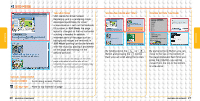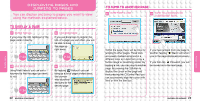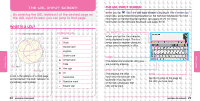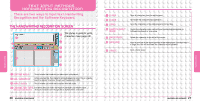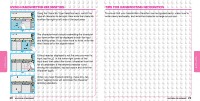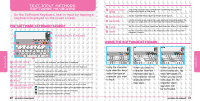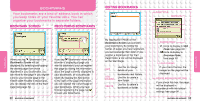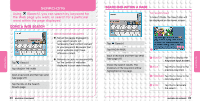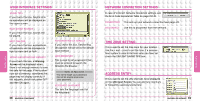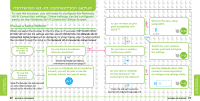Nintendo NTRGUBRP Instruction Manual - Page 17
Text Input Methods, Software Keyboard
 |
View all Nintendo NTRGUBRP manuals
Add to My Manuals
Save this manual to your list of manuals |
Page 17 highlights
TEXT INPUT METHODS: SOFTWARE KEYBOARD On the Software Keyboard, text is input by tapping a keyboard displayed on the lower screen. THE SOFTWARE KEYBOARD SCREEN ALPHANUMERIC KEYBOARD SWITCH INPUT MODE BACKSPACE NEWLINE Switch the character-input method from Handwriting Recognition to Software Keyboard, or vice-versa. Tap this to delete the character to the left of the cursor. Tap this to insert a new line at the cursor position in the editing area. If the text box is a single line, this will terminate the character-input operation. CAPS SHIFT Tap this to switch between uppercase and lowercase letters of the alphabet. Tap this to switch characters on the keyboard. After you have input the character, it reverts. USING THE SOFTWARE KEYBOARD FUNCTIONS FUNCTIONS EDITING AREA This is where the character you have input is displayed. KEYBOARD Operate this keyboard by choosing a character and then tapping it. CLEAR CLOSE Clear all the characters in the editing area. Terminate the character-input operation. Any characters in the characterinput area will be deleted. SEND Send the characters in the editing area to the text box. CHARACTER TYPE Use these keys to switch the type of character you want to input. SELECTION KEYS Displays the input keyboard for letters of the alphabet and numbers. Displays the input keyboard for special characters. Displays the input keyboard for symbols. Using the character type selection keys, select the type of character you want to input. When you select a character from the keyboard and tap it, the character will be displayed in the input area. When you have input all the characters, tap send (see page 27). When you tap close (see page 27), the character-input operation will be terminated.