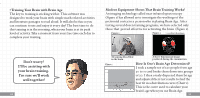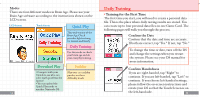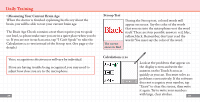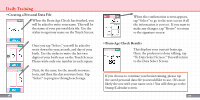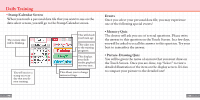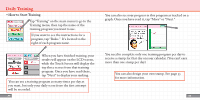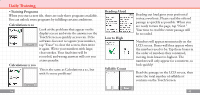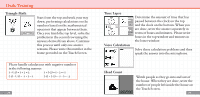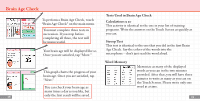Nintendo NTRPANDE Instruction Booklet - Page 10
To Data Select Screen. You will return
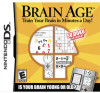 |
View all Nintendo NTRPANDE manuals
Add to My Manuals
Save this manual to your list of manuals |
Page 10 highlights
Daily Training • Creating a Personal Data File When the Brain Age Check has finished, you will be asked to write your name. This will be the name of your personal data file. Use the stylus to sign your name on the Touch Screen. Once you tap "Select," you will be asked to write down the year, month, and day of your birth. Use the stylus to write the last two digits of your birth year on the Touch Screen. Please write only one number in each square. Next, do the same for the month you were born, and then the day you were born. Tap "Select" to progress through each stage. 18 When the confirmation screen appears, tap "Select" to go to the next screen if all the information is correct.. If you want to make any changes, tap "Revise" to return to the signature screen. • Brain Age Check Results This displays your current brain age. Once the professor is done talking, tap "To Data Select Screen." You will return to the Data Select Screen. If you choose to continue your brain training, please tap the saved personal data file you would like to use. (It's most likely the one with your name on it.) You will then go to the Stamp/Calendar screen. 19